4uKey for Android - No.1 Android Unlocker & FRP Tool
Unlock Android Screen Lock & Remove FRP without Password
Android Unlocker & FRP Tool
Unlock Android Screen Lock & Remove FRP
For many Android users, setting up a screen lock pattern is one of the most convenient ways to protect personal data. But what happens if you forget that pattern? Many users think the only solution is a factory reset, which wipes out all photos, videos, apps, and personal data.
The truth is—you don’t always have to lose your data. Depending on your device brand, Android version, and account settings, there are several proven ways to unlock a forgotten pattern without losing data. This ultimate guide will walk you through step-by-step instructions, even for beginners. Let’s explore all your options.
Unlocking a forgotten Android pattern, PIN, or password without losing data is very difficult, especially on major brands like Samsung, Xiaomi, Huawei, and OnePlus. Security features like FRP, encryption, and account verification make it harder to bypass locks safely.
On some older devices, or when backup emails, phone numbers, or security questions are set up, it may still be possible to unlock without wiping data. However, no method can guarantee full data safety. Photos, messages, apps, or settings may still be lost, even with trusted software.
Experts recommend always backing up important data before attempting any unlock. While older devices and multi-factor verification may provide some hope, users must understand that data loss remains a real possibility. Caution and preparation are key.
Tenorshare 4uKey for Android is one of the only tools that can remove a forgotten pattern lock without erasing data on supported devices — especially older Samsung models. For newer models, it still unlocks effectively but may reset the device. This is a recommended way to unlock your phone if you forgot the password or pattern.
Free download and install Tenorshare 4uKey for Android on your computer. Connect your Samsung device with that computer.
Run Tenorshare 4uKey for Android and choose Remove Screen Lock without Data Loss to to unlock forgotten pattern without losing data.

Choose your Samsung device information and confirm it is correct. Then it will download the data package in a few seconds.

Then you have to put your device into download mode muanually and click on "Start".


When you forgot pattern lock, there is a security feature you can rely on to unlock forgotten pattern without losing data, that is, Android Device Manager or Google Find My Device.
Find my device unlock pattern method works for all Android devices as long as you have previouly logged into the Google Account on your devices, and can remotely erase the data and settings from the phone. The reset will bypass the pattern lock and help you regain access to the device.
Visit the official Google Find My Device page and log in with your Google credentials.

Click on the ERASE DEVICE option on the left side panel and you will be prompted to enter your password to erase the device.

Pros
Cons
If you prefer knowing how to unlock Android phone forgotten pattern without factory reset, and without Gmail ID, then you can use the Find My Mobile service with the Samsung account on your phone. But this service is only available for the Samsung device users.
Visit the official website for Samsung Find My Mobile service. You will have to log in with the Samsung account to enter the interface.

After you log in, you will see the Unlock option on the right side panel. Click on the option.
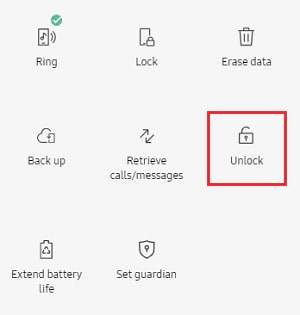
From the pop-up window, click on "Unlock" and enter your Samsung account password to unlock it.
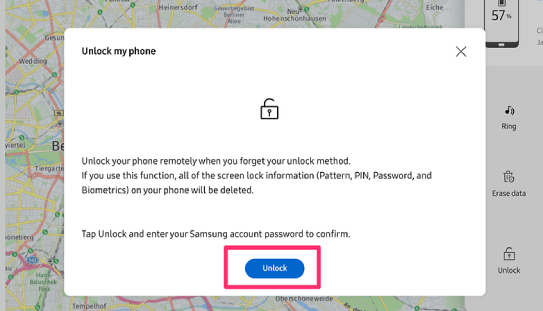
Pros
Cons
Some Android devices running on Android 4.4 and earlier versions comes with an inbuilt forgot pattern feature. This allows the users to simply unlock the device by using their Google ID and password. Below are the steps you need to follow to unlock forgotten pattern without losing data:
Click on it and you will be navigated to another screen to choose whether you want to use the security question or Google account to unlock the device.

As you finish setting up the new pattern lock, you will easily get access to your device with the new pattern.

Pros
Cons
The last method that you can try to unlock forgotten pattern Android is to factory reset your device. This will entirely restore the device to its original condition when you bought it,but you will lose all the data stored on the device.
That said, here's how to unlock forgot pattern lock on Android by performing a factory reset.
Once the reset is finished, you can reboot your device and there will be no lock pattern on the screen.

Pros
Cons
Many users lose data not because it’s unavoidable, but because they skip key steps or use the wrong approach for their device. Here are some practical tips to improve your chances of unlocking a forgotten pattern without losing data:
Following these tips maximizes your chance of unlocking successfully without losing precious files.
Yes, especially on older Samsung devices. 4uKey preserves your data during unlock. For newer Samsung or other brands, unlocking may require a reset.
Official options like Google Find My Device or manufacturer-specific accounts may help unlock the phone, but data may be lost on most non-Samsung devices if these methods fail.
Third-party tools like 4uKey can still unlock these phones, but a factory reset may occur. Always back up your data if possible.
After multiple failed attempts, use the “Forgot Pattern?” option and sign in with your Google account linked to the device. If FRP is active, the original account is needed. 4uKey can bypass FRP on supported Samsung phones safely.
Samsung users can unlock with Find My Mobile or 4uKey without losing data. For other brands, most methods require a reset. 4uKey provides a guided process for pattern, PIN, or password removal on compatible devices.
Use Google Backup or manufacturer cloud services to save apps, messages, and photos. You can also copy files to a computer. After unlocking, restore your data from these backups.
If a factory reset was required to unlock pattern, you can restore your data from backups. Google Backup, Samsung Cloud, Huawei Cloud, or Xiaomi Cloud allow you to recover contacts, photos, app data, and settings (if you have a backup).
For files copied to a computer before unlocking, simply transfer them back to your device. Always ensure backups are up-to-date before performing any unlock procedure to avoid permanent data loss.
Forgetting a pattern lock doesn’t always mean losing your data. Google and Samsung services can often help, but if they fail, a professional tool is the safest option.
Tenorshare 4uKey for Android is highly recommended—especially for older Samsung phones, where it can unlock forgotten pattern without losing data. It also works on other Android devices and supports FRP bypass.
If you want the quickest and safest way back into your phone, 4uKey is the tool to try first.


4uKey for Android - No.1 Android Unlocker & Samsung FRP Tool
then write your review
Leave a Comment
Create your review for Tenorshare articles

By Sophie Green
2025-12-05 / Unlock Android