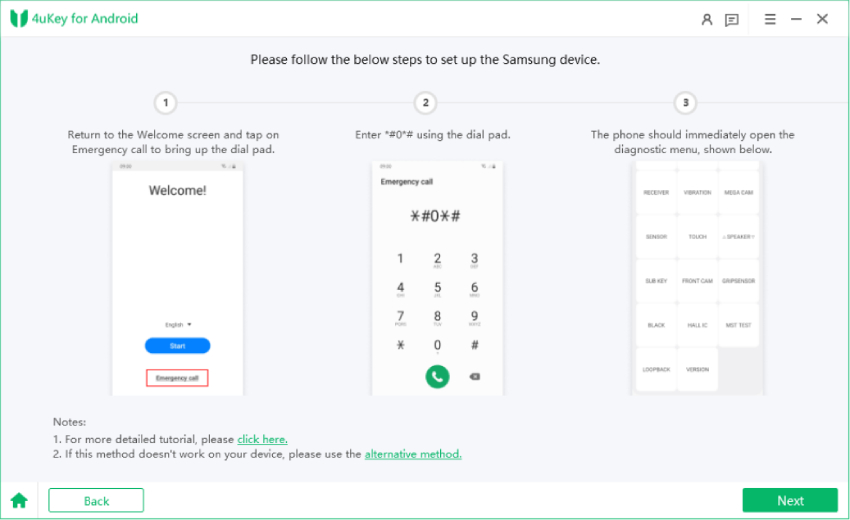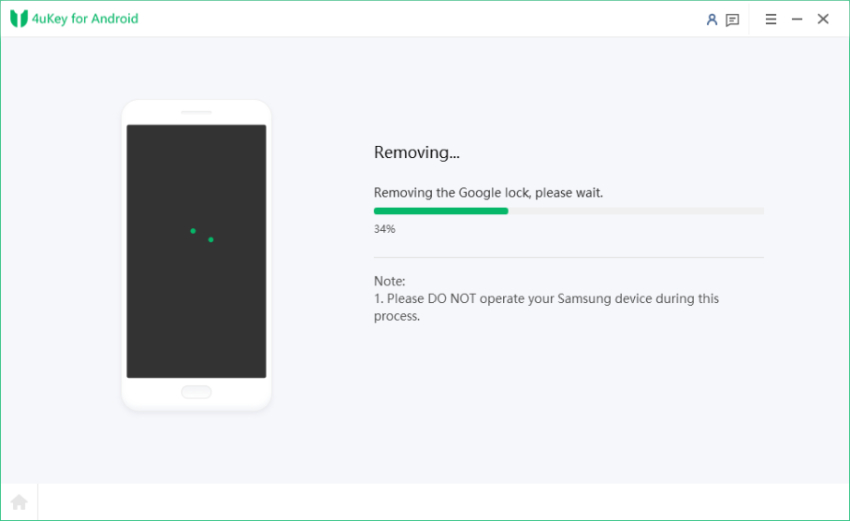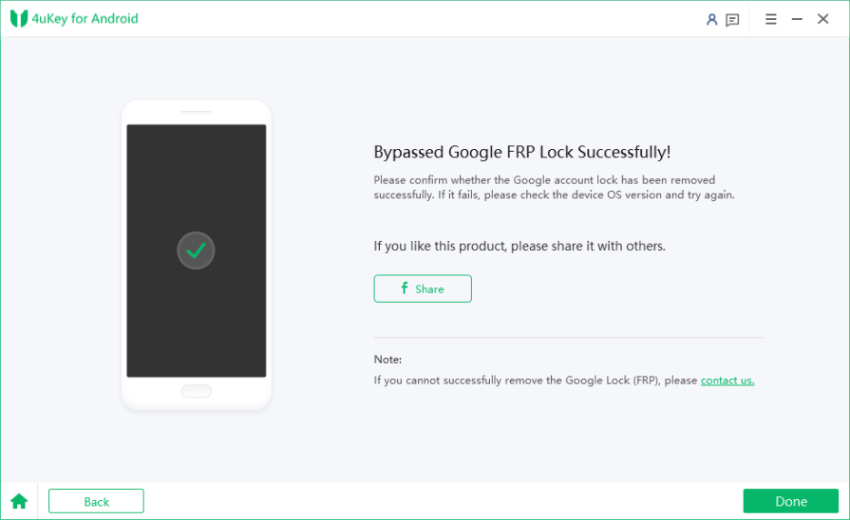Easy Flashing Enable ADB Failed Not Working? Superior Alternative Here
Enabling Android Debugging Bridge (ADB) can be useful in many situations, especially when you are trying to reset your Android smartphone or bypass Google account verification after reset. Easy Flashing FRP Bypass Tool is a popular tool used for this purpose. However, it is also quite common for users to face the issue of easy flashing enable ADB failed.
Such type of failure can happen due to a variety of reasons. Keep reading to learn about such reasons and how you can overcome the ADB failed issue to successfully flash your smartphone.
The most easiest and 100% working FRP Tool for everyone's use. It can bypass FRP for Samsung, Xiaomi, Redmi, Vivo, OPPO, Realme, Oneplus, Huawei and Motorola without Google account.
- Part 1: Why Enable ADB failed?
- Part 2: What is Easy Flashing FRP Bypass Tool?
- Part 3: How to Fix Enable ADB Failed with Easy Flashing FRP Bypass Tool?
- Extra Tip: Enable ADB Failed? Discover the Ultimate FRP Bypass Solution!
- FAQs
Part 1: Why Enable ADB failed?
Many different factors can result in the issue of enable ADB failed. Some of these common reasons are:
- USB wire connection issues.
- Malfunctioning USB port.
- Hardware issue in your Android smartphone.
- Missing or outdated ADB drivers.
- You have not provided the right permission and authorization to access the smartphone.
- Firewall or antivirus can be blocking ADB and cause the connection to fail.
These issues show that a wide range of reasons can cause the Easy Flashing Unlock Tool to malfunction and you might start facing the Easy Flashing enable ADB failed issue in such situations.
Part 2: What is Easy Flashing FRP Bypass Tool?
As the name suggests, Easy Flashing FRP Bypass is a user-friendly and efficient tool you can use to bypass Google FRP on Android devices. It is a great tool for users to who are not able to access their smartphone and have gotten stuck at the startup screen.
Easy Flashing FRP Bypass works by disabling the security protocols, so users can gain access to their data. Once the process is completed, the security protocols are reactivated. It is a popular APK tool for FRP Bypass and easy flashing.
Part 3: How to Fix Enable ADB Failed with Easy Flashing FRP Bypass Tool?
If you are facing the enable ADB failed issue in your Android phone, you can resolve this issue with Easy Flashing FRP Bypass 8.0 APK by following these steps:
- Download the latest version of Easy Flashing FRP Bypass Tool.
- Access the emergency dial option on your FRP-locked mobile and enter #0#.
- Connect your mobile to the computer using a USB cable.
- Locate the Samsung option above the tool and click on it, then select the main option.
- Choose the "Samsung Activate ADB" option.
- Click on "Allow USB debugging."
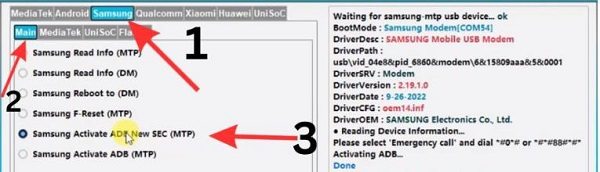
Also read: How to Use ADB Commands to Bypass FRP,Enable ADB Failed SamFw Tool Fix this Problem.
Extra Tip: Enable ADB Failed? Discover the Ultimate FRP Bypass Solution!
While Easy Flashing FRP Bypass is a great tool to fix the enabled ADB failed issue and flash your phone, there are still various things that can go wrong in this process. Therefore, it is important that you are familiar with the ultimate FRP bypass solution and a suitable alternative to Easy Flashing Unlock Tool.
4uKey for Android is a powerful and efficient tool you can use to avoid the enable ADB failed issue. It is a user-friendly Android unlocking tool you can use to remove all kinds of screen locks from devices. It has comprehensive compatibility with numerous devices, such as Huawei, Samsung, Android, Xiaomi, Pixel, and many others. If you are encountering the Easy Flashing enable ADB failed issue, even in the latest version, you should use 4uKey.
Advantages of Using 4uKey for Removing Oppo Screen Lock:
- Quick and easy process
- Complete lock removal without needing security questions.
- Remove all types of screen locks, including passwords, PINs, patterns, fingerprints, and face recognition.
- Supports screen lock removal and Google Lock (FRP) of 6000+ Android devices and varying versions of the OS.
Step-by-Step Guide on How to Perform FRP Bypass on an Android Phone:
-
Download, install, and open 4uKey for Android on your computer system.
-
Connect your Android smartphone to your laptop or computer system through the USB cable. Choose the "Remove Google Lock (FRP)" option.

-
Select the OS version of your device and click "Start".

-
Follow the on-screen instruction to set up your device.

-
Once the setup is finished, click “Next”, 4uKey for Android will start removing the FRP lock from your device.

-
Wait for a moment, the Google FRP lock will be removed from your device.

FAQs
1. Why Easy Flashing Enable ADB Fails?
Many users face the Easy Flashing enable ADB failed issue due to problems related to USB wires, hardware, incompatible drivers, or software glitches.
2. How Can I Bypass Enable ADB Failed Issue?
You can avoid the Easy Flashing Enable ADB failed issue by using 4uKey to bypass FRP.
3. Where Can I Download Easy Flashing Bypass 8.0 APK?
You can download the latest version of Easy Flashing Unlock Tool and Easy Flashing Bypass 8.0 APK from its official website.
Conclusion
The bottom line is that issues related to FRP and ADB can be very frustrating. At first, you might not be able to determine why such issues are happening in the first place. Even when the exact cause of enable ADB failed issue is determined, it is common for other errors to emerge in the process.
Therefore, it is important that you start the entire process with a reliable tool like 4uKey for Android that is known for its user-friendliness and effectiveness in removing FRP locks and screen locks.
- Remove Android password, pattern, PIN, and fingerprint lockin one click
- Bypass FRP for Samsung, Xiaomi, Redmi, Vivo, OPPO, Huawei, etc. (Android 6-14)
- Compatible with 6000+ Android phones and tablets
- The unlocking success rate is up to 99%, in 3 minutes
Speak Your Mind
Leave a Comment
Create your review for Tenorshare articles