then write your review
4uKey for Android - No.1 Android Unlocker & FRP Tool
Unlock Android Screen Lock & Remove FRP without Password
Android Unlocker & FRP Tool
Unlock Android Screen Lock & Remove FRP
Discovering that your Xiaomi or Redmi phone has become unresponsive or is behaving unusually can be quite frustrating. Fear not, as you have the power to rectify these issues at your fingertips, a hard reset. Hard resetting Android phone when locked , or factory resetting, can be a game-changer in restoring your phone to its original settings.
This comprehensive guide will take you through five different methods to successfully hard reset Xiaomi or Redmi phone, each catering to varying degrees of user comfort and technical know-how.
The Xiaomi factory reset is a effective way to revert your phone back to its original settings. This method is typically conducted through the MIUI menu. However, keep in mind, if your phone isn’t booting, only a Redmi hard reset or hard reset Xiaomi will help, as the factory reset MI phone option won't work.
Here's how to factory reset Redmi/ Xiaomi:
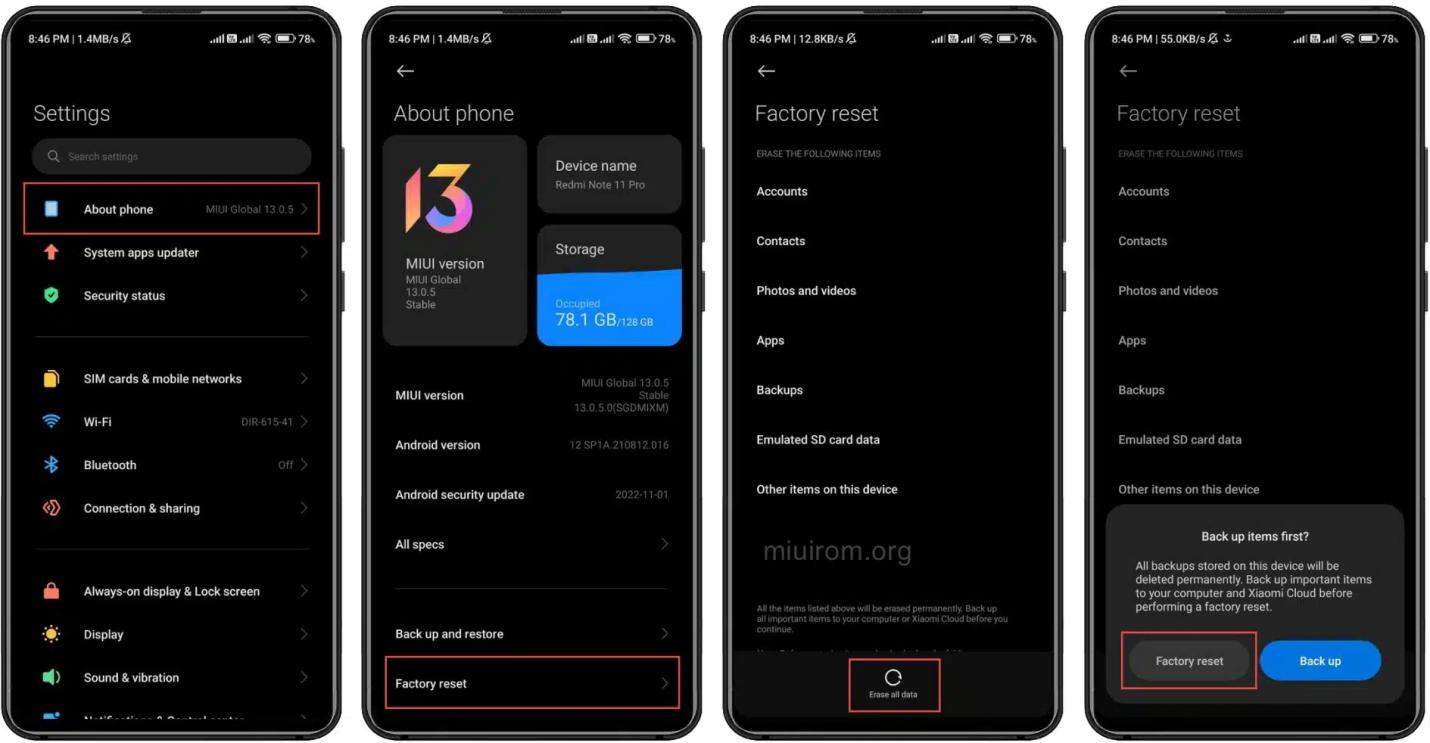
Following a successful Xiaomi factory reset, all user files and third-party applications will be removed. MI hard reset is a commonly used cleanup option by owners prior to selling their device or when facing issues with MIUI. This method has the advantage of providing a clean slate without necessitating technical knowledge or external assistance.
The hard reset Xiaomi process can also be performed via Recovery Mode, especially when the phone or tablet fails to boot into MIUI. This mode, an integral part of the official MIUI firmware, is frequently updated by the developers to support hard reset Redmi or Xiaomi factory reset.
To execute a factory reset MI phone through MI Recovery, follow these steps:
Click on 'Wipe All Data' and validate your decision with the 'Confirm' button.
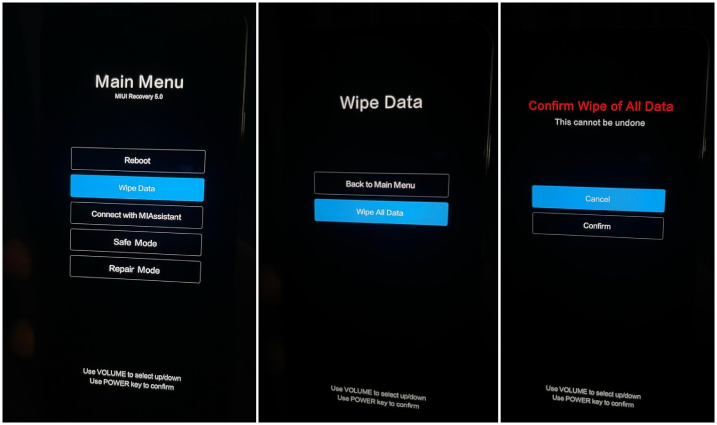
The 'Wipe Data Xiaomi' option, found in the recovery mode menu, allows you to erase all information from your device without needing a password. Note that navigation through the Recovery menu is usually done using volume buttons and selections are made with the power button. For certain Xiaomi, Redmi, and POCO models, taps can also be used.
Tenorshare's ReiBoot for Android is a tool that enables users to enter and exit Android's recovery mode effortlessly. Especially effective when a phone or tablet won't boot into MIUI, this application simplifies the process of executing a factory reset Xiaomi, Redmi hard reset or a hardreset redmi.
ReiBoot for Android's interface is user-friendly and fully compatible with Xiaomi devices, allowing for seamless navigation. It facilitates not only entry and exit from Android fastboot mode with a single click but also repairs 50+ Android system issues, such as app crashes and black screens.
For factory reset MI phone or Redmi factory reset, you can easily enter and exit Android recovery mode with ReiBoot for Android . Even beginners can avoid the risk of bricking their device as ReiBoot for Android simplifies the process, eliminating the need for complicated key combinations. Furthermore, this tool helps you wipe the system cache with just a click, ensuring your device runs smoothly.
The steps to use ReiBoot for Android are straightforward:
Download and install ReiBoot for Android.

Enable USB Debugging on your device.

Click on the feature "One-Click to Enter Recovery Mode.

Your device will enter recovery mode successfully.

ReiBoot for Android provides a simple and safe way to perform a MI hardreset or factory reset redmi. With its assistance, Android recovery mode is just a click away, offering a valuable solution for device issues or a forgotten password.
Fastboot and Android Debug Bridge (ADB) are command-line tools that enable you to communicate and issue commands to your Xiaomi device from your computer. These tools are especially useful for executing a hard reset redmi or factory reset MI phone when you've forgotten your lock screen password.
Here's a step-by-step guide to performing a MI hardreset using Fastboot and ADB:
This method offers a powerful way to hardreset xiaomi, redmi hardreset, or factory reset redmi devices. However, it requires a computer and some familiarity with command-line interfaces. As such, it's a more technical approach compared to the other methods but highly effective when executed correctly.
In the unfortunate event of losing your Xiaomi phone, you can remotely hard reset Xiaomi, factory reset MI phone or factory reset redmi using Google's Find My Device feature. This powerful tool enables you to find, lock, or erase your device's data to prevent unauthorized access.
Before proceeding with the hard reset Redmi or Redmi hard reset, ensure your device is signed in to a Google Account, has Location and Find My Device features turned on, and is connected to mobile data or WiFi. Here are the steps to remotely reset your Xiaomi device:
Go to Google's Find My Device in a web browser.
If you have multiple devices linked, select the lost Xiaomi device.

Choose 'Erase device' to hard reset Xiaomi, effectively deleting all data.
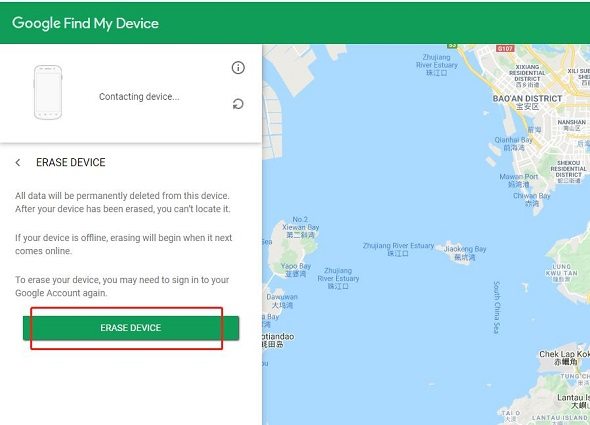
Remember, it's vital to backup data and remove SIM cards prior to a MI hard reset. Also, remove your Google Account to bypass FRP; if you have difficulty remembering the password, consider using 4ukey for Android. Always ensure your device has adequate battery power before initiating the xiaomi factory reset or redmi factory reset.
Have you recently performed a hard reset on your MI device without removing your Google Account beforehand? If so, you might have encountered the FRP (Factory Reset Protection) lock after the reset, leaving you locked out of your own device. Don't worry; we have the perfect solution for you – 4ukey for Android ! It offers a hassle-free and effective way to regain access to your MI device after a hard reset without the need for any technical expertise.
Follow these simple steps to bypass the FRP lock with 4ukey for Android:
Download and install the software on your computer, then connect your phone using a USB cable.
Select "Remove Screen Lock" mode to get rid of the forgotten password or lock screen code.

For MI phones, choose "Remove Screen Lock" again to initiate the reset.

Click “Start” and confirm by selecting "Yes" that "Removing the lock screen password will erase all data on the device."

4uKey for Android will begin removing the lock screen password. Once completed, follow the on-screen instructions to reset your locked MI phone.
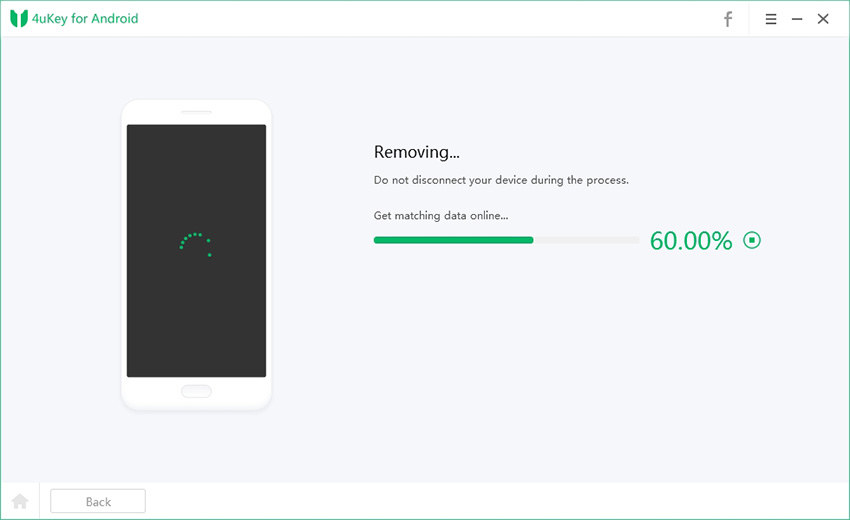
After the phone reboots, you'll see that the password or lock screen code has been successfully removed.

From the straightforward MIUI setting reset to using advanced tools like Fastboot and ADB or Tenorshare's ReiBoot, there's a method suitable for everyone to hard reset Xiaomi/Redmi Phone.
Also, don't let a forgotten Google Account password hinder your access to your MI device after a hard reset. With 4ukey for Android , you can easily bypass the FRP lock and regain control of your phone in a matter of minutes. Get 4ukey for Android today and experience the ultimate solution to bypass Google Account after MI Hard Reset!
then write your review
Leave a Comment
Create your review for Tenorshare articles

By Jenefey Aaron
2025-12-19 / Unlock Android