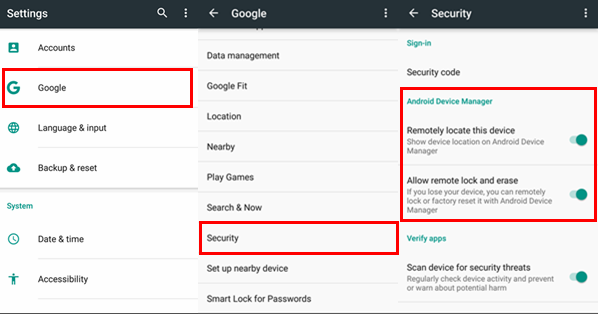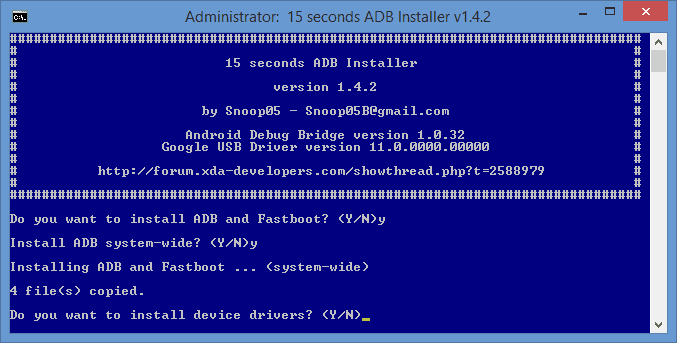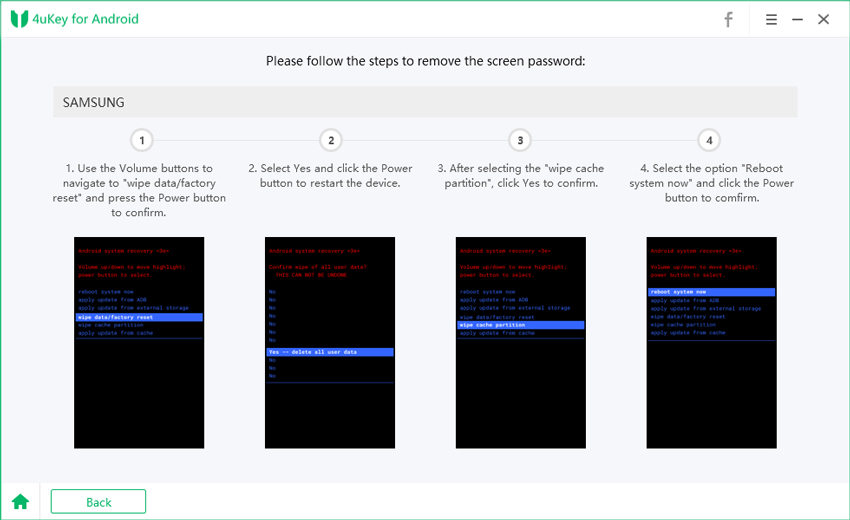How To Access Locked Android Phone From PC
This is a detailed guide on how to access a locked Android phone from a PC. Many people face this problem when they forget the lock screen password or the phone screen is locked permanently after wrong attempts. In this article, the reader will be guided with the help of practical steps to unlock an Android phone using a PC from scratch and with no prior technical knowledge. Without further ado, let's get started.
- Part 1: How to Access Locked Android Using PC With Android Device Manager
- Part 2: How to Unlock Android Using PC Via Find My Mobile
- Part 3: How to Unlock Android On PC Using Android Debug Bridge
- Part 4: How to Access Locked Android Phone From PC By 4uKey for Android
Part 1: How to Access Locked Android Using PC With Android Device Manager
Android Device Manager by Google is the cloud-based service and a security feature of most Android phones that you can use. If you are wondering how to access locked android phone from pc, then you can choose its Find My Device to unlock your mobiles.
Main features:
- Help find, lock, and erase Android phone freely.
- Need Google account, network.
- Need to turn on location and Find My Device on Android before.
Follow the given steps to use the Android device manager for your locked Android phone.
Before heading to it, make sure you have turned on Find My device on your Android. Go to Settings > Location > Google. From these options click on security and push the slider on "Remotely Locate This Device" and "Allow Remote Lock And Erase".

- Now open the browser and go to Find My Device website.
Choose "Erase Device" option. After this, you will format locked android phone and be able to change the password or pattern as you want.

Part 2: How to Unlock Android Using PC Via Find My Mobile
When it comes to how to unlock phone with pc on Samsung, many people will think about Find My Mobile. It is like Find My iPhone, but can also help you unlock your phone.
Obvious features:
- Only support Samsung devices.
- Require Samsung account and network.
- Enable Remotely Unlock on Samsung before using.
Here is how you can unlock a Samsung phone using the feature of "Find my mobile".
First of all, you have to go to the Samsung Find My Mobile Website where you will be able to sign in using your Samsung sign in credentials.

- After logging in, go to the Home screen where you will see various options including the "Unlock" option. Click on this option.
You will be asked to enter the Samsung account password to remove the screen lock. Enter the password of your Samsung account and you will immediately get access to your phone removing the old screen lock.

- After a few minutes, you will get a notification that you have unlocked your device successfully. It is time to open your phone which is now unlocked.
Part 3: How to Unlock Android On PC Using Android Debug Bridge
How to access a locked Android phone via USB from PC? Then Android Debug Bridge is another option for you to choose. ADB is a client-server program that you can use to manage your Android device and remove the lock screen using a PC.
Main characteristics:
- More complicated and technical
- Enabling USB debugging before using is a must.
Follow the given practical steps to get rid of your locked Android screen using the Android Debug Bridge option.
- Attach your phone with your PC through the USB cable.
Download the Android Debug Bridge driver according to your Android phone type.

- Make sure that your USB debugging is enabled or you have enabled it from the USB settings in your phone.
Type the command: adb shell rm /data/system/gesture.key and then press Enter.

- Restart your phone and you will see that there will be no lock screen and the phone will be without a password. Now create a new passcode and reboot your device again.
Part 4: How to Access Locked Android Phone From PC By 4uKey for Android
The safest and the most reliable solution to remove the Android lock screen is the use of Tenorshare 4uKey for Andorid. 4uKey for Android makes it possible for you (the Android phone user) to know how to unlock any phone password with pc. To get started, you will have to download and install Tenorshare Android Unlocker on your computer first.
Notable Product Features:
- Remove all kinds of security Android locks including pattern and fingerprint lock (It will erase the data of most Android phones except some early Samsung devices).
- Help unlock the screen of an old Samsung phone.
- Bypass Samsung Google Verification in a few steps.
- The most secure and safest way to unlock the Android screen within minutes
Now let's have a look at practical steps to use Tenorshare 4uKey for Android to access locked android phone from pc.
Open the program and you will see the Remove Screen Lock option. Connect your device to the computer with the USB cable.

-
Choose the Remove Screen Lock option, and then click Start to begin. To confirm. Click “Yes” on "Removing the lock screen password will erase all data on the device.


Enter the recovery mode to complete the removal process.

After a few minutes, check the screen again and you will find that the 4uKey has removed the lock automatically.

If you are using an old Samsung device, like Note 4, 4uKey helps you in unlocking your phone without losing your data. However, in most cases when you are an Android user, the data is lost.
Conclusion
Now you have read about how to unlock any phone password when locked with a PC, you can follow the given practical steps easily. However, the most authentic and convenient method about how to access locked Android phone from PC is 4uKey for Andorid.
By the way, have you ever tried any of these methods before? Which of the following ways do you like the most? Make a quick comment right now and share your experiences with us.
- Remove Android password, pattern, PIN, and fingerprint lockin one click
- Bypass FRP for Samsung, Xiaomi, Redmi, Vivo, OPPO, Huawei, etc. (Android 6-14)
- Compatible with 6000+ Android phones and tablets
- The unlocking success rate is up to 99%, in 3 minutes
Speak Your Mind
Leave a Comment
Create your review for Tenorshare articles