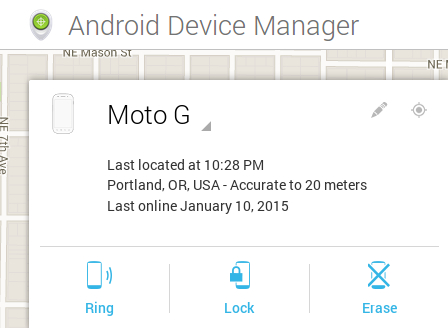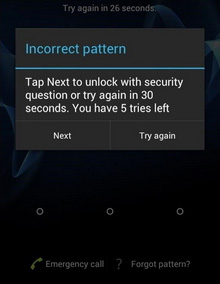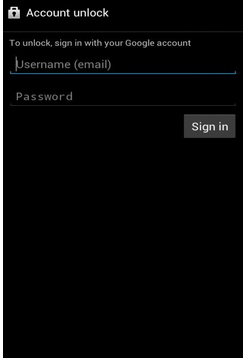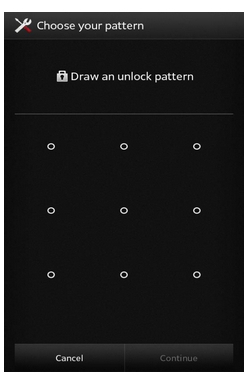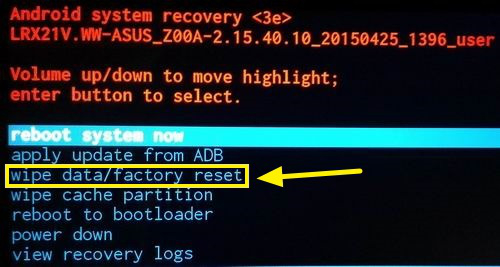How to Unlock Pattern Lock on Motorola Easily
My Motorola stuck on the unlock pattern. My phone fell while I was reaching for it in my pocket, now I am not able to unlock the Android phone. Suggest me best way out on how to get into a locked Motorola phone easily.”
It is an effective solution for unlocking pattern locks on Motorola devices. This tool supports various lock types, including PINs and fingerprints, and works seamlessly with a wide range of Android smartphones.
Are these issues happening to you? You are in the right place for the solution. Pattern lock, pin lock, and fingerprint are types of security to let into the device. The pattern lock keeps data from your Android secure from snoopers. In case you forget it, you can’t unlock your phone that results; you cannot make calls, reply messages, reply emails, and so on.
Part 1. How to Get into a Locked Motorola Phone without Pattern
- Motorola Pattern Unlock Method 1: Use 4uKey for Android (3 Steps Only)
- Motorola Pattern Unlock Method 2: Use Android Device Manager
- Motorola Pattern Unlock Method 3: Use Google Account (Android 4.4 and Lower Only)
- Motorola Pattern Unlock Method 4: Enter Recovery Mode
Motorola Pattern Unlock Method 1: Use 4uKey for Android (3 Steps Only)
Tenorshare 4uKey for Android is one of the best tools for Motorola pattern unlock, pin locks, and fingerprints. It works well with Motorola devices too. It is a professional tool developed by Tenorshare, which solves the lock screen stuck issues in Motorola devices.
Download and install the Tenorshare 4ukey for Android in your PC and follow the following steps to begin.
Connect Motorola Android Phone to the computer. Tenorshare 4ukey for Android will automatically detect your device and display the device name at the top of the executable file screen. On the application, start the process by clicking on “Remove Screen Lock.”

pic: choose remove screen lock After your device is connected, you are set to start the lock removal process. On the right bottom corner, hit the “Start” button to begin.

pic: remove lock screen A prompt screen will appear, saying, “Removing the lock screen password will erase all the data on your device (Motorola).” If you are sure you have a proper backup of data in your system and erasing will not harm you, you can choose “Yes” to continue the process.

pic: confirm to unlock screen A process will be removing the lock screen. Do not disconnect your Android phone until the process is completed.

pic: removing the lock screen After the process is completed, indicated by a green bar sign, you can withdraw your device from the cord and power on your device fresh.

pic: remove lock screen successfully
Motorola Pattern Unlock Method 2: Use Android Device Manager
Android Device Manager is probably the second method you need to try to unlock your Motorola phone if locked. Working with the Android Device Manager is simple, and the way to unlock is even more straight-forward. You cannot use this method unless you are connected to Google accounts and allow permission to lock remotely and factory reset phone. This process works well with Moto e4 plus pattern unlock.
Open Google Device Manager Site: Visit the Google Device Manager website and log into your Google account. Make sure to log in to the same account you have logged into your Motorola Android phone.

pic: browsing android device manager Lock the phone and reset the new lock screen: Locate your Android Phone from the browser and click on the “Lock” option. A pop-up will ask you to reset the new lock screen and confirm it.

pic: new lock screen
This process will take some minutes to synchronize the setting with your phone. You can then unlock your phone with the new lock screen.
Note: It can take a couple of attempts and might end up not connecting to the device due to incompatibility. The phone’s location is not traceable if it is in offline mode.
Motorola Pattern Unlock Method 3: Use Google Account (Android 4.4 and Lower Only)
If you have Android 4.4 or lower versions, you can unlock the phone with Google Accounts.
Attempt a couple of times to unlock Android. After the failure of a screen saying incorrect pattern, click on “forget password” to begin the process.

pic: incorrect pattern You will be asked to log in to the Google account. Login with the same Google account you have previously logged into your device.

pic: google username and password After you are logged in to Google account, Android lets you set a new lock screen. Then you can get into the device quickly.

pic: choose your pattern
Note: This method works only for Android 4.4 or lower.
Motorola Pattern Unlock Method 4: Enter Recovery Mode
Recovery mode will not recover your data on your phone; make sure you have a proper backup of your device before performing these steps on Motorola Moto Z.
- Switch off your device completely.
- Pressing physical keys to go to recovery mode: Press and hold the volume down button for 3 seconds. While holding volume down, then press the Power button.
- An Exclamation mark will appear by the side of the Android Logo then let go of the pressed keys.
- Press volume up and down keys to toggle between the items.
Select wipe factory/ data reset by toggling to the volume down button and press the power button to select the option.

pic: factory reset Toggle to Yes- delete all user’s data options by volume down keys and select by pressing the power button again.

pic: delete all user data After wipe up, select the “reboot system now” by the power button.

pic: reboot system now - Finally, your device is fresh with hard reset and ready to go.
Bonus Tip: How to Change Motorola Phone Pattern
To change phone pattern in Motorola, follow these steps:
- Go to settings and find then click on “Security and Location.”
- Click on “Screen Lock”
- Enter lock screen pattern (previously set one) then continue
Click on Pattern lock to change it.

pic: security and location Check secure start-up to “OK” and continue.

pic: secure start-up Choose a new pattern and then confirm it.

pic: confirm the new pattern
Conclusion
After following the guides, you are all set to unlock your Motorola device easily. We recommend using the Tenorshare 4ukey professional tool on how to unlock pattern lock on Motorola without getting into any trouble. Tenorshare 4uKey for Android has a user-friendly interface, and it is quite simple to use. Now you can open any Motorola pattern lock forgot issues, consider sharing this with your friends and help them as well!
- Remove Android password, pattern, PIN, and fingerprint lockin one click
- Bypass FRP for Samsung, Xiaomi, Redmi, Vivo, OPPO, Huawei, etc. (Android 6-14)
- Compatible with 6000+ Android phones and tablets
- The unlocking success rate is up to 99%, in 3 minutes
Speak Your Mind
Leave a Comment
Create your review for Tenorshare articles