then write your review
4uKey for Android - No.1 Android Unlocker & FRP Tool
Unlock Android Screen Lock & Remove FRP without Password
Android Unlocker & FRP Tool
Unlock Android Screen Lock & Remove FRP
We are living in an era where mobile phones have become an integral part of our lives. Therefore, the need for strong security measures to protect our data has become more critical. Factory Reset Protection (FRP) is one such security measure that has gained popularity recently.
While FRP is a valuable tool to prevent unauthorized access to your device in case it's lost or stolen, it can sometimes be a double-edged sword. It will lock you out of your device if you forget your Google account credentials. That’s where this guide to Realme bypass FRP will come in handy.
One of the key methods of removing FRP bypass with FRP Reset code is a swift solution to unlock your phone. These codes are efficient in providing you access to your mobile phone. Let’s have a look at the detailed steps below to understand how to complete the Realme FRP bypass.
Important information: If you are using face lock or Realme screen lock, then this process can be useful for you to gain your mobile phone’s access back.
So, let’s have a look at the process below:
Then go back to the welcome page of your Realme Mobile phone and go to the "Emergency Call” option on your mobile phone.
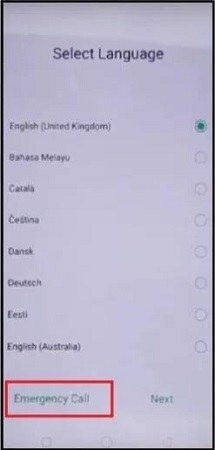
Scroll down to the About section of your phone and tap Version multiple times on your screen.
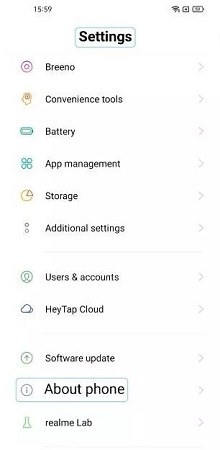
Now, you can start your phone fresh and complete the initial setup to regain its access.
If you don't have access to a PC and are looking for a Realme FRP bypass without a PC, then this solution is for you. However, it is advised to be patient because the process is quite time-consuming.
Before starting this process to bypass FRP without a PC, ensure to:
Here are the key steps that you need to follow for Realme FRP bypass without a PC:
This step will let you start using your mobile phone without any restrictions. You can use the clone setting to connect and copy data from any other device and start using your mobile phone on the go.
If you are looking for another better alternative and more efficient solution for Realme FRP bypass, then consider using 4ukey for Android as the best Realme FRP bypass tool. This tool provides a swift and highly effective means of eliminating App Lock patterns with ease. Regardless of which screen lock type you want to unlock, 4ukey for Android serves you as an efficient and reliable Realme FRP unlock tool.
Most importantly, 4ukey for Android has become one of the go-to Realme FRP unlock tool for multiple good reasons. These key advantages of 4ukey for Android usually include:
So, here is step by step guide on how you can use 4ukey for Android to unlock Xiaomi Poco C40 FRP locks:
Firstly, you need to install 4ukey for Android on your PC and connect your Realme device to your system. Launch the application and select “Remove Google FRP Lock” from your screen.

This step will let the computer detect your device’s brand automatically. If the process doesn’t complete automatically, then you can manually select your mobile phone’s brand and model by following on-screen instructions.

Now tap on Click Removal > Remove Now to let the tool install drivers.
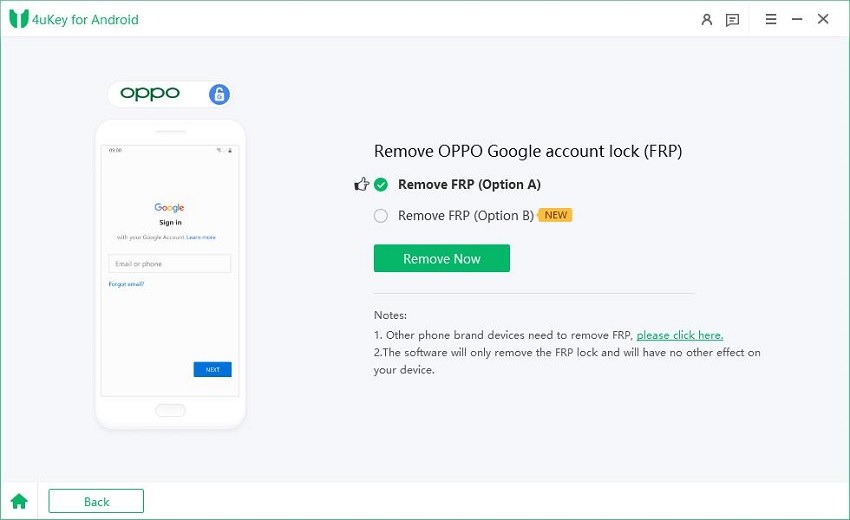

Once the driver installation process is completed, you now have to follow on-screen steps to complete the process of removing the FRP lock from your Realme device.
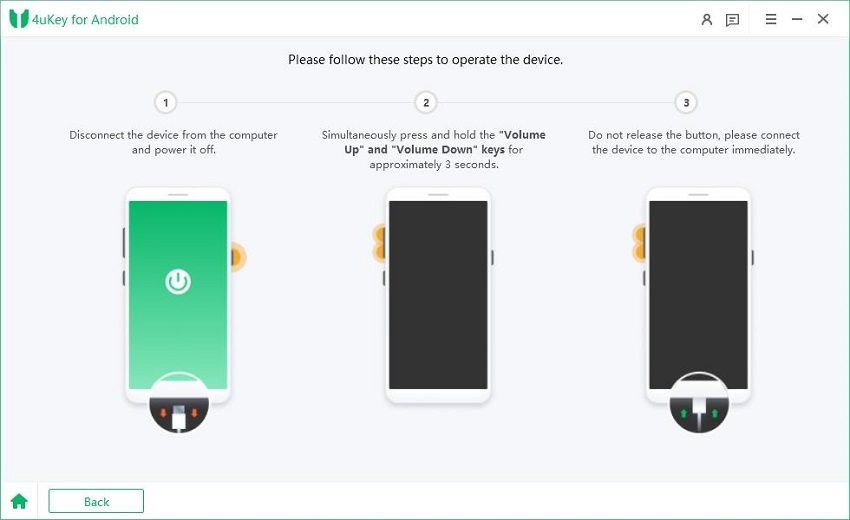
After completion of these steps, you need to restart your device, and you are good to go.

That’s all for Realme FRP bypass today. This guide serves as a valuable source for users of all experience levels, a we will walk you through the process with clear instructions. However, if you want to have a seamless experience of bypassing FRP bypass and re-accessing your Realme mobile phone, consider using 4ukey for Android as your go-to solution.
then write your review
Leave a Comment
Create your review for Tenorshare articles

By Jenefey Aaron
2025-12-12 / Unlock Android