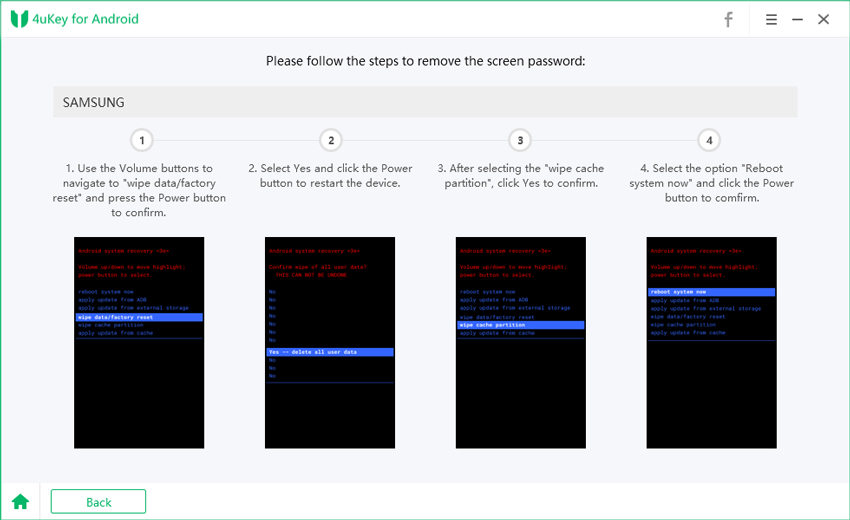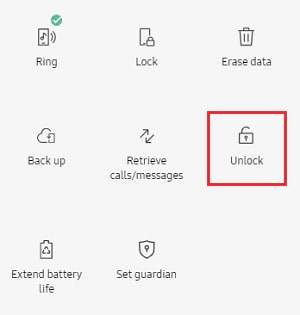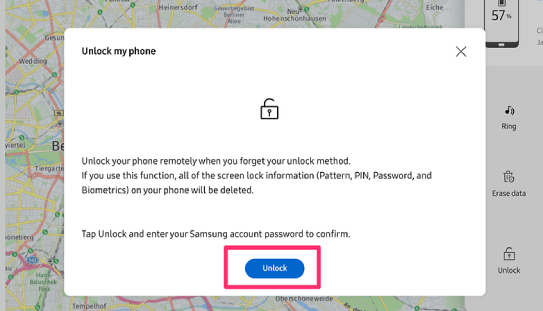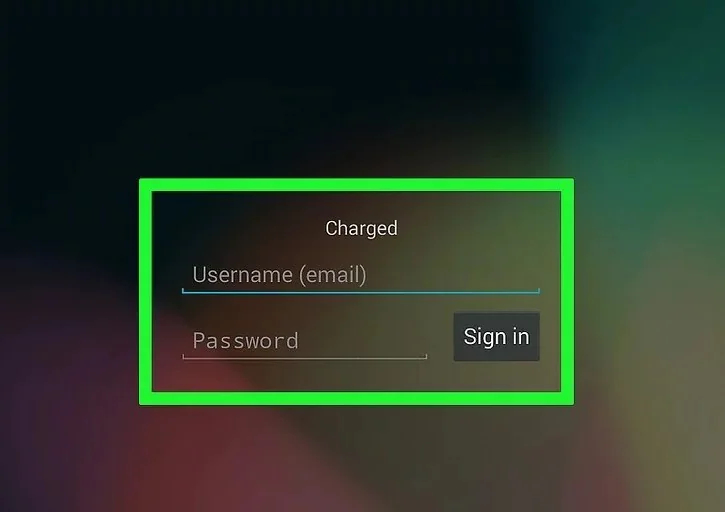[Solved!] How to Factory Reset Tablet without Password
How do you unlock a tablet if you forgot the password? That's a question asked by many tablet users. Parents often give tablets to their children to play games and watch YouTube videos. However, in many cases, the kids put a password on the tablet and forget what it is. If you've found yourself in a similar situation and wondering how to unlock tablet without password, this article is for you.
Below-mentioned is the top ways you can use to unlock a locked Android tablet without password.
- Method 1: How to Unlock Tablet without Password Using 4ukey for Android
- Method 2: How to Unlock Tablet without Password via Factory Reset
- Method 3: Unlock Android Tablet without Password Using Android Device Manager
- Method 4: Unlock Samsung Tablet without Password via Find My Mobile
- Method 5: How to Unlock Android Tablet Using Google Account (Android 4.4 or Older)
Method 1: How to Unlock Tablet without Password Using 4ukey for Android
If you're wondering how to unlock a tablet when you forgot the password in the easiest possible way, Tenorshare 4uKey for Andorid is your answer. With 4uKey for Android, you can effortlessly unlock a locked Samsung tablet and other Android tablets as fast as possible by removing the screen lock on the tablet; furthermore, it will also solve your problem regarding how to unlock Samsung tablet forgot pattern in minutes with easy operations.
That said, here's the step-by-step guide on how to unlock Samsung tablet without password.
Download and install Tenorshare 4uKey for Android on your computer. Open the program, connect your tablet to the PC, and then select "Remove Screen Lock" from the main screen.

From the available options, select the first one, i.e., "Remove Screen Lock".

Next, click on "Start", followed by "Yes" to confirm that you're willing to erase all the data on your tablet.

Follow the on-screen instructions to make your tablet enter into the recovery mode to remove the screen password.

Wait for the process to complete. When it's done, simply unplug your tablet and you will see that the screen lock is gone!

Note: If you have a Google Account signed in to your Samsung tablet, refer to the post "How to Bypass Google Verification on Samsung" to unlock your tablet.
Method 2: How to Unlock Tablet without Password via Factory Reset
If you want to know how to unlock tablet without password without downloading any application to your computer, this section is for you. You see, you can unlock your tablet when you forgot your password by performing a factory reset, which will erase all the data including the screen lock password from the device. It might seem a bit complicated, but it's really workable for unlocking tablet without password.
Without further ado, here's how to reset tablet without password. (The steps varies depending on the tablet models.)
- Turn off the locked tablet by pressing and holding the Power button.
- When the tablet is off, press and hold the Power button and Volume up button at the same time.
- Keep holding both the buttons until you see the recovery-mode screen.
Once in recovery mode, use the volume buttons to navigate through the menu and select "Wipe data/factory reset" using the Power button.

Select "Yes" to confirm and once it's back in recovery menu, select "Reboot system now".


- Wait for the tablet to boot up. When it's done, you should now find that your tablet screen password has be gone!
Method 3: Unlock Android Tablet without Password Using Android Device Manager
Are you wondering how to unlock Android tablet without factory reset? Well, you can rely on Google's security feature called Android Device Manager. Though this service is used to locate, find, and erase stolen Android devices, you can also use it to erase your device and reset it. The catch is that you need to remember the Google Account credentials that you used to log in to the tablet.
Once you have those, here's how to unlock tablet without password via Android Device Manager.
- Go to Google Find My Device and sign in to your Google account.
Select the tablet to be unlocked from the list of available devices.

Select "ERASE DEVICE", then hit "ERASE DEVICE" again to confirm.

- You may need to enter the password to your Google account. Once done, click on "Erase" and the tablet will be reset.
At this point, the screen lock should now be gone.
Method 4: Unlock Samsung Tablet without Password via Find My Mobile
If you've forgot passcode on Samsung tablet, you can use Find My Mobile to reset it. Find My Mobile is a feature built by Samsung, and it works just like the Find My app by Google. If you're wondering how to unlock Samsung tablet without password, it's a reliable method to go about the situation. However, you must previously be signed in to your Samsung account on the tablet for this method to work.
Once that requirement is met, follow the steps below to learn how to unlock a tablet when you forgot the password.
- Visit Samsung Find My Mobile on any spare phone or computer and sign in to your Samsung account used on the locked tablet.
Select the tablet that you need to unlock and then click the "Unlock" option.

You should click on the "UNLOCK" buton at the bottom of the screen.

Enter your Samsung account and password again and then tap the "Next" icon, the password on your tablet will be removed immediately.

Method 5: How to Unlock Android Tablet Using Google Account (Android 4.4 or Older)
If you have an old Android tablet, specifically the one running on Android 4 or older, there's a "FORGOT PATTERN" option. By tapping on it, you can reset your screen pattern lock using the Google account authorized with the device.
It's a solid method on how to unlock tablet pattern lock if forgotten without losing any data.
Here's how to unlock Samsung tablet forgot pattern using this method.
- Try unlocking your tablet with the wrong pattern again and again.
When you see the "FORGOT PATTERN" button appearing under the pattern dots, select it.

Enter your linked Google account's credentials and tap on "Sign in".

You'll be asked to draw a new lock pattern. So set up a new screen lock pattern that you can use to unlock your tablet.

This is how to unlock a tablet when you forgot the password using a Google account. Simply but it only works for Android running Android 4.4 and earlier versions. To unlock the tablet pattern on newer Android versions, you're highly recommended to use 4uKey for Android.
Also Read: How to Reset iPad without Password
Conclusion
If you've been wondering how to unlock tablet without password, now you know everything you needed to know about this subject! You see, there are numerous methods on how to unlock an Android tablet without a password — but Tenorshare 4uKey for Andorid is your top option in this regard. With this Android unlocker, you can easily and effortlessly reset your device to get rid of the screen lock with ease. All you have to do is download the app, connect your tablet, and hit a few buttons — and you're good to go!
Speak Your Mind
Leave a Comment
Create your review for Tenorshare articles