4uKey for Android - No.1 Android Unlocker & FRP Tool
Unlock Android Screen Lock & Remove FRP without Password
Android Unlocker & FRP Tool
Unlock Android Screen Lock & Remove FRP
Is there a way to get rid of swiping screen to unlock my Samsung? It's really driving me nuts when I'm in a hurry, and I want to remove the swipe lock feature so that I can be taken to my home page directly without having to swipe to unlock my phone. Can anyone tell me how do I turn off the swipe screen to unlock my Samsung? Thanks in advance!"
Surely, the swipe screen lock feature can abstain your device from performing accidental commands such as the automatic opening of an application or calling someone by chance. However, it can be quite a nuisance swiping to unlock every time before typing passwords, drawing pattering, or entering the key. Moreover, you may get irritated by waiting to access your apps for some moments and just want to remove the lock screen. If you are the one who wants to go straight to your phone's home screen, read along to know how to remove swipe to unlock Samsung.
Today, you can use different security methods like PIN, password, or pattern on your Samsung device to avoid an unknown person being able to access your mobile. However, you may face the issue of forgetting passwords and end up getting locked out of your phone. To prevent this state of confusion, you must have the knowledge of how to remove swipe up to unlock.
Follow the steps given below on how to turn off swipe to unlock on Samsung and enter your device immediately.
Tap on "Remove data" and then "Remove" to confirm.
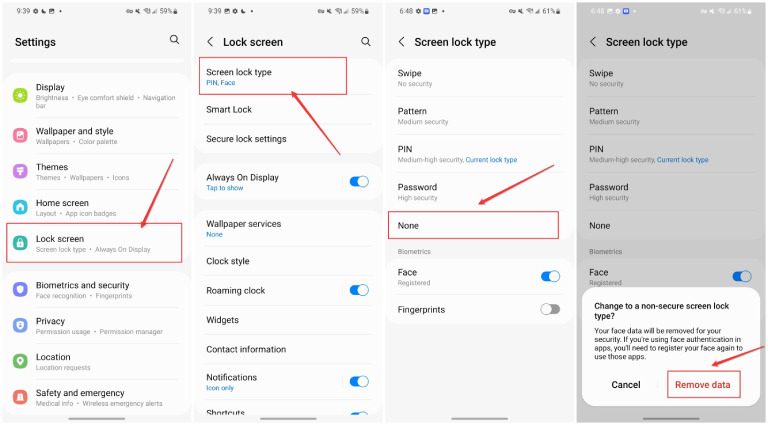
That's it! The Samsung phone screen won't be locked from use and you'll be able to gain access to your phone directly without having to swipe screen to unlock Samsung.
On condition, if your Samsung device supports face recognition and you have enabled face unlock, the device will by default stay on the lock screen until you swipe to unlock it. However, there is an option for you to disable swipe to unlock so that you won't be required to swipe screen to unlock Samsung with your face.
Without any further ado, let's learn how to disable swipe to unlock Samsung by turning off Stay on lock screen until swipe.
From the menu, disable the option "Stay on lock screen until swipe" for auto face unlock.
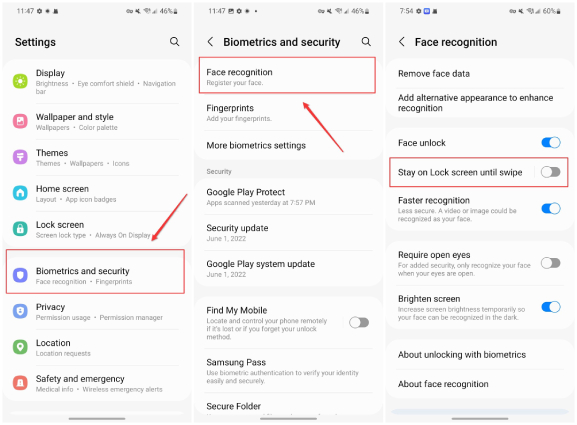
Now you can go directly to your home page after unlocking your phone with your face, no swipe require before the face unlock.
You always want to keep away stalkers from your private messages and photos and for this purpose, you lock your screen. Right? But if you forget your password then how to perform samsung face unlock without swipe? The following are two methods to help you in this regard.
Now you don't have to stress over how to bypass Samsung screen lock if forgot password as we have the best and most effective solution for it. You can use Tenorshare 4uKey for Android which is a professional tool that helps to remove any screen locks on Android phones, so that you can unlock Android phone without password.
Here are the steps which you need to follow to bypass Samsung screen lock if forgot password.
Launch 4uKey for Android and select the "Remove Screen Lock" option. Then connect your Samsung phone to your PC using a USB cable.

You will see two options, namely Remove Screen Lock and Remove Screen Lock without data loss. Select the corresponding option depending on your device model. Below we'll walk you through the steps of removing screen lock with data loss.

Once the option "Remove Screen Lock" is chosen, click "Start" and then "Yes" to confirm the removal.

Automatic removal of data will start to begin and you will have to enter your device into recovery mode after this.
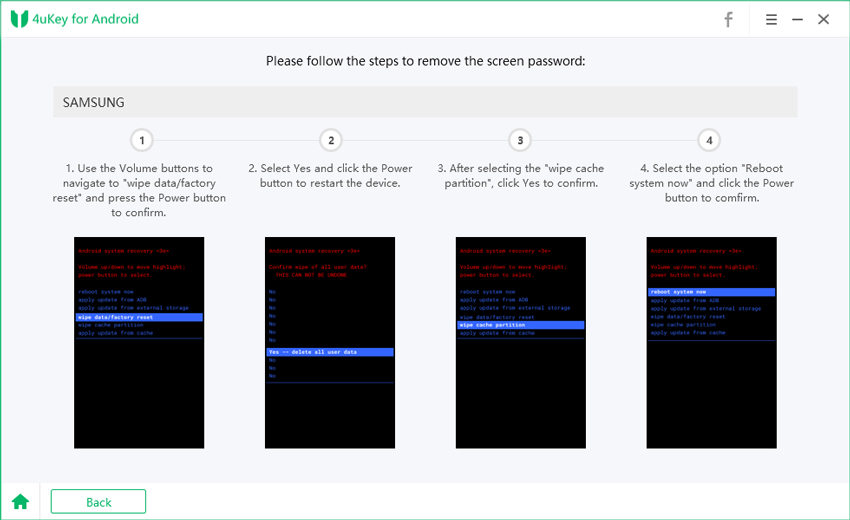
Then perform a factory reset to remove the lock screen using 4uKey for Android and wait for the screen lock removal process to complete.

You can also use Find My Mobile-Samsung to remove the lock screen on Samsung without losing data. Here's how to bypass Samsung lock screen without losing data.
Note: This method works only when the Remote unlock feature has been activated on your locked Samsung device.
Now, click on the Unlock icon from the available options present on the right side and then click Unlock again.
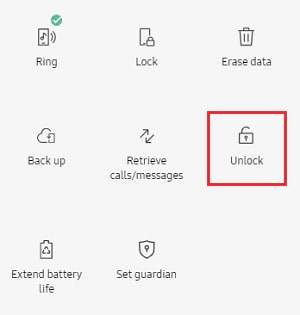
A pop-up window will appear, asking you to verify your Samsung account password. So key your password and click on "Next" to start remotely unlocking your device.

When the remote unlock process is finished, another pop-up window will appear with the result. If successful, the previous set lock screen security type would be removed and you just have to swipe to unlock your Samsung.
Locking your Samsung screen can enhance security but can be irritating to unlock your device whenever you are in a hurry to head directly to the home screen. This article has provided you with the finest solutions on how to remove Samsung swipe to unlock Samsung. All of the methods mentioned above are easy to operate and can help fast open up your phone. And plus, we offer two solutions for your Samsung device when you need to bypass Samsung lock screen due to forgetting password. You can either try Tenorshare 4uKey for Android to unlock your device screen without password or rely on Samsung Find My Device to remotely unlock your phone.


Top Easy FRP Bypass Tool for Samsung/Android
then write your review
Leave a Comment
Create your review for Tenorshare articles

By Anna Sherry
2026-01-05 / Unlock Android