4uKey for Android - No.1 Android Unlocker & FRP Tool
Unlock Android Screen Lock & Remove FRP without Password
Android Unlocker & FRP Tool
Unlock Android Screen Lock & Remove FRP
FRP stands for Factory Reset Protection and it keeps your device from being used by any unauthorized users even after the device has been reset to the factory settings. If it is your own device that you wish to use after the FRP protection, then you need to do an ADB FRP bypass. It basically involves using the ADB tool to remove the lock from your Android device.
There are some ADB FRP bypass tools like GSM flasher ADB bypass FRP tool that allow you to remove the lock from your Android-based phone or tablet by just running a few commands in it. Once the commands are executed, you should find your phone no longer prompts you to sign-in to your Google account.
If you do not already know, ADB stands for Android Debug Bridge and it is a utility that allows you to communicate with your device right from your computer. You can send commands and actions from your computer and those will be actually performed on your device.
There are certain unlock commands that you can use with the ADB FRP bypass tool and get rid of the lock from your device. The following are the steps on how to bypass FRP with ADB including where to get the ADB toolkit from.
Run the adb-setup.exe and type ‘Y’ if you want to install the ADB and fastboot driver.
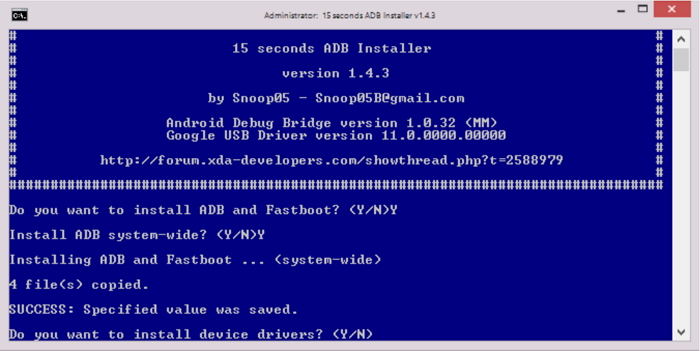
Once again type ‘Y’ to install the device driver. It will take a few seconds to install the device drivers and after that, the command window will automatically close.

Hold down Shift, right-click anywhere blank in the ADB folder, and select Open command window here.
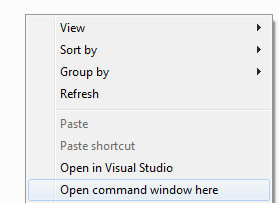
To remove FRP on Samsung devices via ADB commands: Type the following ADB FRP bypass command into the Command Prompt window one by one hitting Enter after each line.
adb shell am start -n com.google.android.gsf.login/
adb shell am start -n com.google.android.gsf.login.LoginActivity
adb shell content insert --uri content://settings/secure --bind name:s:user_setup_complete --bind value:s:1
To remove FRP on Other Brands / MTK /SPD via ADB commands: Type the following ADB FRP bypass command into the Command Prompt window and hit Enter after each line.
adb shell content insert --uri content://settings/secure --bind name:s:user_setup_complete --bind value:s:1
When the commands are all executed, the FRP lock will be removed from your device. That is how to use ADB FRP bypass to remove the lock from your phone.
If you go for the ADB method to remove FRP, then we would like for you to know that there are certain limitations with the ADB commands to bypass FRP.
Unless you already know how ADB works and you are used to using it, you are going to need to learn to use the tool to get your task done. It requires a learning curve which many users may not want to do if all they want to do is unlock their device.
Since it involves using commands, a single error in typing the command can lead to some major issues. You always need to be extremely cautious or you end-up damaging your device.
ADB gives no guarantee that your phone will indeed be unlocked. The only thing you can do with it is try and hope for the best.
The user-interface is not the most friendliest one and is actually tailored towards the geeks. The commands are too complicated and difficult to learn for most people.
Sometimes it may throw device driver related issues such as it cannot detect your device due to not having the proper drivers installed.
A more efficient and better way to bypass the FRP lock on your device is to use a third-party software called Tenorshare 4uKey for Android. It is one amazing software that allows you to easily and quickly remove the FRP lock without any hassle from your Samsung devices. It offers the following features:
Using this alternative to ADB FRP bypass tool download is extremely easy and the following are the steps on how you can remove the FRP lock with it.
Install and launch 4uKey for Android on your PC. Click on "Remove Google Lock (FRP)".

Select your phone system version on the following screen and hit Send Notification.

Now, you have to set up the device using the following instructions. Step-by-step guide is listed on the program screen.

After you have done all the stpes, the lock will finally be removed from your phone.

You are all set. You can now set up your phone with any of your Google accounts.
Bypassing the FRP is one of the difficult things to do on an Android device. However, there are methods to do it and you can get past the lock screen without having to sign-in to your old Google account. Tenorshare 4uKey for Android is highly recommended as the best ADB FRP bypass alternative to bypass the FRP lock without Google account or password.


4uKey for Android - No.1 Android Unlocker & Samsung FRP Tool
then write your review
Leave a Comment
Create your review for Tenorshare articles

By Sophie Green
2025-12-19 / Unlock Android