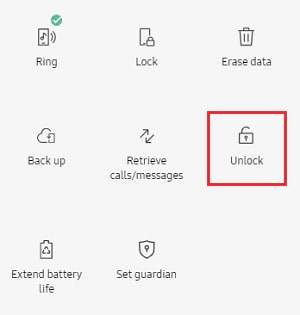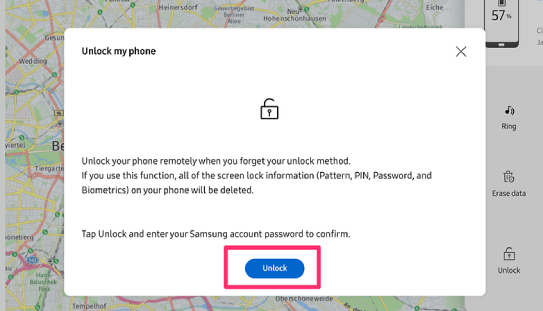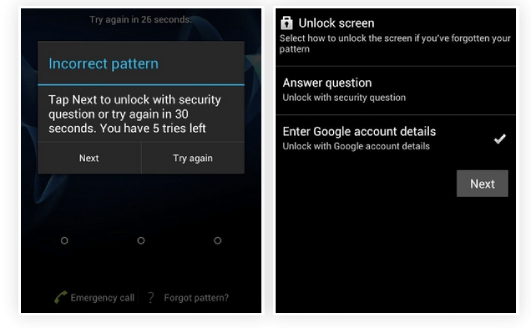How to Remove Forgotten Password from Android Phone
The privacy of your content on a mobile device is requisite and the screen lock feature on the smartphone can keep the stalkers away. In this era, when you keep everything from personal to professional data on your mobile phone, it is a dire need to lock the screen. But what to do if you forgot your phone password as it is common by virtue of the fingerprint scanners that left behind the passwords.
This article will enlist the 6 best ways how to remove forgotten password from android phone and the steps for each to follow.
- Way 1: Remove Forgotten Password from Android Phone with Unlock Toolhot
- Way 2: Remove Forgotten Password from Android Using Android Device Manager
- Way 3: Remove Forgotten Password from Samsung Phone via Samsung Find My Mobile
- Way 4: Use Forgot Pattern to Unlock Forgotten Pattern from Android Phone
- Way 5: Factory Reset to Remove Forgotten Password from Android Phone
- Way 6: How to Remove Forgotten Password from Android Phone with ADB Tool
Way 1: Remove Forgotten Password from Android Phone with Unlock Toolhot
The locking of android phones is a need and not a choice but some high risks are associated with it. The most vulnerable risk is forgetting the passcode leading you to scratch your head thinking how to remove forgotten password from android phone. The best software you can try is Tenorshare 4uKey for Android. Supporting various Android devices, this program can easily remove forgotten patterns, passwords, PINS, and fingerprints.
The unlocking method of using 4ukey for Android is highly secure, quick, and easy to use, providing a 100% guarantee to make your Android phone accessible again. Here are the steps of how to unlock Android phone pattern lock if forgotten using this unlock tool.
- Download 4uKey for Android on your PC. Once installed, launch the software and connect your Android phone to it using a USB cable.
On the main interface, you will see the option of "Remove Screen Lock". Click on it to get started.

You will be presented with two options, namely "Remove Screen Lock" and "Remove Screen Lock without Data Loss". The former is available for most Android device while the latter only works for earily Samsung devices. So select "Remove Screen Lock".

Click the "Start" option to proceed with the password removal process. When a prompt pops up, click "Yes" to erase the existing data.

Then let your phone enter into recovery mode and then reboot the system to successfully unlock your device.

Way 2: Remove Forgotten Password from Android Using Android Device Manager
It is very frustrating to forget your passcode but everyone has experienced it at least once. But you will be glad to know the solution to reset your password without using your device. You can use Android Device Manager/Google Find My Device and here are the steps of how to remove password from android lock screen.
Note: Your device should be running on Android 8.0 or later.
- Go to the website of Google - Find My Device and log in with the account you used on your mobile phone.
- Select the device name and model you want to reset.
Choose "ERASE DEVICE" from the provided options and sign in to the synced Google Account on the device once again.

- Again select "Erase" for Google to erase all the data on your Android device. This will also erase the forgotten password from your Android device.
- Once it's done, your device will reboot and you'll need to go through the set up process of your phone without needing a password.
Note: If there is a Google account logged in your Android device, you'll need to verify the synced Google account information to access the device after the data erase.
Way 3: Remove Forgotten Password from Samsung Phone via Samsung Find My Mobile
Samsung users are lucky to have their devices suitable with the feature of Find My Mobile. Here is how to remove forgotten password from samsung phone.
- Go to the website of Samsung-Find My Mobile.
- Sign in with the same account you have used on your device.
On the interface, tap on the option of "Unlock" present on its right panel.

Again click the Unlock button at the bottom of the page to confirm your action.

Enter the password to your Samsung account and tap on "Next".

Wait for the Samsung phone to be unlocked and reset. Once finished, you won't need a password to unlock your phone.
Way 4: Use Forgot Pattern to Unlock Forgotten Pattern from Android Phone
If you have Android 4.4 and earlier versions, the good news is you can unlock your device using Forget Pattern option that appeared after you have tried multiple times to unlock the device. Here is how to unlock forgotten pattern without losing data.
Note: This method only works on phones running Android 4.4 and earlier versions.
Try to unlock your android device multiple times and the "Forgot Pattern" option will appear. Tap this option and then select Enter Google account details to carry out further.

- Log in with the Google Account you previously entered into your device.
At last, reset your screen lock by drawing a new pattern lock.

Way 5: Factory Reset to Remove Forgotten Password from Android Phone
The option for you to reset your password is Factory Reset. It is noteworthy that a Factory reset can erase all the data from your device. And you must look for the process of how to remove password from android phone without factory reset. You can use android device manager unlock phone to reset passcode without losing content.
Here are the steps you need to follow on how to remove phone password if forgotten using Factory Reset.
- Power off your Android phone.
- Press and hold the Volume Up and Side buttons together until the device enters into Recovery Mode.
- Use the Volume down button to select the Wipe data/factory reset option and use Power key to confirm the selection.
- Use the same way to select "Yes"/"Factory data reset"(depending your phone model) to confirm the factory reset.
Use the volum down and power key to select "Reboot System now". Your device will shut down and restart automatically.

If you haven't set up a Google account on your phone, then you can unlock your phone without password to set it up as new. However, if you are asked to verify your Google account, you can refer to "How to Bypass Google Account Verification after Reset" to get the Google account removed.
Way 6:How to Remove Forgotten Password from Android Phone with ADB Tool
The hot question most people ask is “how to unlock your phone when you forgot the password? You can use Android Debug Bridge (ADB) tool to delete your Android password. ABD tool is a unique command-line software that allows you to transfer data between devices. It eases the device actions like debugging apps.
The steps for how to remove password from phone if forgotten using the ADB tool are following:
- Download and install the ADB tool on your computer by visiting Android Debug Bridge (adb). Make sure to connect your Android phone with it to establish the connection.
- Once your phone is connected and the tool is launched, go to Command Prompt and click on the ADB installation directory.
You will the space and enter the adb shell rm /data/system/gesture.key in it. Then hit the enter key to run it. This step will temporarily remove the passcode from your device. You have to reset a new password immediately.

- When this process is completed, you will have to restart your Motorola phone. After the phone turns on - you will have the option to add a new passcode.
Note: If you want to use this method, you should make sure the USD debugging has been enabled on your device.
Conclusion
Forgetting is part of our life and we often forget our passwords because of the frequent use of finger scanning. You must know how do you unlock a phone if you forgot the password. This article enlisted 6 different and useful ways to remove forgotten passcodes and reset them to unlock your device. We recommend you to use Tenorshare 4uKey for Andorid as it is the best out of them. The steps for how to remove forgotten password from android phone using Tenorshare 4uKey for Android tool are enlisted in the article in details, don't hesitate to download the tool and get your problem solved.
Speak Your Mind
Leave a Comment
Create your review for Tenorshare articles