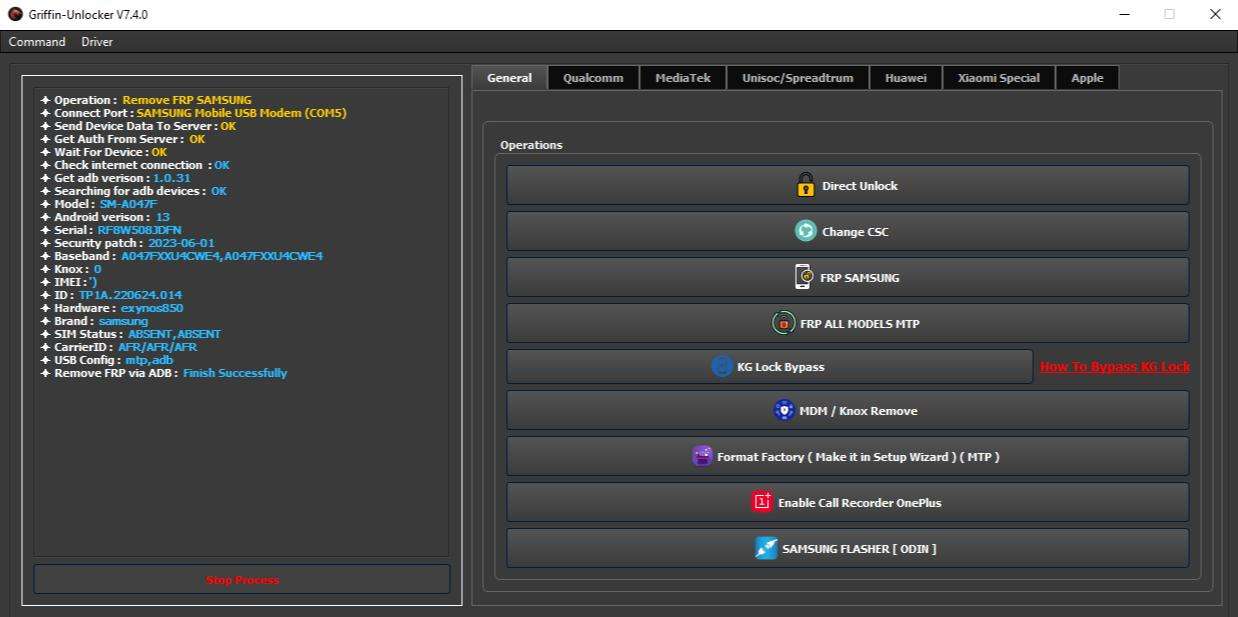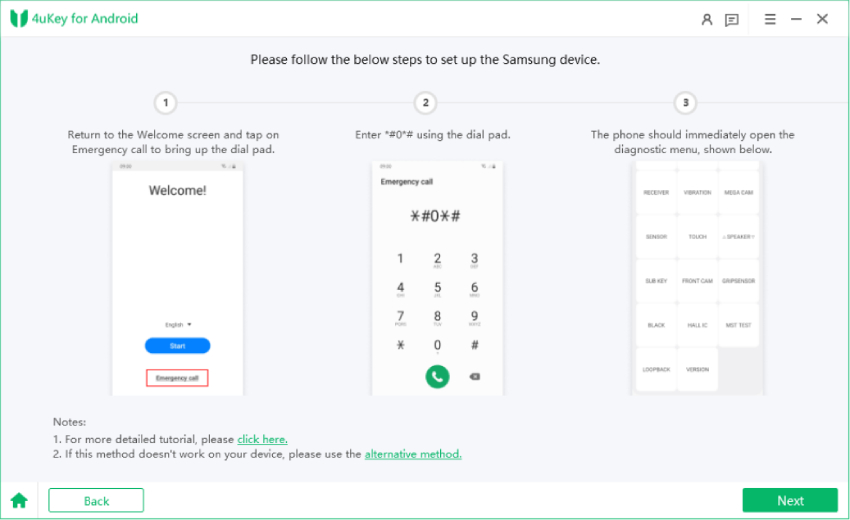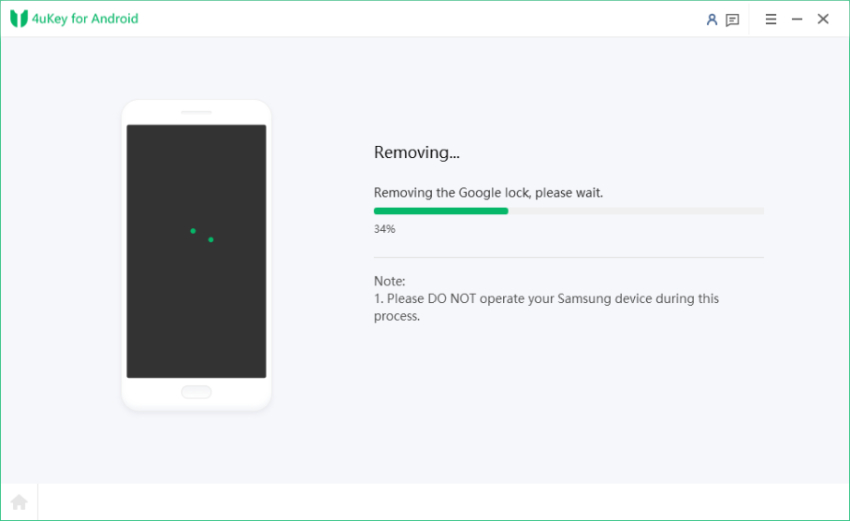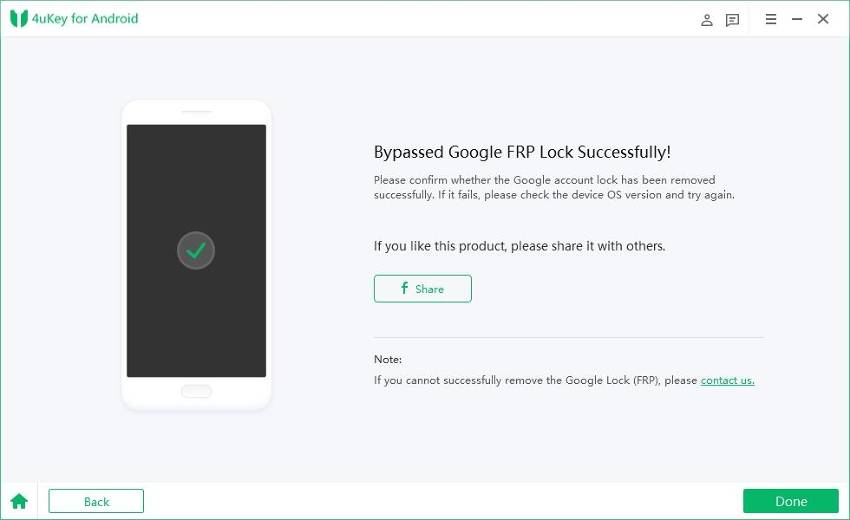Griffin Unlocker Tool Latest Version Download and In-Depth Review
Today, we are living in a technology-rich world, where locked devices can often feel like an impassable fort. However, the Griffin Unlocker Tool emerges as a beacon of hope. With its latest version hitting the market, users are eager to unlock the potential of their devices and delve into the details of their capabilities. We all understand that unlocking the full potential of your smartphone has become an amazing option to discover its hidden features.
So, in this in-depth review, we will explore the features, benefits, and limitations of the Griffin Unlocker Tool. This detailed overview will certainly help us to learn its effectiveness and the ways it can open for tech enthusiasts and professionals alike. So, let’s embark on this journey with the Griffin Unlocker latest version.
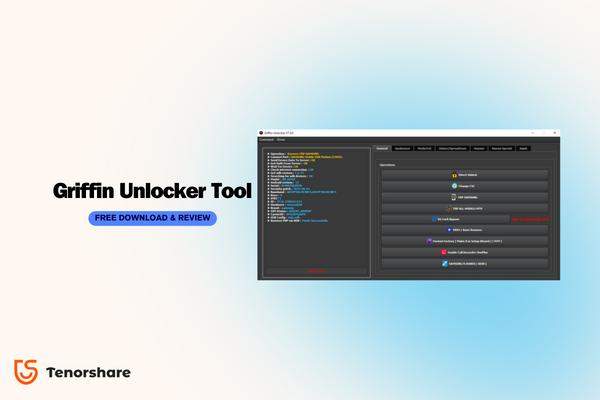
- Part 1: What is the Griffin Unlocker Tool?
- Part 2: How to Use Griffin Unlocker Tool?
- Best Pick: 4uKey for Android vs. Griffin Unlocker Tool
Part 1: What is the Griffin Unlocker Tool?
Griffin Unlocker Tool is a comprehensive software solution designed to unlock various smartphone models and provide a range of additional functionalities. This tool offers a user-friendly interface and a wide range of features that make it easier for users to unlock their phones and perform various operations.
Here are some key features of the Griffin Unlocker Tool you must know:
- Wide Phone Brand Compatibility: Griffin Unlocker Tool supports a diverse range of phone brands, including Apple iPhones, Samsung Galaxy series, Google Pixel series, LG smartphones, HTC devices, and more.
- Network Unlocking: Users can unlock their smartphones from any carrier, allowing them the freedom to switch networks without restrictions.
- Sim Unlocking: Griffin Unlocker Tool enables users to unlock their phones to accept SIM cards from any network worldwide, making it convenient for travelers or those who wish to use local SIM cards while abroad.
- FRP Unlocking: The tool simplifies the Factory Reset Protection (FRP) unlocking process, allowing users to regain access to their devices without hassle.
- User-Friendly Interface: Griffin Unlocker Tool offers an easy-to-use graphical user interface (GUI) that simplifies the unlocking process. It provides one-click functionality, fast processing, and compatibility with both 32-bit and 64-bit Windows operating systems.
- Professional Support: The Griffin Unlocker Tool team consists of highly skilled professionals who are available 24/7/365 to answer questions and provide solutions.
- Distributor & Reseller Network: Griffin Unlocker Tool has a global network of distributors and resellers who offer the software and provide assistance to users. They accept various payment methods, including PayPal, USDT, and MoneyGram.
Pros of Griffin Unlocker Tool
- Simple and user-friendly interface, making it easy for beginners to navigate.
- Supports a wide range of phone models, including older devices.
- Provides fast unlocking solutions for various network carriers.
Cons of Griffin Unlocker Tool
- Limited compatibility with certain phone brands and models.
- The unlocking process may require additional technical knowledge in some cases.
- Some of the software users have reported problems in support services’ response times.
Part 2: How to Use Griffin Unlocker Tool?
Here is how to use the Griffin Unlocker Tool:
- Firstly, download and install the Griffin Unlocker latest version.
- Extract the downloaded files from the WinRAR compressed tool. Click the .exe file to install the tool. Follow the instructions appearing on your screen to complete this installation process.
- Double-click the Griffin Unlocker Tool’s shortcut on your screen to launch the application.
-
Click on FRP Samsung Unlock. Then go to Samsung Flasher.

- Click on Qualcomm.
- Then, go to a labeled as operations in the same window.
- Click your phone’s brand and then select FRP to unlock if you want to unlock your mobile phone’s factory reset protection.
- You can also select your dedicated mobile brand and then choose its model from the given tabs on the screen. For example, you can click Apple and then select Read info/ recovery, fix driver, fix recovery loop or any other option you need.
- The Griffin Unlocker Tool will automatically perform your selected operation.
- Restart the mobile phone you have unlocked and now you can start using it.
Best Pick: 4uKey for Android vs. Griffin Unlocker Tool
Are you tired of being locked out of your Android device due to FRP (Factory Reset Protection) locks? Look no further! 4uKey for Android is here to save the day. With its user-friendly interface and powerful features, this tool offers a seamless solution to bypass FRP locks and regain access to your device. Let's explore the advantages of 4uKey for Android over the Griffin Unlocker Tool and provide a step-by-step guide on how to use it effectively.
Here are the key advantages of 4ukey for Android you must know:
- Wide Device Compatibility: 4uKey for Android supports a wide range of Android devices, including popular brands like Samsung, LG, HTC, Motorola, and more. It ensures that no matter which device you own, 4uKey for Android has got you covered.
- Easy-to-Use Interface: 4uKey for Android boasts a user-friendly interface that simplifies the FRP bypass process. No technical knowledge or skills are required to use this tool. With just a few clicks, you can swiftly unlock your device and regain full control.
- Data Protection: One of the standout features of 4uKey for Android is its ability to unlock FRP locks without compromising your data. Unlike other tools that may erase your data during the unlocking process, 4uKey for Android ensures that your precious files, photos, and contacts remain intact.
- No Complex Steps: With 4uKey for Android, you can bypass FRP locks in a few simple steps. There's no need to go through complicated procedures or follow intricate instructions. This tool streamlines the process, making it accessible to users of all skill levels.
Here is the step-by-step procedure to use 4ukey for Android to unlock your FRP lock:
-
Download 4uKey for Android on your computer and install it by following the instructions available on your screen. Then Launch the software once the installation is ended.
-
Connect your Android mobile phone to your laptop or computer with the help of a USB cable. Make sure to keep USB debugging option of your mobile phone enabled. Once your device is detected, click on the "Remove Google Lock (FRP)" option in the main interface of 4uKey for Android.

-
Follow the instructions appearing on your screen to set up your mobile phone. 4uKey for Android will provide detailed instructions on how to set up your device based on your specific device model.

-
Once your device is set up, 4uKey for Android will start the FRP unlocking process automatically. Sit back and relax, let the 4ukey for Android complete the process to unlock your mobile phone.

-
After a few minutes, 4uKey for Android will notify you that the FRP lock has been successfully removed. Once everything is done, disconnect your mobile phone from your computing system to start using it.

Also read: Easy Samsung FRP Tool Download.
Conclusion
Griffin Unlocker Tool offers a comprehensive solution for unlocking your phone, providing users with the freedom to explore different networks and SIM cards. With its fine compatibility across various phone brands, it can help you unlock your tool. However, the tool is pretty complex to use for non-tech users. Therefore, it is always better to choose a FRP bypass tool that can make your life easier.
Fortunately, 4ukey for Android is the best solution to consider as an alternative to the Griffin Unlocker Tool here. This tool offers you added compatibility and ease of use. So, you can easily bypass FRP settings and unlock the full potential of your mobile phone in the best possible way.
- Remove Android password, pattern, PIN, and fingerprint lockin one click
- Bypass FRP for Samsung, Xiaomi, Redmi, Vivo, OPPO, Huawei, etc. (Android 6-14)
- Compatible with 6000+ Android phones and tablets
- The unlocking success rate is up to 99%, in 3 minutes
Speak Your Mind
Leave a Comment
Create your review for Tenorshare articles