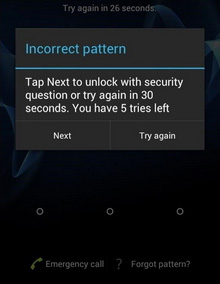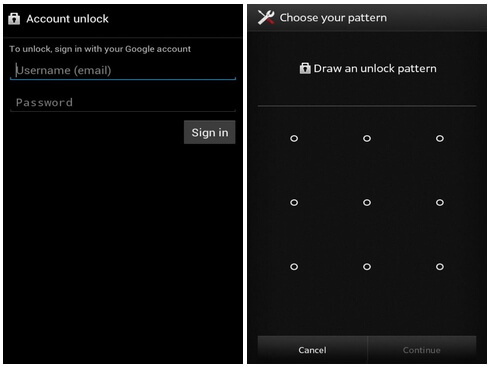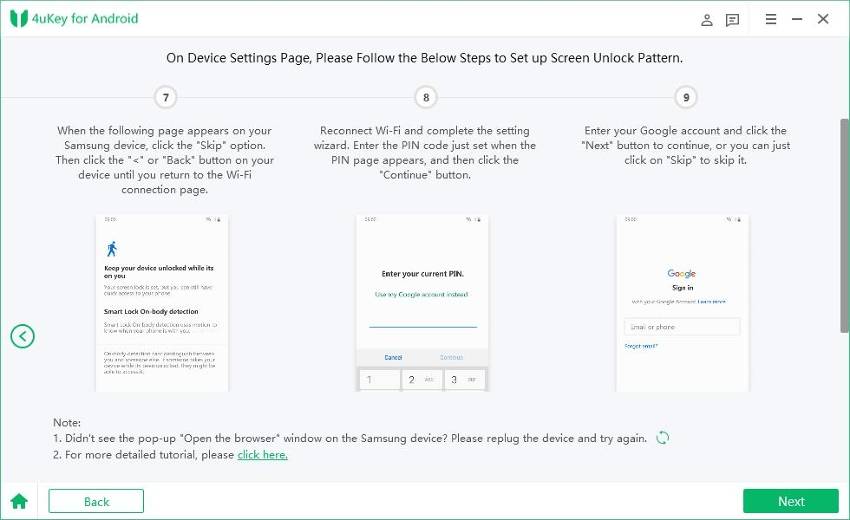How to Unlock Samsung Phone with Google Account [Samsung S22 Included]
One of the most common problems that any smartphone user could have is forgetting the screen lock password. If you own a Samsung phone and couldn't unlock it, what can you do? In this post we will introduce how to unlock Samsung with Google account, no matter it is to unlock Samsung Galaxy S22/S21/S10/S6/S5, or bypass Samsung Galaxy Note 20/10/6/5.
- Part 1: How to Unlock Samsung With Google Account
- Part 2: How to Unlock Samsung If You Forgot Google Account Password
- Part 3: 2 Ways to Unlock Samsung Screen without Google Account
Part 1: How to Unlock Samsung With Google Account
Can I unlock Samsung phone with Google account? Yes, you can bypass the lock screen on your phone by using Google account. And here are 2 different ways you can try according to your situation.
Using Google Account to Unlock Samsung Phone
With the help of Google account linked to your phone and its passwords, you can reset the pattern lock set on your Samsung phone. But this ways is only used for Android 4.4 or lower. So if you still have this old device, you can unlock Samsung with Google account.
First, turn on your Samsung smartphone and try any random lock patterns. Repeat the process five times by choosing "Try Again" and you will get the "Forgot Pattern?" option.

Second, choose Enter Google Account Details > Next or directly jump to enter your Google credentials.

- Third, draw a new pattern and confirm it. Then your screen lock will be erased.
Please note that this method is limited for Android 4.4 and below. If you've upgraded your phone, continue reading to unlock Samsung with Google account.
Using Android Device Manager to Unlock Samsung Phone
For most Samsung phone, Android Device Manager by Google is the better option to unlock Samsung with Google account password. Due to Google Find My Device feature, you can also remove the screen lock from your Samsung devices. But this way also has some requirememnts as below.
- You have signed in to your Google account on Samsung with Find My Device turned on before it is locked.
- You have turned on Location services.
- The phone is connected to wifi or mobile data.
If your phone meets these requirements, then read on to see how to unlock Samsung with Google account.
- Sign into Android Device Manager with your Google account on your computer or another phone.
Select your phone, and click on "Erase Device" option shown on the left panel.

- Wait for it to remove all the data including screen lock on your Samsung phone.
Part 2: How to Unlock Samsung If You Forgot Google Account Password
Like we have mentioned above, you can unlock Samsung phone with Google account. However, if you forgot your Google account password, it woule be huge terrible. Luckily, it is not a problem if you give Tenorshare 4uKey for Android a chance. It can bypass Samsung Google Lock(FRP) and supports most Samsung phones running Android 6/7/8/9/10/11/12, including the latest Samsung S21. Follow the instructions to remove the Google lock.
After launch 4uKey for Android on your computer, select the right option - Remove Google Lock to begin.

Select and confirm the system version of your device. Read the on-screen note and click on "Send Notification". Process to send a notification to your Samsung phone by the program.

Note: The Android 11 FRP bypass is a bit different, you can read another detailed guide.
Follow the steps to set up a temporary lock screen pin in order to remove FRP. After finishing, click on "Done".

Reboot your device and use the pin lock just set to unlock Samsung without Google Account password.

Part 3: 2 Ways to Unlock Samsung Screen without Google Account
1. Unlock Samsung Phone with 4uKey for Android
Tenorshare 4uKey for Android can not only bypass the Google lock, but also is the most reliable Android unlocker, which can easily remove password, pattern, fingerprint and pin screen lock on your Samsung phone.
This time, click the left option - Remove Screen Lock.

Again, select Remove Screen Lock and you will see the following screen, click Start to begin the removal process.

As you can see the remove screen lock without losing data, it is for a part of old Samsung devices.
After it notifies you to confirm this process will erase the data, it will automatically start removing the screen lock.

After that, follow the on-screen steps to reboot the system, and you will succesfully unlock your Samsung phone.

2. Do Factory Reset
If you can't use your Google account to bypass the lock screen, you could try factory reset Samsung. But before you do the reset, be sure to have a data backup ready, as it will erase all the data on your phone.
- To do a factory reset, power off your Samsung phone.
- Then slightly press and hold the Volume down and Power keys in the exact same time.
- After that, hold the power key until you see a test screen, it usually takes 15 to 20 seconds time.
- Press the volume down button to easily navigate through the options until you see wipe data/factory reset option, then use the power key to select that option.

Final Words
That's all about how to unlock Samsung with Google account. We also introduce how to bypass Google Account Samsung, and unlock Samsung phone without password. 4uKey for Android is highly recommended to solve all your problems here. If you have any other issues, please leave a message at the comment place.
- Remove Android password, pattern, PIN, and fingerprint lockin one click
- Bypass FRP for Samsung, Xiaomi, Redmi, Vivo, OPPO, Huawei, etc. (Android 6-14)
- Compatible with 6000+ Android phones and tablets
- The unlocking success rate is up to 99%, in 3 minutes
Speak Your Mind
Leave a Comment
Create your review for Tenorshare articles