4uKey for Android - No.1 Android Unlocker & FRP Tool
Unlock Android Screen Lock & Remove FRP without Password
Android Unlocker & FRP Tool
Unlock Android Screen Lock & Remove FRP
For OPPO users, forgetting your phone’s password, PIN, or pattern lock can be frustrating. With strong security features in place, gaining access back to your device can seem complicated. However, there are effective ways to unlock or reset your OPPO phone without needing a computer.
In this expert guide, we’ll explore the most reliable methods to unlock your OPPO devicee, even without connecting to a PC. We’ll cover various options, including free OPPO password unlock/reset codes, and provide practical advice on how to avoid data loss during the process.
The most easiest and 100% working Android unlocker for everyone's use. Easily unlock OPPO phone and bypass Google FRP in just a few minutes.
An Oppo password unlock code is a unique, device-specific code that is often used to bypass screen locks on Oppo smartphones. This unlock code is typically tied to the IMEI number of the phone and can help unlock devices when other methods fail.
The unlock code may come from official Oppo support or third-party services, and it can be a useful tool to regain access to your device without losing any data.
*#899#, which may trigger the unlock process.How to reset OPPO without PC? Is there a OPPO password reset/unlock code free? To unlock OPPO phone password, you can try the OPPO code *#899# by entering the device’s engineer mode.
Remember that entering a device’s engineer mode involves manipulating its technical settings to manually reset the password indicator. How to unlock oppo phone with engineer mode? Follow each step below to unlock OPPO phone password via OPPO password reset/unlock code free without PC:
Doing so will show a dial pad. Now type *#899# and tap the call dialing button to enter the engineer mode.

Now look for the “Manual Test” option and select it.

Now, select the “Key Status” option on the main menu screen and return to the dial pad screen.

When searching for an OPPO password unlock or reset code, it’s crucial to understand the risks involved and the reliability of the services.
Without wasting any time, let us tell you the tried, and tested method to unlock OPPO phone without password, instead of using oppo password unlock code. And that is 4uKey for Android. If you are looking for a quick and 100% guaranteed solution to unlock OPPO phone password, it is the best choice.
4uKey for Android is packed with an amazing, untethered Android lock screen removal functionality and FRP bypass solution. It can easily remove any pin, password, fingerprints, face recognition, and pattern locks with just a few clicks.
Free download and install 4uKey for Android on your computer, then select the option “Remove Screen Lock”.

Now connect your OPPO smartphone to your computer via a USB cable. Choose your OPPO smartphone to remove screen lock.

4uKey Android Unlocker will now begin to remove lock screen automatically.

Now 4uKey for Android has successfully removed the lock screen from your OPPO phone!

Our second method on how to unlock OPPO phone password without factory reset is by using Google Find My Device. This method too is quite simple and easy to use and will only require a few clicks.
Before starting, ensure that you have a Google account added to your OPPO device. If yes, follow these steps –
Visit the Google Find My Device page on your PC and sign-in to your Google account.

Look for the “ERASE DEVICE” option and click it twice. You will have to sign-in to your Google account again.

Here are a few limitations and requirements of using Google Find My Device. We believe that you should consider these before using this method of how to unlock OPPO phone password without factory reset.
While methods like the emergency call trick, enrolled fingerprint, or factory reset can help unlock your OPPO phone, they often have low success rates and risks like device damage. These solutions may not work on newer models and can be time-consuming.
For a more reliable and efficient option, we recommend 4uKey for Android. Unlock your OPPO with the right method and get access to your phone immediately!
Our last method on how to unlock OPPO phone password without factory reset uses the emergency call option. Here is how to unlock OPPO phone password with Emergency Call method:

How to unlock OPPO pattern lock password with hard reset? Try the Wipe Data/Factory Reset method:
Try simultaneously pressing and holding the Volume Down and Power buttons. Continue this until the OPPO logo appears upon which release both buttons.

Tap twice on the “Wipe Data” option, then click “Ok” to confirm.
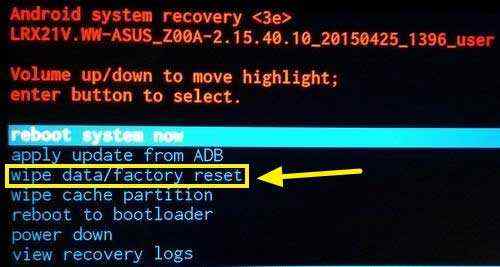
Unlocking your OPPO phone can sometimes lead to data loss. Here are practical tips to help minimize this risk:
By following these simple steps, you can reduce the chance of losing important data while unlocking your OPPO phone.
Unlocking your OPPO phone without a PC or password is entirely possible with the right methods. While options like the OPPO password unlock/reset code and emergency call tricks can work, they often come with limitations and low success rates.
For a more reliable solution, consider using hassle-free, high-success-rate methods like 4uKey for Android. Remember to always back up your data regularly to avoid losing important information during the unlocking process.


4uKey for Android - No.1 Android Unlocker & Samsung FRP Tool
then write your review
Leave a Comment
Create your review for Tenorshare articles

By Jenefey Aaron
2026-01-05 / Unlock Android