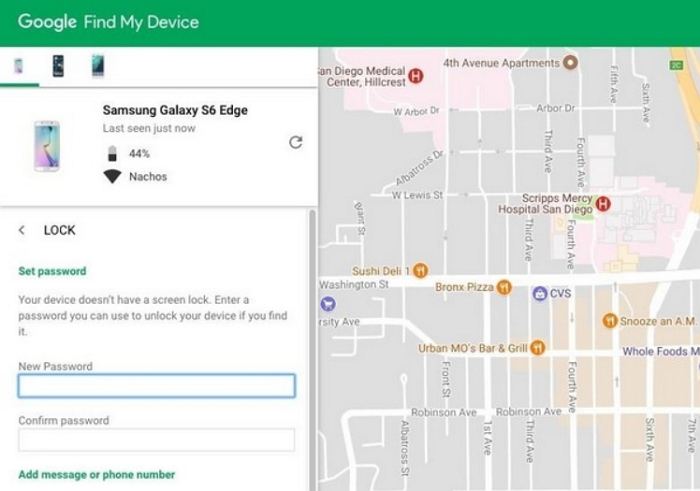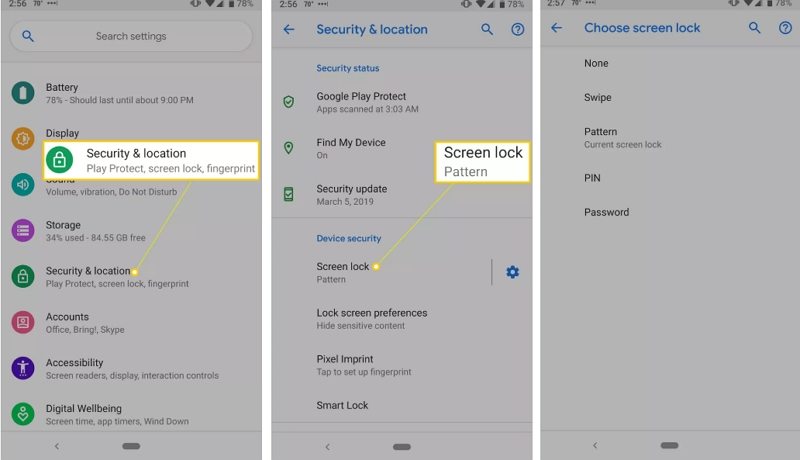How to Remove Screen Lock PIN on Android Today
The screen lock PIN on your Android device protects your device from unauthorized users. However, if you are the only person around to be using your phone, you might want to learn how to remove screen lock PIN on Android. Once you have removed the PIN, your phone will no longer prompt you to enter the PIN each time you want to unlock it.
There are various ways for you to get rid of the screen PIN from your Android-based device. There are even methods to remove the PIN when you have forgotten your PIN. This helps reset your device so you can then set up a new PIN if you want.
- Part 1. How to Remove Forgotten Screen PIN on Android Phone/Tablet
- Part 2. How to Remove Screen Lock on Unlocked Android Device
Part 1. How to Remove Forgotten Screen PIN on Android Phone/Tablet
If you have forgotten the screen PIN for your device and you cannot recall it at all, you might be interested in learning how to remove screen lock on Android device. After all, removing the screen PIN is the only way you can get access to your phone’s data.
1. Using Professional Android Unlock Tool - The Fastest Way
To do this, you can use a software tool called Tenorshare 4uKey for Android. It is an amazing piece of software that allows you to easily and quickly remove the PIN from your Android phone or tablet. You do not need to enter your previous PIN or anything like that.
If you are interested, the following is how you use this software to remove the PIN and unlock your device.
- Connect your Android device to your computer using a USB cable.
- Download and install the aforementioned software on your computer.
Launch the software and select the option that says Remove Screen Lock.

Click on the Start button and comfirm that "Removing the lock screen password will earse all data on the device".

Wait while the software removes the screen PIN from your Android device. Once the PIN is removed, you will see the following on your screen.

You can now use your Android device without entering a PIN.
2. Using Google Account - Only for Android 4.4 and Below
If your Android device runs Android 4.4 or earlier, you can actually use your Google account to remove the screen PIN from your device. This and the earlier versions of Android allowed users to get rid of the PINs by letting them use their Google account details.
You must have your Google account logins handy as you will need to enter those in the following procedure.
The following is how to remove forgotten screen lock PIN on Android.
- Enter the wrong screen PIN on your Android device.
You will see an option that says Forgot Pattern. Tap on this option.

Enter either your backup PIN or your Google login.

Your phone should now be unlocked.
3. Using Android Device Manager – Only for ADM Enabled Device
Android Device Manager is a feature that allows you to locate and perform tasks on your Android phones and tablets remotely. If you set this feature up before getting your device locked, you can use it to remove the screen PIN from your device.
Your device must be connected to the Internet when you perform the following procedure or you will not be able to remove the PIN from your device.
The following shows how to turn off screen lock on Android remotely with ADM.
- Visit https://google.com/android/devicemanager and sign in your Google account used in the Android device.
- Android Device Manager will locate your Android phone if your location service is on.
- Select the "Lock" tab, a new window will open for you to set up a temporary lock screen.
- Enter a new password and confirm it.
Finally, enter the temporary password n your phone to unlock your phone.

That is how to remove PIN from phone without having access to the phone.
Part 2. How to Remove Screen Lock on Unlocked Android Device
If you remember the screen PIN for your device but you just wish to disable this security feature, you can do that from the Settings app on your phone. You can enable and disable this feature at any time you want.
However, it is not suggested that you keep your phone wide open. It is highly recommended that you use some form of security method so unauthorized users cannot use it.
- Launch the Settings app on your phone and tap on Security & lock screen.
- Tap on the Screen lock option on the following screen.
Choose None on the screen that follows.

That was the answer to your how do I remove screen lock PIN on my Android question.
Summary
If you cannot remove screen lock PIN on Android for some reason, the above guide offers multiple methods to help you get rid of the screen lock PIN from your device. The guide has methods for both when you can and cannot recall your screen PIN. Tenorshare 4uKey is highly recommended if you want to unlock Android phone pattern lock.
- Remove Android password, pattern, PIN, and fingerprint lockin one click
- Bypass FRP for Samsung, Xiaomi, Redmi, Vivo, OPPO, Huawei, etc. (Android 6-14)
- Compatible with 6000+ Android phones and tablets
- The unlocking success rate is up to 99%, in 3 minutes
Speak Your Mind
Leave a Comment
Create your review for Tenorshare articles