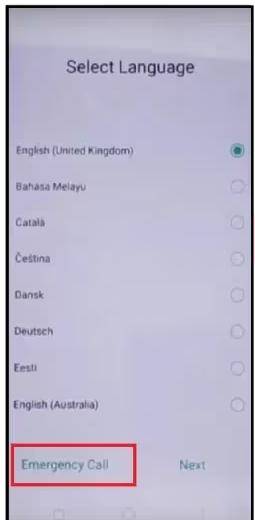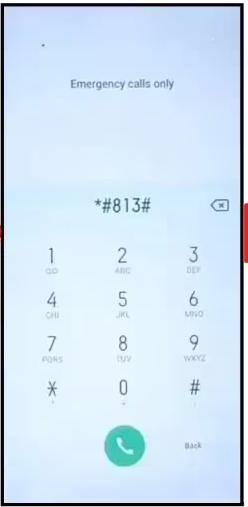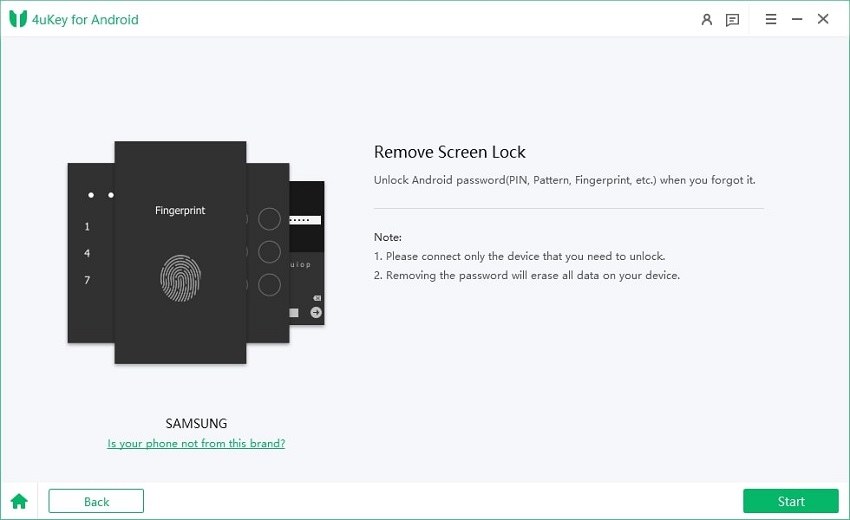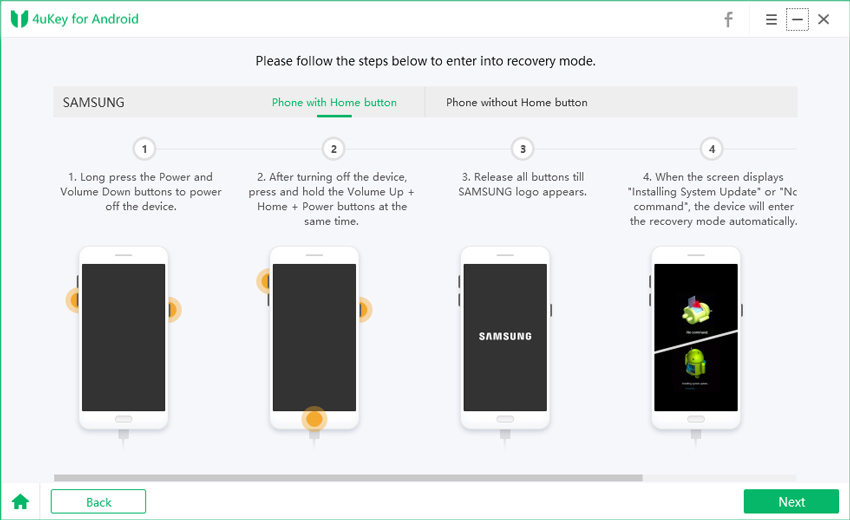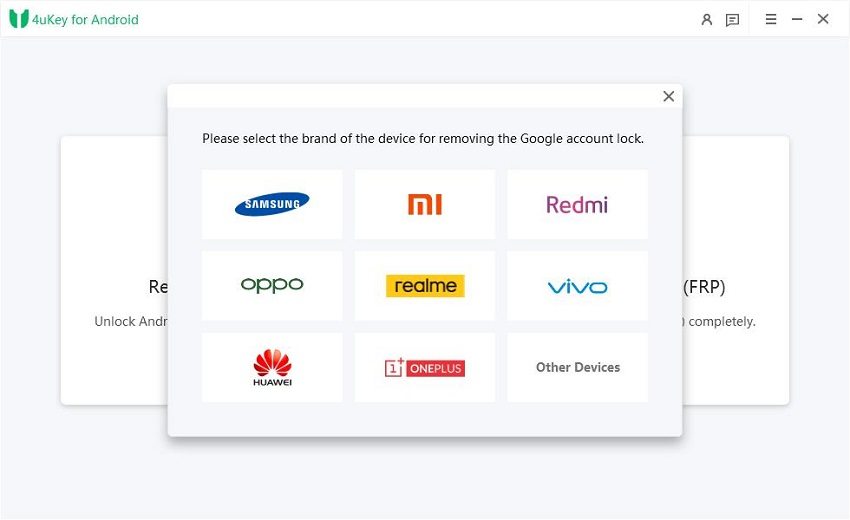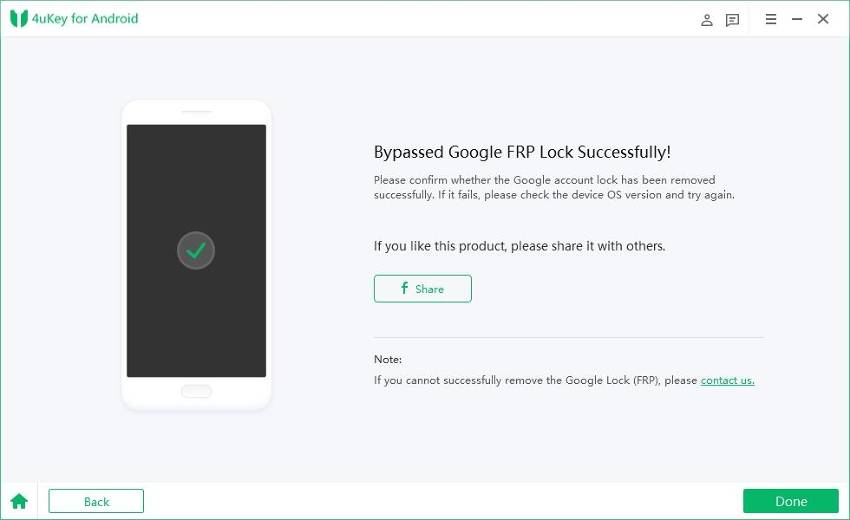How to Unlock Oppo Phone Using Emergency Call 2025
Are you locked out of your Oppo phone and looking for a way to regain access? In this guide, we will explore a lesser-known method on how to unlock Oppo phone using Emergency Call feature. While this method may not work on all Oppo phone models, it can be a lifesaver if you find yourself locked out and unable to remember your password or pattern.
So, let's dive in and discover how you can use the Emergency Call feature to unlock your Oppo phone and regain control of your device.
- Part 1: Can I Use Emergency Call to Unlock My Oppo Phone?
- Part 2: How to Unlock Oppo Phone Using Emergency Call?
- Part 3: How to Unlock Oppo Phone Forgot Password without Emergency Call (100% Work)
- Extra Tip: How to Unlock Oppo Phone without a Google Account
Part 1: Can I Use Emergency Call to Unlock My Oppo Phone?
If you find yourself locked out of your Oppo phone, you may wonder if there is a way to bypass the lock screen and regain access. One potential method that many users have tried is using the emergency call feature to unlock their Oppo devices.
While the emergency call feature is primarily designed to allow users to make emergency calls without needing to enter the device's passcode or pattern lock, some individuals have found a way to exploit this feature to unlock their Oppo phones.
In simple words, there is a method to bypass the lock screen on certain Android devices by utilizing the emergency call feature. This technique took advantage of the fact that emergency calls can be made even when a device is locked, allowing for attempts to unlock the device. However, it's important to note that this was a security loophole that was addressed and fixed in Android 5. Consequently, the likelihood of this solution working is limited to devices running Android 4.4 or an earlier version.
Part 2: How to Unlock Oppo Phone Using Emergency Call?
By following these steps correctly, you will be able to bypass the FRP lock on your OPPO smartphone and regain access to your device.
- Power on your OPPO device after performing a factory reset.
- Begin the device setup process and connect it to a WIFI network.
- Once you have enabled the WIFI connection, return to the welcome screen.
-
On the language selection page, locate and tap on the "Emergency Call" option positioned at the bottom left.

- In the dialer that appears, enter one of the FRP bypass codes (*#813# or *#812#) and tap the "Dial" button.
-
Wait for the home screen of your OPPO device to appear. Do not interact with the screen, even if you see any alerts.

- Once you have access to your phone, open the "Settings" app and navigate to the "About Phone" section.
- Tap the Android version multiple times (between seven to ten times) to enable Developer options.
- Within the Developer Options, enable USB debugging.
- Return to the "Settings" app and locate the "Factory Data Reset" option.
- Initiate a "Factory Data Reset" to erase all data on your device.
- After the reset is complete, proceed with setting up your OPPO device without encountering the FRP lock.
Also read: How to Bypass Android Lock Screen Using Emergency Call.
Part 3: How to Unlock Oppo Phone Forgot Password without Emergency Call (100% Work)
Tenorshare 4uKey for Android is a utility tool designed to remove lock screens from Android devices. It offers both a free and premium version, with the free version having limited features. It is an efficient solution for how to unlock the Oppo phone password without a factory reset.
Here's an overview of the tool you need to know:
- Effective Screen Lock Removal: Users have reported success in removing various types of screen locks, including PIN, pattern, and password, from their Android devices.
- Bypasses Google's Factory Reset Protection (FRP): Tenorshare 4uKey for Android has been praised for its ability to bypass Google's FRP lock, which can be useful if you're locked out of your device due to a forgotten Google account password.
- User-Friendly Interface: The software is known for its intuitive and user-friendly interface, making it easy for users to navigate and perform the unlocking process.
- Compatibility: Tenorshare 4uKey for Android supports various Android devices, including popular brands like Samsung.
Here is a step-by-step guide on how to use 4uKey for Android to unlock your Android screen lock:
-
Download 4uKey for Android and install it on your PC. Launch the program and select the "Remove screen lock" option from your screen.

-
Once you have selected the brand and model of your device, click on the "Start" button to begin the screen lock removal process.

-
Follow the on-screen instructions provided by 4uKey for Android specific to your device.

-
Allow the program to remove your mobile’s screen lock. It may take a few minutes, so please be patient and avoid operating the device during this time. Once the process is complete, your Android device should restart without the screen lock.

Extra Tip: How to Unlock Oppo Phone without a Google Account
Fortunately, 4ukey for Android is also a great tool to remove FRP from your Oppo phone. You can follow the steps below to unlock the Oppo device.
-
Install Tenorshare 4uKey for Android on PC. Connect your Oppo mobile to your computer and launch 4uKey for Android and choose the "Remove Google Lock (FRP)" feature.

-
The program will automatically detect the brand of your device. If not, manually select the brand from the pop-up window.

-
Choose "Option A" and click "Remove Now". The program will install the necessary drivers.


-
Follow instructions on your screen specific to your Oppo device.

-
Wait patiently as the program removes the Google lock. Avoid operating the device during this process. After a few seconds, your Oppo device should restart without requiring Google account verification.

Conclusion
Using the emergency call feature to unlock an Oppo phone can be a potential solution for those who find themselves locked out of their device. However, it's crucial to exercise caution and consider the potential risks involved. If you want to remove the Oppo phone lock without risking your data, then use 4ukey for Android as your go-to option.
- Remove Android password, pattern, PIN, and fingerprint lockin one click
- Bypass FRP for Samsung, Xiaomi, Redmi, Vivo, OPPO, Huawei, etc. (Android 6-14)
- Compatible with 6000+ Android phones and tablets
- The unlocking success rate is up to 99%, in 3 minutes
Speak Your Mind
Leave a Comment
Create your review for Tenorshare articles