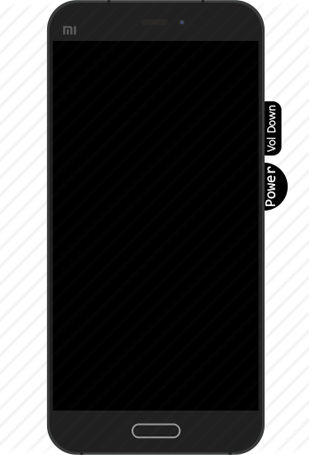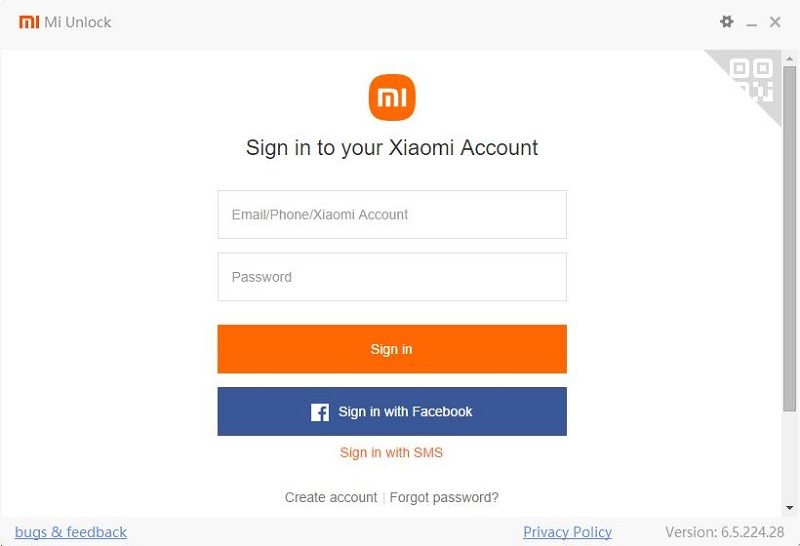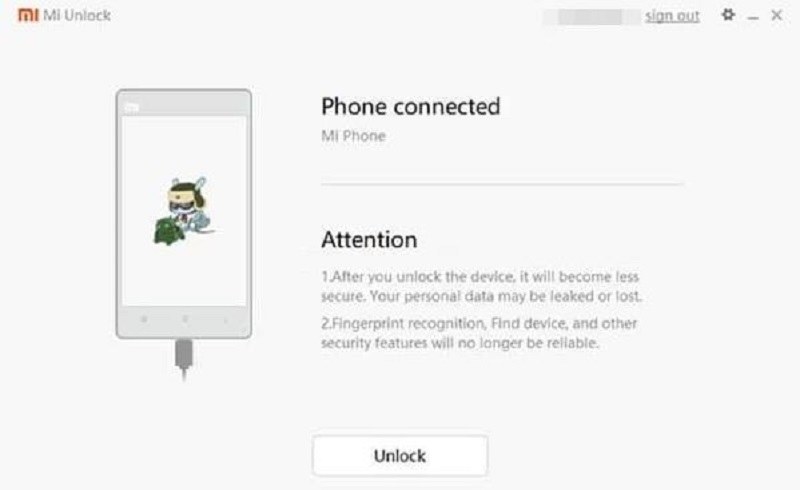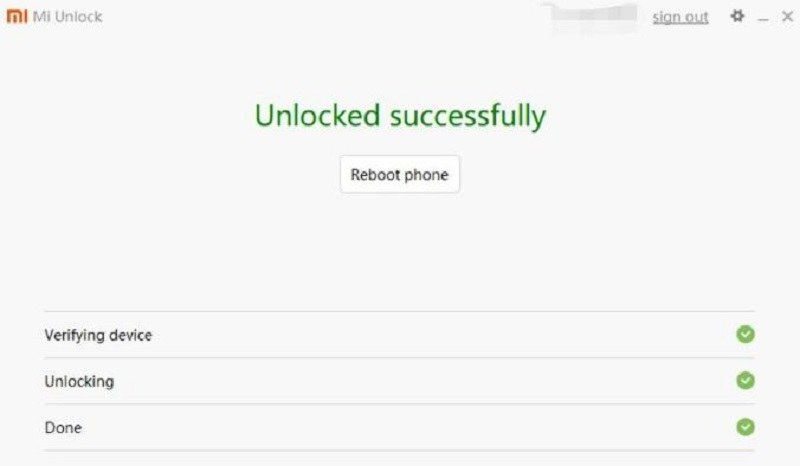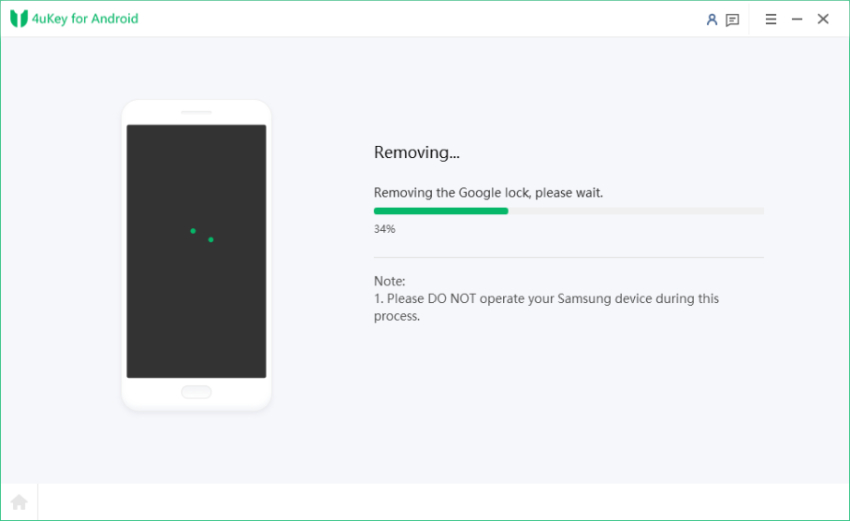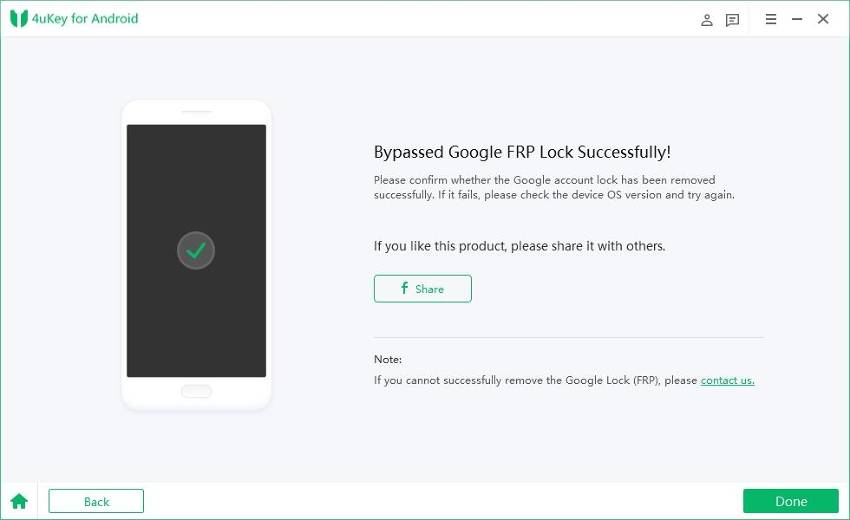Mi Flash Unlock Tool: What Is It & How to Use
In the world of smartphones, Xiaomi has established itself as a major player, offering feature-rich devices at affordable prices. But what if you want to take customization to the next level with Android unlock tool? That's where the Mi Flash Unlock Tool comes in. In this blog post, we will explore what the Mi Flash Unlock Tool is and its significance and provide a step-by-step tutorial on how to use it effectively.
It can easily unlock pattern locks on Mi devices without needing a password. It even supports various lock types and is compatible with over 6,000 Android devices.
- Part 1: What Is Mi Flash Unlock Tool?
- Part 2: How to Use Mi Flash Unlock Tool?
- Extra Tip: How to Unlock Mi Phone without a Password or Google Account?
- Part 4: FAQs about Mi Flash Unlock Tool
Part 1: What Is Mi Flash Unlock Tool?
Mi Flash Unlock is a powerful and free program offered by Xiaomi that allows users to unlock the bootloader of their Xiaomi, Redmi, and POCO phones and tablets. This tool can be easily downloaded from the official website miui.com and is compatible with Windows operating systems. The best part is that it does not require any installation on your PC, making it a hassle-free solution.
In addition to the main program, the Mi Flash Unlock tool also includes a set of drivers that are essential for its proper functioning. It is crucial to install these drivers before running the Xiaomi Mi Unlock tool. Failure to do so may result in the program being unable to detect your phone.
Important note:With the Mi Flash Unlock tool, Xiaomi users can take full control of their devices and explore a world of possibilities. By unlocking the bootloader, users gain the ability to install custom ROMs, root their devices, and enjoy a range of other customizations. It's important to note that unlocking the bootloader will void your device's warranty, so it's a decision that should be made after careful consideration.
Part 2: How to Use Mi Flash Unlock Tool?
To use the Mi Flash Unlock tool, you must be logged in to your Mi account. When you launch the program for the first time, you will be prompted to log in to your account. This step is crucial, as the tool won't function without a connected Mi account. If you're unsure about how to link your device to your Mi account, don't worry! We have prepared detailed instructions on how to unlock the Xiaomi bootloader, including a step-by-step guide on linking your device to your account.
You can download Mi flash tool from the offical website. To unlock your bootloader using the Mi Unlock tool after associating your Mi account and Xiaomi phone, follow these steps:
- Power off your cell phone completely.
-
Press and hold the Volume Down and Power buttons simultaneously to start your phone in Fastboot mode.

-
The Fastboot screen with the Mi rabbit mascot will appear.

- Connect your phone to your PC using a USB cable.
- Download the Mi Unlock Tool zip file and extract it on your PC using 7Zip or any other archive utility.
- Double-click the extracted executable file "miflash_unlock.exe" to launch the unlock tool on your PC.
-
Log in to your Mi account using the tool's graphical user interface.

- The tool will verify if the Mi account is correctly bound to the connected phone.
- Once verification is complete, a new window will display the message "Phone connected."
- If you encounter an error message at this stage, please refer to the general error message at the bottom of this page.
-
After successful authentication, a new window will display the message "Phone connected."

- If you receive an error message at this stage, please refer to the general error note at the bottom of this page.
- When prompted, select "Unlock anyway" to finally unlock the bootloader on your Xiaomi device.
-
The tool's GUI will show the progress of the unlock process. Please note that all data on your phone will be erased during this process. Once completed, you should see the message "Unlocked successfully."

- Press the "Restart Mobile Phone" button to initiate a reboot. Upon the initial boot, you might encounter a warning message about the unlocked bootloader on the screen – there's no need to worry. Simply follow the onscreen instructions after your phone finishes booting up to configure your device and log in to your Google/Mi account.
Extra Tip: How to Unlock Mi Phone without a Password or Google Account?
Tenorshare 4uKey for Android is a software tool designed to unlock Android devices, particularly Samsung devices, by bypassing various types of lock screens such as passwords, patterns, fingerprints, and screen pins. It is a professional Android lock screen removal tool that can quickly remove lock screens without the need for technical knowledge or data loss.
Key features and benefits of Tenorshare 4uKey for Android include:
- Google Account Verification Bypass: Tenorshare 4uKey for Android can help you bypass Google account verification on Samsung, Xiaomi, or Redmi devices without requiring a password.
- Remove Android Lock Screen: This tool can remove any type of Android lock screen, including screen pin, pattern, passcode, and fingerprint, allowing you to regain access to your device.
- Compatibility: Tenorshare 4uKey for Android supports most Android smartphones in the market, including earlier Samsung products like Note 3, Note 4, and Galaxy S5.
- Ease of Use: The software is designed to be simple and user-friendly, making it easy for users to unlock their Android devices without any technical expertise.
- Data Loss Prevention: Tenorshare 4uKey for Android aims to remove lock screens without causing data loss. However, it is important to note that all data stored on the device will be erased when the screen lock is successfully removed.
Visit the official Tenorshare website and download the software onto your computer. Complete the installation process and follow the steps below to unlock your Mi Phone.
-
Connect your Xiaomi/Redm device with the computer, then choose the feature "Remove Google Lock(FRP)".

-
Select the "Quick Removal" option and click "Remove Now." The tool will install drivers automatically.


-
After the completion of the drivers' installation, you need to follow the instructions given on your screen.

-
After completion of these steps, your device will be unlocked automatically. Please wait for a while and don’t operate during the procedure to avoid any hassle.


Also read: Mi Account Unlock Tool: Unlock Your Mi Device Effortlessly.
Part 4: FAQs about Mi Flash Unlock Tool
1.How long does it take to flash with Mi Flash Tool?
The time it takes to flash a device using the Mi Flash Tool can vary depending on several factors, such as the device model, the size of the firmware file, and the speed of your computer and USB connection. Generally, the flashing process itself is relatively quick, taking only a few minutes.
2.Does Mi Flash Tool wipe data?
As the Mi Flash tool unlocks the bootloader, it can result in erasing your mobile data. It's crucial to carefully follow the instructions provided by Xiaomi and back up your data before proceeding with any firmware flashing.
3.Why is the Mi Flash unlock tool not working?
There could be several reasons why the Mi Flash Unlock Tool is not working. Here are a few possible causes:
- Outdated or incompatible version
- Internet connectivity
- Device compatibility
- Driver issues
- Account and permission issues
Conclusion
The Mi Flash Unlock Tool is a powerful utility for Xiaomi device owners who want to take customization to the next level. However, if you want to protect your data and want to unlock your Mi Phone without any hassle, then try Tenorshare 4ukey for Android as your go to solution.
- Remove Android password, pattern, PIN, and fingerprint lockin one click
- Bypass FRP for Samsung, Xiaomi, Redmi, Vivo, OPPO, Huawei, etc. (Android 6-14)
- Compatible with 6000+ Android phones and tablets
- The unlocking success rate is up to 99%, in 3 minutes
Speak Your Mind
Leave a Comment
Create your review for Tenorshare articles