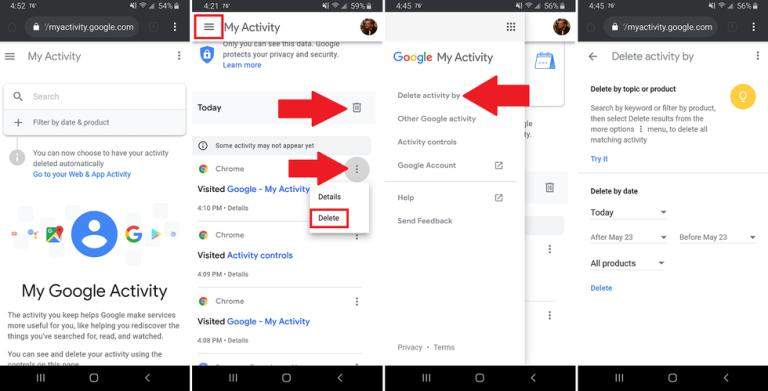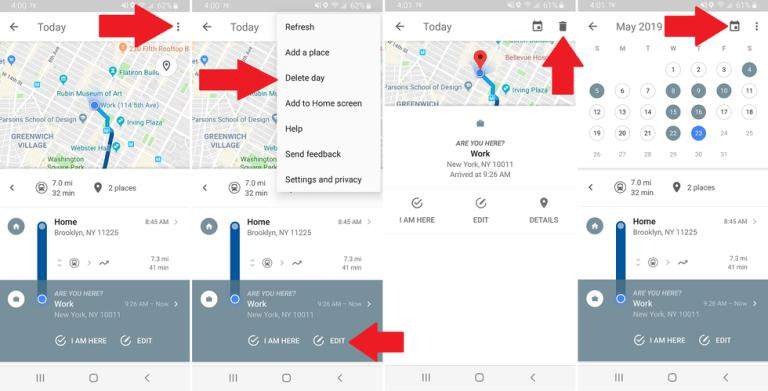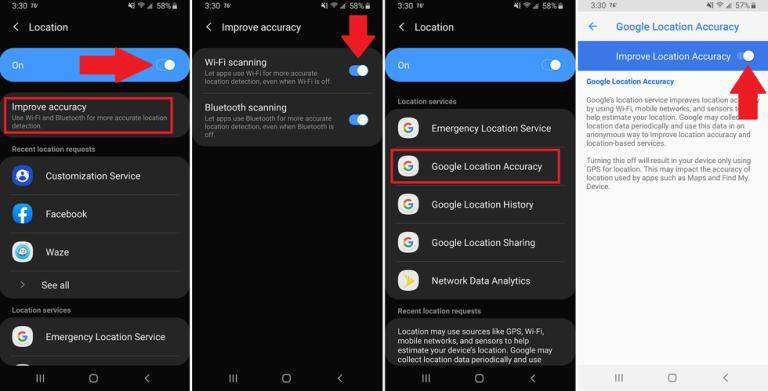How to Stop Google from Tracking You for Apple iOS Devices
Google is a massively used search engine by any individual in the world. After an Associated Media investigated Google about their history track record, Google updated its help page that it still tracks your location even if the geolocation feature is turned off. Google claims to track location in order to improve user experience regarding web search, application activity and location services.
- I. Can Google Track Your Phone
- II. How to Stop Google from Tracking You on iPhone
- III. Fake iPhone location to Play Tricks on Google
I. Can Google Track Your Phone
Yes, Google can track your phone. Wherever you go, Google Map (if turned ON) tracks every step and achieves this history in Google timeline. Like it or not, Google services can track Android and iOS devices, even if the location is turned OFF. It's reported that Google tracking favors an individual to target advertisement based on the location.
Even if the location is turned off, other Google services store track history. Not only location services, but Google also tracks YouTube viewing history, Google searches, and emails and throws ads based on those activities.
II. How to Stop Google from Tracking You on iPhone
Stopping Google from tracking you is harder than you think. The number of services it provides is wholesome at some point at the same time, it's terrifying while considering our privacy.
Off the grid, if you worry Google from tracking your movement, here are the methods on how to stop google from tracking you.
Method 1: Stop Google Activity and Location Tracking
- Go to your Google app or browse to myaccount.google.com.
- Under your Google account, go to "Data Personalization."
Now, on the Activity controls, you can toggle the services like "Web and App Activity", "Location History" and "YouTube History" OFF.
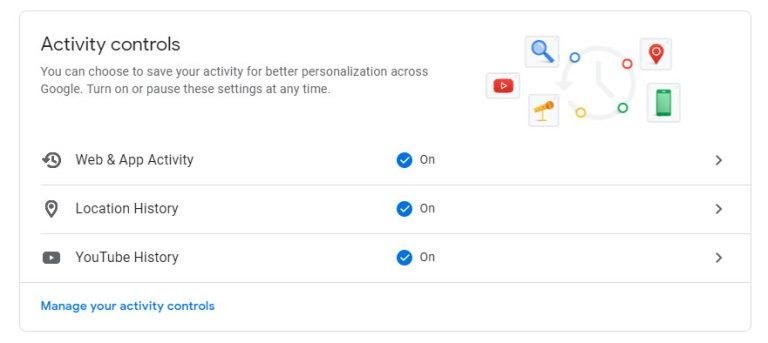
Method 2: Delete Activity Data
- Open your Google app or navigate to myactivity.google.com.
- Now, tap on the menu bar and then select "Delete activity by" option.
After that, on the today tab, click on "delete icon." Also, you can delete your activity on Chrome. Besides, you can choose to delete the activity data by date.

Method 3: Delete Google Maps Timeline Data
Google can track your location if the service is turned on. Foremost, go to settings > Google Maps > Location settings > disable the service. To delete Google Maps Timeline data:
- Open Google Maps app, navigate to the hamburger menu located at the top-right corner.
- Click on "Delete day" option from the menu2.
Now, click on the "Delete" icon located at the top-right corner. Also, you can pick a date to delete timeline data of that day particularly.

Method 4: Manage location services on your phone
- Open "Settings" and then go to "Location" settings.
- Turn off the location service by toggling the slider off.
- Now, go to "improve accuracy" settings within location settings.
- There, turn off "Wi-Fi scanning."
Go back to location settings and search for "Location Services" tab. Tap on "Google Location Accuracy" and toggle it off.

Method 5: Browse on Incognito Mode
Incognito mode helps to browse and watch contents without letting any Google services track you. The incognito services are available in almost every Google service. You might want to know how to prevent Google from tracking you, here is a comprehensive guide on incognito mode.
Turn Incognito Mode on Google Maps
- Open up the "Google Maps" app.
- Click on your profile located at the top right corner.
- Now, click on "Turn on Incognito Mode".
Turn Incognito Mode on YouTube
- Open YouTube app and click on your profile.
- On the available list of options, tap on "Turn on Incognito".
Turn Incognito Mode on Chrome
- Open up, Chrome browser.
- Tap on the hamburger icon located at the top-right corner.
- Click on "New Incognito Tab."
Now, you shall see the incognito mode icon replaced by your profile picture on the Google apps.
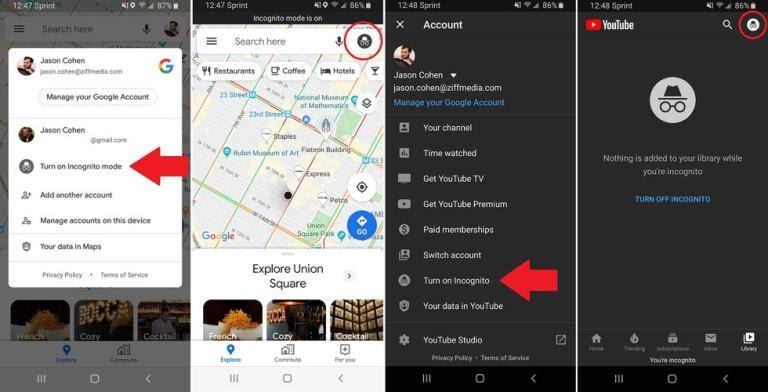
III. Fake iPhone location to Play Tricks on Google
It's hard to get rid of Google from tracking you with the various application services. What if you play a trick on Google while faking your location somewhere you are not; that sounds promising, doesn't it?
Faking location on Android can be easy with apps available on Playstore while it's not in case of iOS devices due to Apple's privacy policy.
Tenorshare iAnyGo is the perfect tool if you are looking for a solution on how do I turn off Google tracking. iAnyGo works perfectly on any iOS devices. Here is a comprehensive step-wise guide on how you can do that.
Download and install the Tenorshare iAnyGo application on your computer. It can run on both Windows and Mac PC.
Now, launch the iAnyGo, and you should see an interface as below. Click the "Enter" button.

After that, connect your iOS device. iAnyGo supports the latest iOS devices. If prompted, allow "Trust this computer" on an iPhone.

Now, on the iAnyGo app, select the site on the map or enter the desired location on the search bar. After all, set, click on "Start to Modify" to change location on your iPhone.

iAnyGo also delivers features like historical records, a favourite location that can help the next visit.
Video Tutorial
Final Words
Now you might be familiar with how to stop Google tracking you. Every detail you have on the internet can be tracked by Google. Turning on the incognito mode on Google services might sound promising, but it's not a long term solution. Google is malicious on tracking your every movement, which can be faked using tools like Tenorshare iAnyGo. It is a robust tool that can play phoney against Google with multiple virtual locations and stop it from tracking your actual movement.
- 1-Click to change current location on iPhone
- Bluetooth Integration for Mac& Win both
- Easy to simulate GPS movement based on customized route
- GPS joystick to take better control
- Import GPX file to start a designed route
Speak Your Mind
Leave a Comment
Create your review for Tenorshare articles

Tenorshare iAnyGo
2025 Top Location Changer
With Bluetooth tech built-in: no cracked/error 12, 0-risk.