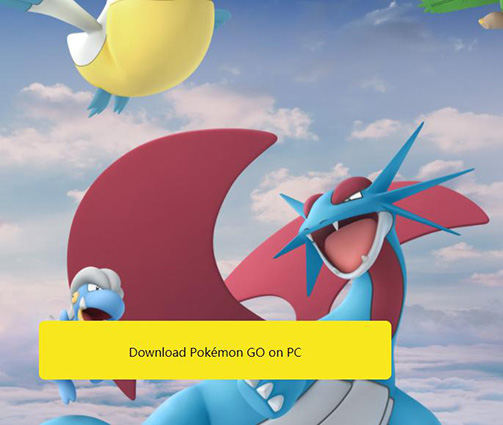Beginner's Guide: How to Play Pokemon Go on PC
At the beginning of the 21st century, gaming has become versatile. Previously, there were specific gaming consoles available, and when it became possible to play games on PC, no one looked back ever. But these days, smartphones have become powerful too, and it is a particular platform a lot of players are attracted to.
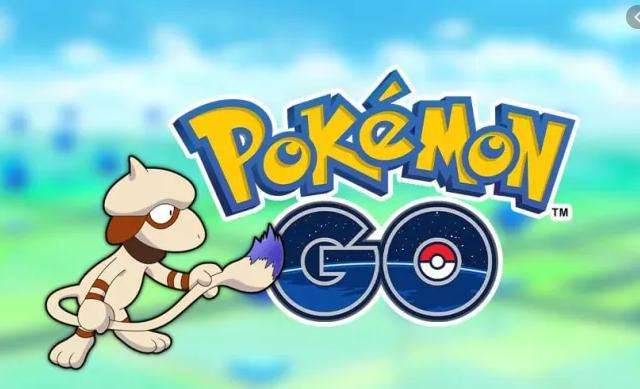
Pokemon Go is a popular smartphone game. The game is available on Android and iOS platforms, but hardcore games still look forward to playing their favorite games on a PC. PC gaming is something else. So, a lot of users want to play Pokemon Go on PC. It is their favorite game, and they want to experience it on the big screen.
Now, the game was originally designed for Android and iOS, but there is a way to play games on PC intended for a different platform. You can use an emulator to play the game on PC. But if you want to learn more about this emulator, you have to check out our article below.
Part 1. How to Download & Play Pokemon Go on PC?
Pokemon Go is a game that was designed for Android and iOS platforms only. So, when asked if Pokemon Go can be played on a PC, the answer would be ‘No’, generally. Even though Pokemon Go on PC is non-existent, it is still possible to play the game on a PC. It is not some futuristic technology we are using to play the game on a different platform. It has been done before and going on for years. You have to use an emulator to play the game on PC.
We recommend using Nox App Player. It is developed for playing mobile games on PC specifically, and a lot of hard-core Pokemon Go player has recommended this particular application.
It is easy to install and operate. We have detailed the steps below to help you with the procedure. Please, check it out. Here’s how to play Pokemon Go on PC…
You should download and install the Pokemon Go for the PC version by entering the game name on the search box.

Now, launch Nox App Player: Pokemon Go for PC. The app will work by itself; you need to wait for a few seconds; you will see the Pokemon Go icon on the screen after a few seconds.
Click on the Pokemon Go icon and login using your Google account.
After you have successfully logged in, you will be able to play the game.
Part 2. How to Play Pokemon Go on PC without Emulator (Safer & Easier)
If you want to play Pokemon Go on PC or Pokemon Go on laptop without using an emulator, you have to change your location using a professional tool on your iPhone.
Now, there are plenty of 3rd party options available capable of location spoofing, but only a few of them can be described as professionals and capable of properly spoofing your location.
One of the safest ways to spoon your location is to use Tenorshare iAnyGo. It is of course, a professional tool, effective and safe to use. This tool implements the simplest spoofing operation; you can check it out below if you want.
Here’s how to play Pokemon Go on PC without emulator…
Complete the installation of iAnyGo on your computer.
Connect the iOS device to the said computer.

After that, launch the program on your computer, and the default selection if ‘Change Location’.

Then, connect the iPhone to the computer and click the ‘Enter’ button to begin.
Now, type an address or a GPS coordinate to change. Click on ‘Start to Modify’.

The procedure is complete. Your location will be changed immediately, and all the location-based applications on your iPhone will detect only the fake location, not the real one.
Video Guide:
Final Words
There is actually nothing much to say here. Pokemon Go is a very popular game, and there is a vast community dedicated just to this game. Unfortunately, for the PC gamers, this game wasn’t intended to on that specific platform.
It is a smartphone game intended only for Android and iOS users. But playing a game is all about satisfaction. So, the best way to play a game on a PC developed for a different platform is to use an emulator. The use of an emulator is nothing new for PC gamers. It has been used for ages, and as Pokemon Go is a very popular game, you will find emulators dedicated to this game.
We do recommend players using Nox App Player if they intend to use an emulator. But we have also found and discussed a better and safer way to play the game on PC, which is Tenorshare iAnyGo.
- 1-Click to change current location on iPhone
- Bluetooth Integration for Mac& Win both
- Easy to simulate GPS movement based on customized route
- GPS joystick to take better control
- Import GPX file to start a designed route
Speak Your Mind
Leave a Comment
Create your review for Tenorshare articles

Tenorshare iAnyGo
2025 Top Location Changer
With Bluetooth tech built-in: no cracked/error 12, 0-risk.