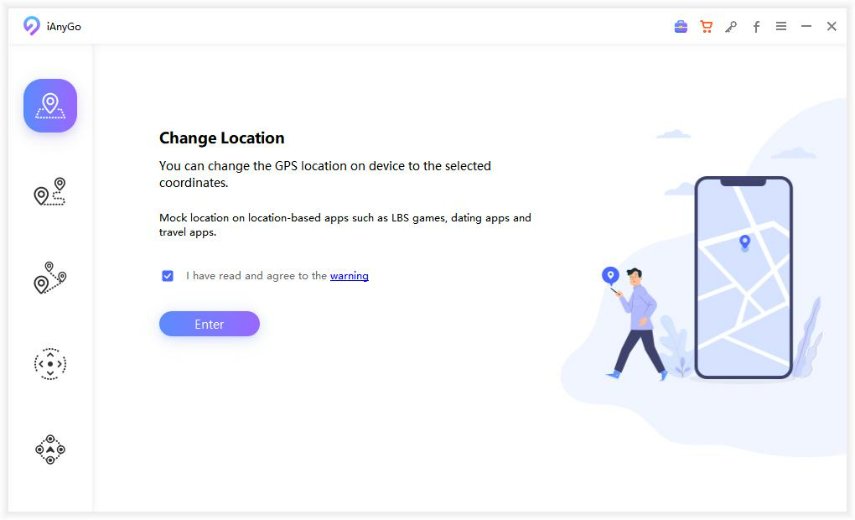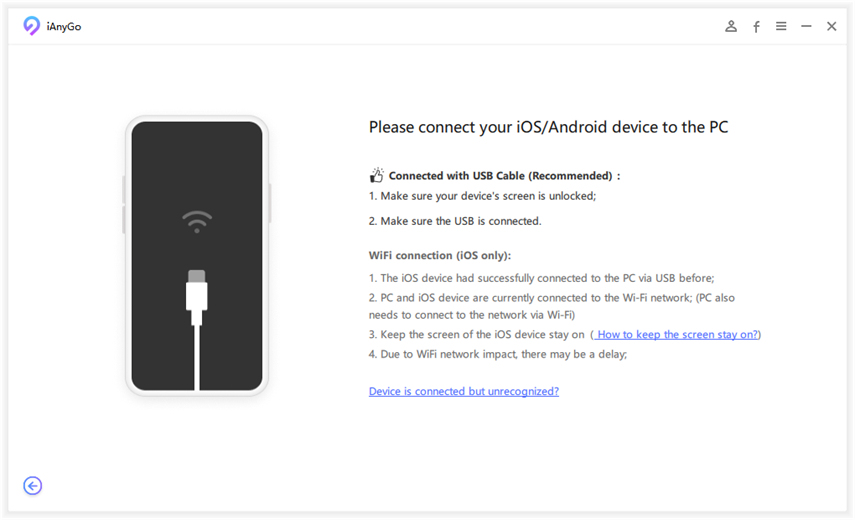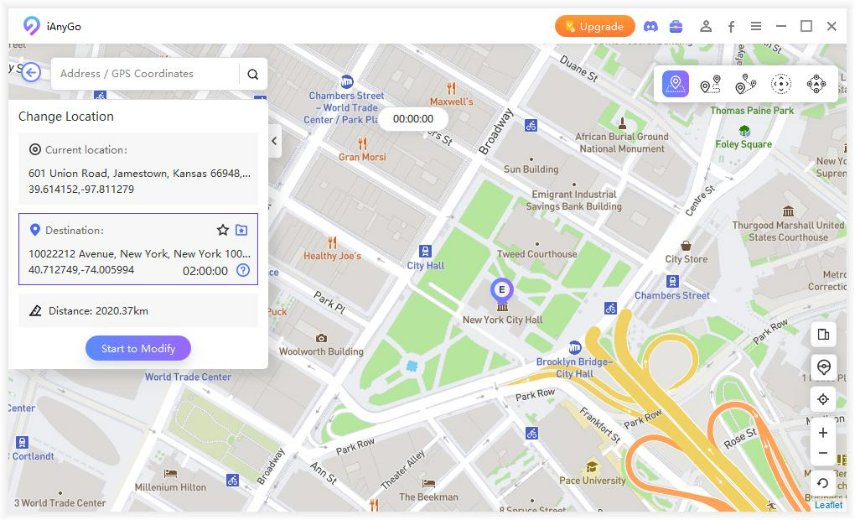Is Pokemon Gotcha Useful? How to Use It
Conspicuously, you can see a lot of virtual GPS for Pokémon Go for android applications. With a multitude of android applications taking the market, you have to make the best virtual app for your device. Don't be too stressed! Here we are.
We have certainly made some reasonable efforts for you to choose the best virtual apps to run your Pokémon Go. In most cases, the apps require you to root your android device. However, we have made some good listings for your easiness, which actually does not need to root the android device.
- Is Pokemon Gotcha Useful? How to Use It
- Part 1. What Does Pokemon Gotcha Do?
- Part 2. How to Connect Gotcha to Pokemon Go
- Part 3. Is The Pokemon Go Gotcha Cheating?
- Part 4. A Safer Way to Spoof Location on iPhone to Play Pokemon Go
Is Pokemon Gotcha Useful? How to Use It
For many individuals, playing Pokemon Gotcha on a smartphone is not always possible. This could be due to a wide range of reasons. Resultantly, Pokemon Gotcha has been created as a wearable device that anyone can utilize for catching Pokemon anywhere they go. This device comes in the form of a wristband.
Part 1. What Does Pokemon Gotcha Do?
Notably, Gotcha is designed for playing Pokemon Go anywhere and anytime. To use this wearable device, you need to use the app to connect your Pokemon Go account and the Gotcha device. Once you have worn the Gotcha wristband, move like you normally would have done when playing Pokemon Go on any device. When you come in contact with Pokemon or Pokestop around you, this wearable will notify you. This ensures that you can do the right thing immediately and move on.
Apart from helping you play Pokemon Go anywhere you find yourself, this wearable device also makes it easy for you to collect inventory or catch the Pokemon.
Part 2. How to Connect Gotcha to Pokemon Go
Having known what this awesome tool works for, the next thing is to know how to use Pokemon Gotcha. Of course, you have to connect the tool first, which can be done by:
- Launch the Pokemon Go App
- Now tap the “Main Menu”
- Then click “Settings”
- Hit “Pokemon Go Plus” on the app (Notably, Pokemon Go Plus is the authorized device from the maker; so, you will use to connect your Gotcha.)
- Afterward, you need to select the button on your Gotcha device so that it can be discovered by your Pokemon Go App
- Some devices will be listed. Select “Pokemon Go Plus” out of the listed devices and you can start playing the game without any problem.
Part 3. Is The Pokemon Go Gotcha Cheating?
This is an area where many individuals have issues with using Pokemon Gotcha. Without mincing words, Pokemon Gotcha cannot be technically considered as cheating. This is because it does the same work as Pokemon Go Plus, which is a tool that is provided by Niantic, the company that developed Pokemon.
Despite the fact that Pokemon Gotcha cannot be regarded as cheating, it can get your Pokemon account banned. This is probably the way Niantic is employing to deter people from using Pokemon Gotcha which is a third-party tool. Instead of using Gotcha, the game’s manufacturer wants you to go for Pokemon Go Plus, which is their authorized version.
Therefore, if you are thinking about using Pokemon Gotcha, you are advised to have a second thought about your decision. Besides, it is recommended that you don’t use only the Gotcha when playing the Pokemon game. In other words, use your phone once in a while to play the game. Also, don’t use any tweaks that can lead to any ban.
Part 4. A Safer Way to Spoof Location on iPhone to Play Pokemon Go
If you have ever played Pokemon Go before, you will agree that changing location is often desired by the players in many situations. However, the game does not naturally allow you to do this. So, what can you do? Well, you can find a way to spoof your location on iPhone and enjoy your Pokemon Go without much hassle.
Tenorshare iAnyGo is the #1 program you can use to spoof your location without any problem. This tool doesn’t only make it easy for you to play Pokemon Go but it also guarantees your safety and prevents you from any ban.
To start using the program to spoof your location, start by downloading Tenorshare iAnyGo on your computer. Once you have downloaded it, you can follow the process highlighted below.
launch it. On its home screen, select "Change Location" to continue the process of spoofing your location.

With the help of a USB cable, connect your iPhone to your computer. Then you have to unlock your iPhone. The device will request for permission with the message “Trust This Computer”. Hit the “Trust” button.

The map will start loading immediately. Once the loading has been completed, you will be shown your current location on the map.
Now, you can choose your preferred location. Alternatively, you can input the GPS coordinate or address of your preferred location at the search box. The program will find your location immediately.

- Once you have chosen a destination, hit the “Start to Modify” button to continue. Your location will turn to the chosen destination instantly. All applications that rely on location on your iPhone will change to the new destination immediately.
Conclusion
In a nutshell, we have shown that Pokemon Gotcha is useful, especially if you want to play Pokemon Go anywhere you find yourself. However, you need to be careful with using this wearable device as your Pokemon account can be banned in some cases. If you would like to spoof your location, this article has also revealed how you can use Tenorshare iAnyGo to achieve your aim and enjoy your Pokemon Go.
- 1-Click to change current location on iPhone
- Bluetooth Integration for Mac& Win both
- Easy to simulate GPS movement based on customized route
- GPS joystick to take better control
- Import GPX file to start a designed route
Speak Your Mind
Leave a Comment
Create your review for Tenorshare articles

Tenorshare iAnyGo
2025 Top Location Changer
With Bluetooth tech built-in: no cracked/error 12, 0-risk.