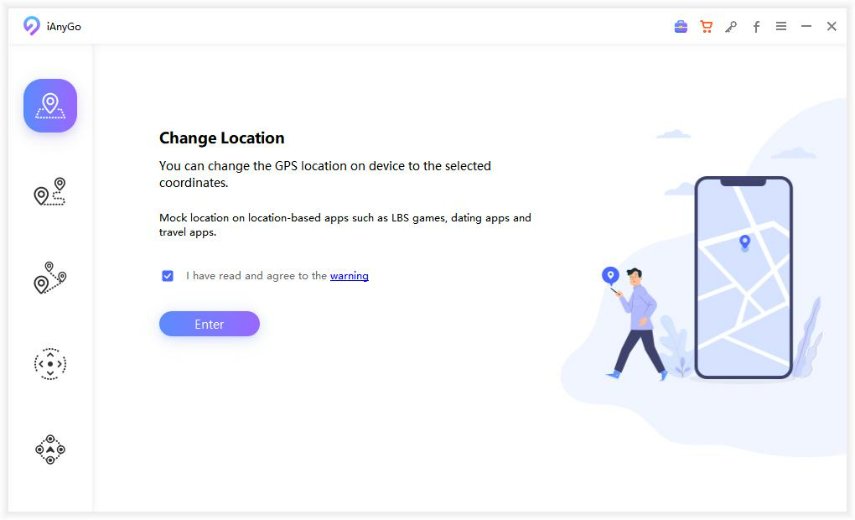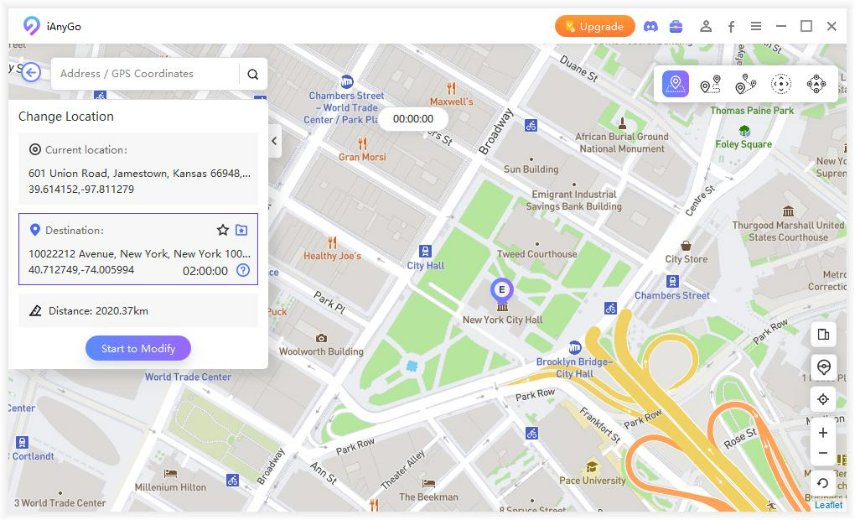Want to Change iPhone Location without Jailbreak? Try These Ways
Changing location is a risky process of and in the case of iPhone, it becomes more complicated. It is because changing location requires you to jailbreak your phone, which is a risky thing. We know that all of us are in search of the ways that can help us change the location without jailbreak. We decided to educate you all about the ways that you can choose to change the location. Without any further delay, let’s start!
- Part 1: Can You Change iPhone Location without Jailbreak?
- Part 2: Spoof iPhone Location No Jailbreak in 3 Ways:
- Part 3: Turning the location services on/off on the iPhone:
Part 1: Can You Change iPhone Location without Jailbreak?
Most of the people think that faking the iPhone location isn’t possible, but you know what? There is nothing impossible in life, nor changing the location of your iPhone. But if you want to fake the location of your iPhone, you have to jailbreak your device that may put your device at risk due to which most of the people don’t suggest it.
Part 2: Spoof iPhone Location No Jailbreak in 3 Ways:
Faking your iPhone location without jailbreak is no more impossible, you can use some software tools that will help you spoof your iPhone location without jailbreak. We are here to teach you how you should use these software tools to change the location of the iPhone. Without delaying any further, let’s learn these tools.
Way 1: Using Tenorshare iAnyGo to Fake Location without Jailbreak:
iPhone has the highest security constraints that are not easy to break, but some software tools allowed us to spoof your iPhone device. Among too many other software tools, Tenorshare iAnyGo is the app that will help you hit the target of changing the location of the iPhone without jailbreaking. Let’s learn the procedure to use this stool for spoofing iPhone location.
The first thing that you have to do is to download the program, select the “Change Location” option to get started and connect your iPhone with the computer system.

When the screen loading ends, type your desired location in the search box, and you can also take advantage of the maps to select the location.

- Press the “Start to Modify” button, and that’s all. You iPhone’s location is changed now.
Way 2: Download ThinkSky’s iTools to Spoof iPhone Location without Jailbreak:
Let’s move on to another software tool that you can use to change your location without jailbreak your iPhone. ThinkSky’s iTools are the leading tools that will help you achieve the goal of improving the iPhone location without going through the risky procedure of jailbreak. ThinkSky’s iTools are the best for spoofing iPhone location without putting your device on risk. Without delaying any further, let’s learn the steps that you have to follow to use this software tool for iPhone location spoofing.
- First thing first, you have to download this tool and install on your computer to use it.
- Now, you have to unlock your iPhone and connect it with the computer in which you installed the tool.
- Launch the software that you just downloaded, and you have to work with the free trial.
- Now, you have to jump into the toolbox screen and hit virtual location.
- It is the time to enter your desired location that you want to spoof in the map and then click enter.
- You have to hit “move here” to change the current location and set the new one.
Way 3: Install Fake GPS Location on iPhone to Fake GPS Location:
The third way that will help you spoof your location in iPhone is Fake GPS free that will help you change the current location of your device to the new and desired location that you want to enter. Let’s learn how you can use this incredible tool for changing the location of the iPhone without taking the risk of jailbreak.
- The first step is as always that you have to install Fake GPS free.
- The next step is to open the app, and you have to enable the working of the app at the bottom of the screen.
- Now, you have to click on the developer settings, and there you have to choose Fake GPS free from select mock location app.
- Hit the back button to go back to the app, search there, the location that you want to set in the place of the current location.
- You have to use the play button to start the changes.
- Now, it’s time to check the changes that you made. Open Google Maps, or apple maps to see the changes that you made.
Part 3: Turning the location services on/off on the iPhone:
The thing that you need to know is that you can on and off the spoofing location apps any time when you want to. There is nothing complicated in it. We are here to guide you for that too. What you have to do is to follow the following steps for this. Without any more delay, let’s get started!
- Now you have to hit privacy option from settings.
- You have to tap location services.
- You have to check the toggle off location settings.
- Now, you have to hit “turn off” to turn off the location services.
Three Questions You May Want to Know:
Q1. How do I find the location of an iPhone?
- Open your phone
- Settings> your name> iCloud
- At the bottom, you will find and tap Find My iPhone
- Slide there to turn on Find My iPhone and send the last location
Q2. How to turn The Location Services off on the iPhone?
- Settings> privacy> location services
- Find app there and select “Never: Prevents access to Location Services information.”
Q3. Can you track an iPhone without Find my iPhone?
Yes, of course, you can make it possible even without using find my iPhone. The find my iPhone app is for the people who lose their phone or get looted by the robbers. Otherwise, you can track your iPhone without Find my device. The built-in app by apple is the best to track your iPhone location.
Speak Your Mind
Leave a Comment
Create your review for Tenorshare articles

Tenorshare iAnyGo
2025 Top Location Changer
With Bluetooth tech built-in: no cracked/error 12, 0-risk.