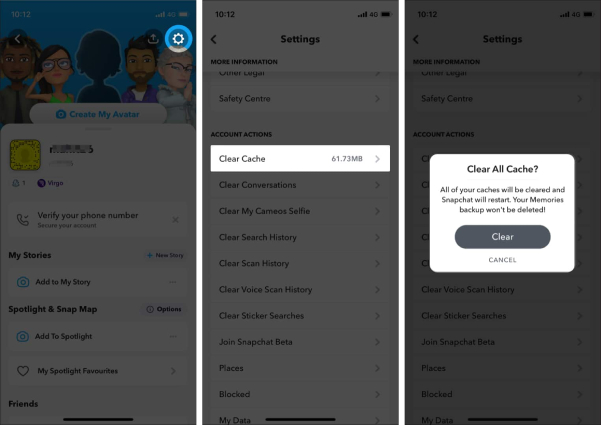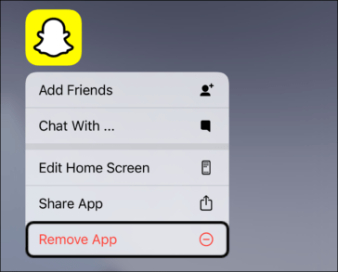Snapchat Keeps Crashing iPhone? 7 Fixes Here
With reaching 332 million daily active users worldwide, Snapchat has made it onto the list of the top 15 most popular social media platformss due to its brilliant photo sharing feature. Though Snapchat is a pretty cool app to have, it has recently become the target of complaints from some iPhone users who say Snapchat keeps crashing, for unknown reasons. Questions such as "why is my Snapchat crashing when I open it?" and "how to fix Snapchat crashing on iPhone" are commonly seen in forums.
In case you are frustrated by the Snapchat crashing issue and want to get rid of you, we have got your back. In this article, we will guide you on how to fix Snapchat crashing on iPhone 14. Plus, we'll share some tips about Tenorshare ReiBoot that helps fix Snapchat issues in no time.
- Part 1: Why Does My Snapchat Keep Crashing?
- Part 2: Fix Snapchat Crashing on iPhone in 6 Possible Ways
- Part 3: The Ultimate Way to Fix Snapchat Crashing on iPhone
Part 1: Why Does My Snapchat Keep Crashing?
Generally, app crashing is mainly tied to low memory, Corrupted files, or other types of software-related issues. Below we've listed some of the top reasons why Snapchat keeps crashing on your iPhone.
- You haven't cleared the Snapchat cache or the storage space is not adequate.
- You are using the old version of the Snapchat application.
- The device hasn't updated the files properly and most of the Snapchat files are corrupted.
- There is a bug in the new iOS update installed.
- Your VPN service might also be the culprit for crashing on Snapchat.
So, these are the possible reasons why your Snapchat is crashing from time to time. To help you out, below we have mentioned 7 different ways that you can try to fix Snapchat keeps crashing problem.
Part 2: Fix Snapchat Crashing on iPhone in 6 Possible Ways
What to do when Snapchat keeps crashing? Well, before getting into the specific iOS fix, we recommend you first try the following 6 basic ways to address the iPhone Snapchat crashing problem. Without any further ado, let's discuss these possible ways one by one.
- Fix 1: Force Quit Snapchat and Reopen It
- Fix 2: Restart Your iPhone
- Fix 3: Turn off VPN
- Fix 4: Clear Snapchat Cache to Fix the Crashing Issue
- Fix 5: Update Snapchat App to Fix Snapchat Crashing
- Fix 6: Delete and Reinstall Snapchat
Fix 1: Force Quit Snapchat and Reopen It
If your Snapchat is crashing, it is often recommended you should force kill the app and reopen it, which may fix the temporary error occurring on the app during runtime.
On iPhones with Face ID:
- On the Home page, swipe up from the screen's bottom to open the recent apps panel.
- Now, swipe horizontally to locate the Snapchat page.
Swipe up the app preview to force quit it. This will stop Snapchat from running.

On iPhones with Touch ID:
- Double-tap the Home button to open the App Switcher.
- On the App Switcher, find Snapchat and swipe upwords to force close it.
- Once you have closed the application, click on the "Snapchat" icon from your phone's App Library to open it.
If you fail to access your Snapchat and it still keeps crashing, we suggest moving to the next solution.
Way 2: Restart Your iPhone
Sometimes, restarting your device can give an instant aid for any glitch or software-related errors on your iPhone. If the Snapchat app keeps crashing on your iPhone, then follow the steps below to restart your phone.
iPhone X and later:
- Press and hold the volume button and side button until you the power slider appears.
- Drag the slider, and within 30 seconds, your device will be turned off.
- To turn back the device on, press and hold the side button until the Apple logo comes up on the screen.
iPhone 6/7/8/SE:
- Press and hold the side button until you see the power off slider.
- Drag the slider and wait for about 30 seconds. Once the device is turned off, wait for a while.
- To turn on your device, press and hold the side button until you see the Apple logo.
Once your iPhone restarts, launch the Snapchat app and check if it is working properly or not.
Fix 3: Turn off VPN
If your Snapchat keeps closing or fails to work at all, then check if you have enabled VPN service on your iPhone. Due to IP fluctuation, VPN service might interfere with Snapchat, causing it to stop working. So, to get rid of the Snapchat crashing issue, try turning off VPN.
- Go to Settings > General > VPN & Device Management.
Tap on VPN and toggle the switch next to it to disable the VPN service.

- Once the VPN is turned off, restart Snapchat to check if the crashing issue with Snacpchat is resloved.
Fix 4: Clear Snapchat Cache to Fix the Crashing Issue
If the above solutions fail to solve the Snapchat crashing issue, then chances are that you have many Snapchat cache files stored in memory or they get corrupted or damaged, causing the app to be unusable. In this case, clearing the cache files on your Snapchat app may stop the app from crashing.
Here is how to clear Snapchat cache on iPhone:
- Open Snapchat and tap on the Profile icon in the top left.
- Now, tap on the Settings icon in the top right.
- From there, scroll down to tap the Clear Cache option.
Select "Clear" to confirm removing all your Snapchat cache files.

Now, launch Snapchat and check if the error has been fixed. You might need to sign in again to your Snapchat account.
Fix 5: Update Snapchat App to Fix Snapchat Crashing
If clearing Snapchat cache doesn't help you deal with the problem of Snapchat app crashing iPhone, then the next step you can try is updating your Snapchat application, and for that, you can follow the method below.
- Open the App Store on your iPhone.
- Now, search for the Snapchat application.
- If an update is available, you will see the "Update" button on the right side, so tap on it.
Once the update is complete, open Snapchat and see if it is working properly or is still crashing.

Way 6: Delete and Reinstall Snapchat
Is your Snapchat still crashing or doesn't work after the update? If so, perhaps you have to delete and re-install the application from the App Store to get the issue resolved. To delete and reinstall Snapchat, follow the steps below.
- Open the Snapchat application on your home and hold the Snapchat icon
- Now, select the "Delete App" option followed by tapping on the "Delete App" option.
- Tap on "Delete" to confirm the deletion of Snapchat.
Once the Snapchat is uninstalled, again go to the App Store and download the application from there.

If this still doesn't work for you, we suggest you should fix your iOS system.
Part 3: The Ultimate Way to Fix Snapchat Crashing on iPhone
If you have tried all the methods but still can't fix the iPhone Snapchat crashing problem, then it's probably that there's something wrong with your iOS system. It happens from time to time that iPhone apps keep crashing after the latest iOS 15.4 update when they are corrupted from the iOS update. So in case your Snapchat keeps crashing after an update, we recommend you download a third-party iOS system repair application, such as Tenorshare ReiBoot.
As a professional iOS repair tool, Tenorshare ReiBoot can help fix iOS 15.4 apps crashing issue with less ease. If you're frustrated by the problem of Snapchat keeps crashing iPhone due to system issue, then ReiBoot will come to your rescue. Here's how to fix Snapchat crashing on iPhone with it.
-
Download the program to your computer. Once installed, connect your affected iOS device to the PC and click on the "Start" option.

Now, on the dashboard, you will see two different options, but you have to select the "Standard Repair" option.

Next, you have to download the firmware package, and for that, you can select the location and hit the "Download" option.

Once the package is downloaded, click the "Start Standard Repair" option on your screen.

Allow several minutes for ReiBoot to repair your iOS device. You'll be notified when the repair process is finished.

Now, open Snapchat on your iPhone and the issue of Snapchat keeps crashing should no longer exist.
Conclusion
There you have it, these are the methods you can try when your Snapchat keeps crashing on iPhone 14. If you want to try third-party software, we recommend installing Tenorshare ReiBoot because it is user-friendly and helps solve the issue quickly. What's more, it is also helpful in solving other Snapchat problems like Snapchat notifications not working and Snapchat not working on WiFi or mobile data.
Speak Your Mind
Leave a Comment
Create your review for Tenorshare articles