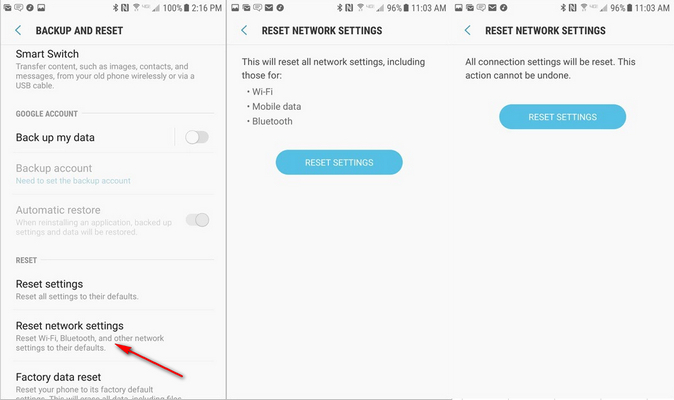My Phone Won’t Let Me Call Out or Receive Calls Android, How to Fix
There are several factors responsible for why my phone wont let me call out or receive calls Android. There might be an issue with your SIM card, an issue with your system, or something else that is preventing you from making or receiving calls on your Android-based device.
This guide focuses on this particular issue and tells you why it occurs on your phone, and most importantly, how you can go about fixing it on your Android device.
- Part 1. Why My Android Phone Won’t Let Me Call Out or Receive Calls?
- Part 2. Repair OS Glitches Causing Problems in Making/Receiving Phone Calls
- Part 3. Other Useful Tricks to Fix Android Won’t Call Out or Receive Calls
Part 1. Why My Android Phone Won’t Let Me Call Out or Receive Calls?
While there are several reasons why you can't make or receive calls on Samsung, the following are usually the ones causing this problem.
- A problem with your phone's SIM card
- An issue with your carrier
- You're in arrears on your monthly bill
- Wrong settings on your Android Phone
- Corrupted cache or data files causing calls problem
- Some Android OS glitches on your phone
- No signals or network coverage problem
Part 2. Repair OS Glitches Causing Problems in Making/Receiving Phone Calls
"I upgraded to Android 10 and I can't make outgoing calls. Also, I tried unsuccessfully to call someone from my recent calls list it did not go through."
There are many reasons why your Galaxy S7 not receiving calls, but if it is the Android OS glitch that is causing this problem, you have a really effective solution available to fix this problem.
Enter Tenorshare ReiBoot for Android, a utility that allows you to fix many types of issues on your Android device, including the issues related to Android OS. It is fairly easy to use this tool as it does not require much manual interaction, and you can get your phone repaired in no time.
Here we show how to use this tool to fix the call issue on your Android phone.
- Plug-in your Android phone to your computer via a USB cable.
Download the aforementioned software, install it, open it, and select Repair Android System.

Hit Repair Now on the screen that follows.

You will be asked to enter the details of your phone. Input the details and click Next.

Wait for the tool to download the firmware, and then click Repair Now.

You will see the repair progress on your screen.

Click Done when your phone is fully repaired.

All your Android OS glitches should now be fixed, and you should no longer have any call issues if these were caused by a glitch.
Part 3. Other Useful Tricks to Fix Android Won’t Call Out or Receive Calls
There are other tips you can follow for when my phone wont let me call out or receive calls Android Samsung Galaxy 9 Plus.
1. Restart Your Phone
You can reboot your phone to see if that fixes the issue. Press and hold down the Power button and select Restart to reboot your device.
2. Make Sure You are In-network
You need to ensure you are in an area where there is cellular coverage available. If you are not, find the area with good connectivity and you should be able to fix call issues on your phone.
3. Remove and Reinsert Your SIM Card
It might be that something is wrong with your SIM card and that is causing your phone not to be able receive or make phone calls.
Try ejecting the SIM card out of your phone and then putting the card back in. If your SIM card was inserted improperly, this should fix it.
4. Make Sure Airplane Mode is Off
When airplane mode is enabled, your phone remains disconnected from your carrier. Therefore, make sure the airplane mode is disabled on your phone.
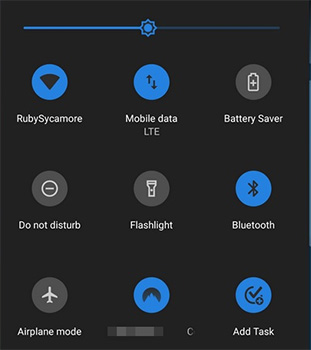
Pull down from the top of your screen and tap Airplane mode to disable it, if it is already enabled.
5. Reset the Network Settings (For Samsung Device)
Since your calls are made through your network settings, you need to make sure these settings are properly configured. If you are not, reset the network settings on your device.
- Head into Settings > Backup and Reset > Reset network settings.
Tap the Reset Settings button to reset your settings.

Your issue should now be fixed.
6. Reset APN (Access Point Names) Settings
You can try resetting your APN settings to see if this has any effect on your calling capabilities.
- Head to Settings > Connections > Mobile networks > Access Point Names on your phone.
Tap the three-dots at the top-right and select Reset to default.

Your calling abilities should now be back.
7. Contact Your Carrier
Your cellular carrier might be experiencing technical issues. This can prevent you from making or receiving calls on your device.
If nothing else works, get in touch with your carrier and see what fixes they have for you. You can either call them, chat with them, or visit them to sort out your issue.
Conclusion
One of the issues you can run into on an Android device is my Android phone won’t let me call out or receive calls. If this happens to you, the guide above clearly describes what you can do to get this issue fixed. If your device is experiencing system glitches and many functions get broken on the phone including the call function, Tenorshare ReiBoot for Android is highly recommended to repair Android OS to get rid of all system-related issues.
Speak Your Mind
Leave a Comment
Create your review for Tenorshare articles