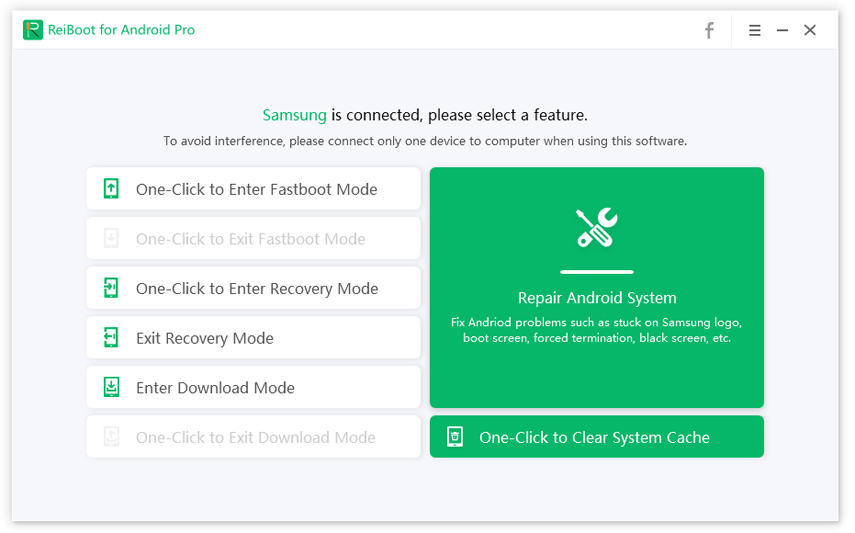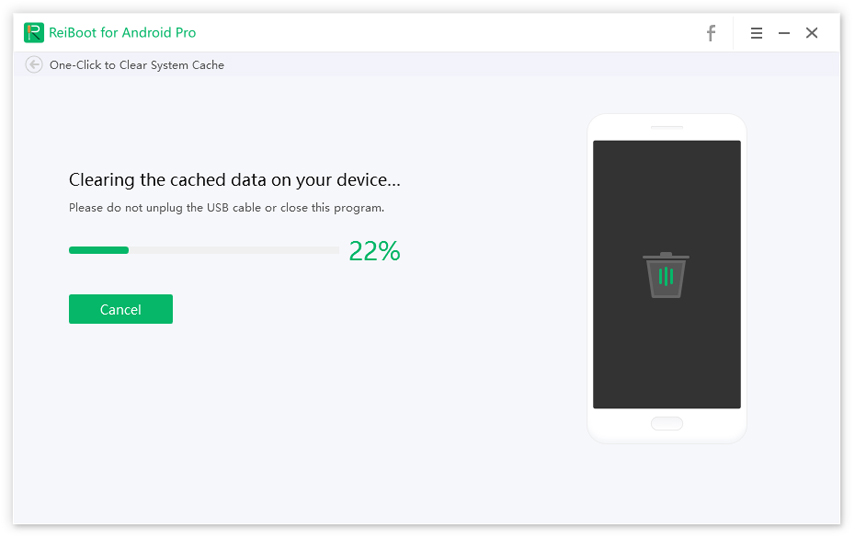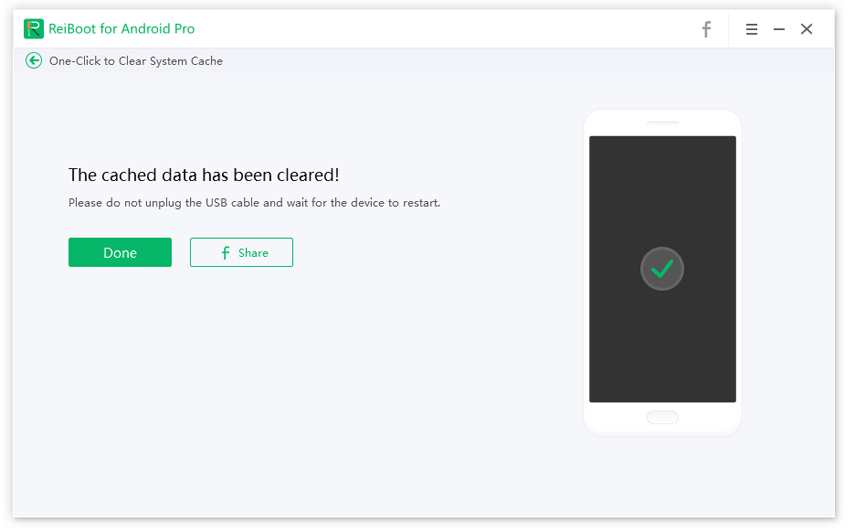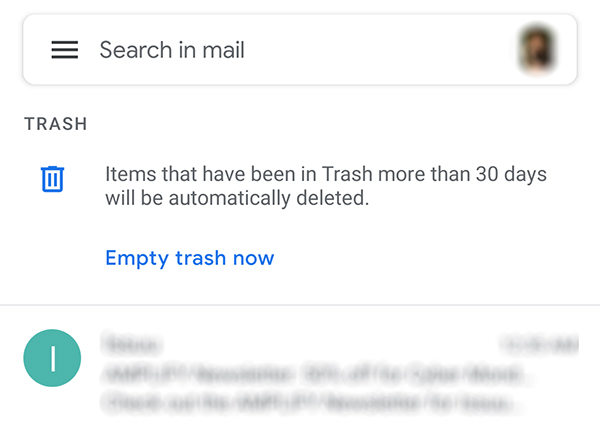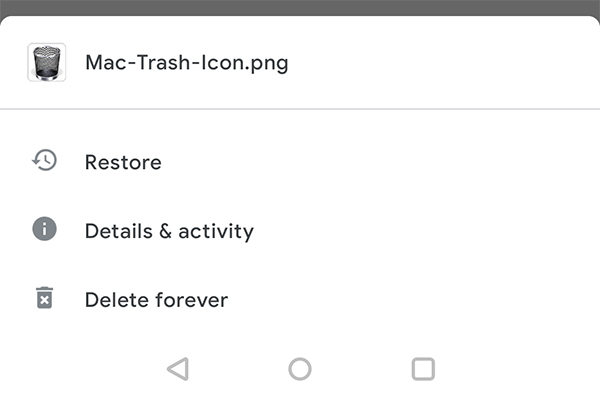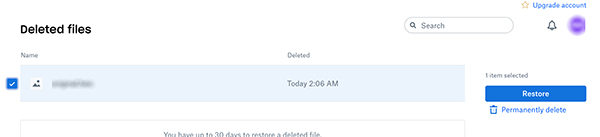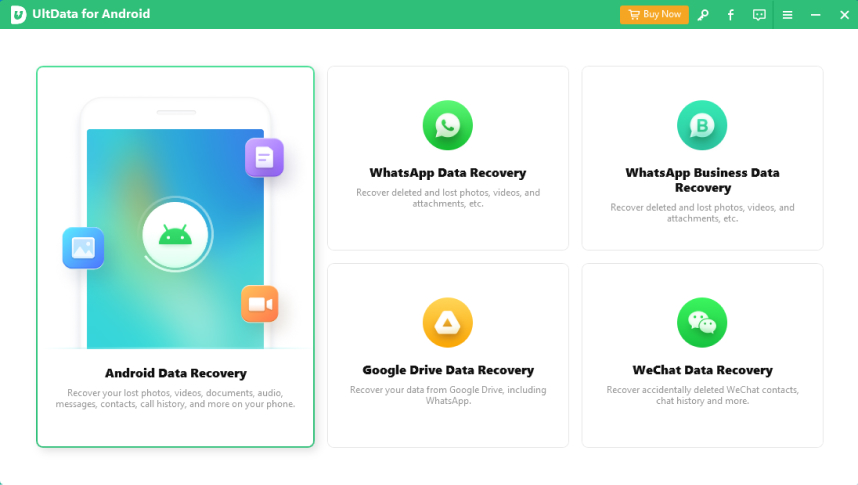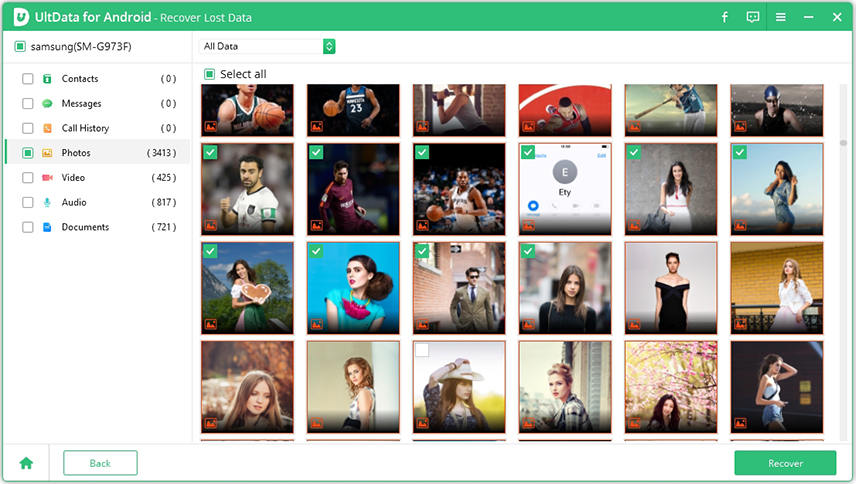How to Empty the Trash on an Android Device
If you are looking to empty Trash Android, you have come to the right place. Many users who delete files on their devices usually look for the Trash so that they can empty it as well. This way, you are assured that your files are gone for good from your device.
This guide takes a look at if it is possible to empty the Trash and how to go about doing that if it is possible.
- Part 1. Is There a Recycle Bin on Android?
- Part 2. One Click to Empty System Trash on Android
- Part 3. How to Access and Empty Trash on Android Via Different Apps?
- Part 4. Other Ways to Empty Trash on Android Phone
- Bonus Tip: How to Recover Photos on Android after Empty Trash?
Part 1. Is There a Recycle Bin on Android?
Before you go ahead to find methods to empty Trash on Android, it is important to know if your Android device even has a Recycle Bin.
Unfortunately, Android phones and tablets do not come with a Recycle Bin. Unlike your desktop computers, you cannot easily empty Trash on Android phone.
Part 2. One Click to Empty System Trash on Android
Now that you know there is no direct way to empty Android Trash, you might be looking for alternate methods to get rid of the unwanted files from your device. Luckily, there is a tool that can help you do that.
Enter ReiBoot for Android, a software tool that allows you to clear the system trash and cache files on your Android-based devices. Using this tool, you do not need to manually find trash files to remove them. The tool finds them automatically for you and clears them as well.
If you are not sure how to go about using this tool, the following should help you.
- Connect your Android device to your computer via a USB cable.
- Turn on USB debugging on your device, if you have not already done that.
Launch the aforementioned software and click One-Click to Clear System Cache.

Wait while the tool clears your system cache files.

When the files are cleared, you should see the following on your screen.

That is how to empty Trash on Android using a quick and easy to use program.
Part 3. How to Access and Empty Trash on Android Via Different Apps?
As you probably know there is no straightforward way to Android empty Trash, you can empty the Trash using various apps installed on your device.
Most apps have their own Trash sections where you can tap an option to empty the Trash. Here we show how to empty Trash on Android phone using some of the popular apps.
1. Empty Trash on Android Phone Via Google Photos
Google Photos comes with its own Trash section and you can clear it pretty easily. The following is how to empty Trash Android in Google Photos.
- Open Google Photos on your device and tap Library at the bottom.
Tap Trash, tap the three-dots at the top-right, and select Empty trash.

- Your Trash should now be empty.
2. Empty Trash on Android from Gmail
The Gmail app also comes with the option to empty your email Trash, and here we show how you use that option.
- Open Gmail, tap the menu, and select Trash.
Tap Empty trash now at the top.

- Your Gmail Trash is now empty.
3. Empty Trash Android from Google Drive App
Google Drive has a Trash section where your deleted files are stored. If you want to clear this Trash, the following teaches how to empty Android Trash in this app.
- Open Google Drive, tap the menu, and select Trash.
Tap and hold on the files you want to remove, tap the three-dots at the top-right corner, and select Delete forever.

- If you want to clear the entire Trash at once, you need to visit Google Drive on the web.
4. Empty Trash Android from Dropbox App
Dropbox for Android currently does not offer the option to empty the Trash. However, you can remove all files from the Trash on Dropbox web and the changes should reflect on your Android device as well.
Here we show how you do that.
- Go to the Dropbox site and log-in to your account.
- Click Deleted files on the left.
Tick the files you want to delete and then click Permanently delete on the right.

Your selected files will be gone for good.
Part 4. Other Ways to Empty Trash on Android Phone
There are some other ways as well to empty the Trash on an Android device. Those ways are as follows.
1. Clear Cache for a Specific App
You can remove the cache files for a specific app and this should remove many unnecessary files for that app.
You can do this from Settings > Apps & notifications > [your-app-name] > Storage & cache > Clear cache.
2. Delete Useless Downloaded Files
One way to clear junk on your phone is to remove the downloaded files that you no longer use. Many times we download files and we forget to use them. Open your downloads folder and remove as many unwanted files as you can.
3. Delete Duplicate Photos
Sometimes, some apps end up creating multiple copies of your photos. You should remove these duplicate photos to keep your Android phone tidy.
4. Uninstall Unused Applications
Get rid of as many unwanted apps as possible, and you will be able to improve your phone’s performance.
You can remove apps from the Settings > Apps & notifications option on your device.
5. Use Smart Storage
Some Google Pixel phones offer the Smart Storage feature that smartly organizes your phone’s space. You should enable and use this if your phone supports it.
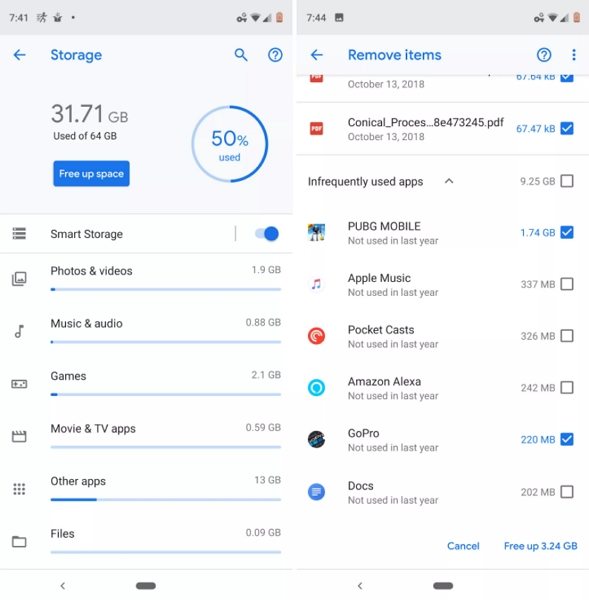
Bonus Tip: How to Recover Photos on Android after Empty Trash?
There are chances you end up deleting your important photos while you do the android empty Trash Photos procedure. If you have lost your photos, do not worry as there is a tool to recover your photos.
Tenorshare UltData for Android is a great choice when it comes to recovering lost data on Android devices. With this program, you can easily scan your device and find and recover your lost photos. You can even preview your photos before you recover them. Here is how the program works.
Download the software, install it, open it, and click Recover Lost Data.

Plug-in your device to your computer via a USB cable. Enable USB debugging on your device.

Click Start to scan your device for lost photos.

Preview your photos, select the ones you want to get back, and click Recover at the bottom.

The program will get your photos recovered.
Summary
Emptying the Trash on Android is not as easy as you might think. Luckily, there are some methods that let you get rid of the Trash content and the guide above helps you discover those methods. In case these methods make you lose your photos, there is a tool to retrieve lost photos on Samsung and other Android devices.
Speak Your Mind
Leave a Comment
Create your review for Tenorshare articles