Android Not Receiving Text Messages, Here are the Real Fixes
"Sometimes (not always) the phone does not receive text messages. Then there are no notifications: no vibration/audio/toast. It is not displayed in the message history/conversation of the sending contact. There is indication that THIS message was sent (the message before and after is displayed). On the sending phone the text message is visible in the message conversation for the contact."
There was a time when if a smartphone isn't able to receive text messages, people wouldn't panic at all. This may have been an insignificant incident, 10 years ago. But now, this is a major issue as this generation mostly uses texts as the medium of communication. So, if you are not receiving some text messages on Android and you are not getting any notifications; such as vibration or an audio or a toast, don't panic.
You can also check the message history or the conversation of the sending contact. If you find any indication that a message was sent to you, then you can be sure that your Android mobile is not working properly. So, if messages are sent to your number but you are failing to receive every time, then you must find a way to fix it immediately.
- Part 1. Common Android Not Receiving Text Messages Issues
- Part 2. How to Fix Android Not Receiving Texts Efficiently?
- Part 3. One-Click to Fix Android Not Receiving Messages Due to Android System
Part 1. Common Android Not Receiving Text Messages Issues
Before we get into the solutions to fix Android not receiving texts, we must discuss the most common issues faced by the Android users related to texts. We have a compiled a list after research, let's have a look;.
- Your mobile stopped getting texts all of a sudden.
- Not receiving messages when you started using a new phone.
- You are able to send text messages but you are not receiving texts from numerous contacts.
- Not receiving some text messages on Android.
- Android does not receiving text messages from an iPhone.
These are the common texting issues, most of the Android users came across in their lives.
Part 2. How to Fix Android Not Receiving Texts Efficiently?
You just read the common issues faced by most of the Android users but we highly recommend you not to panic and take drastic measure to fix it. The not receiving text messages Android can be associated with major issues, surely. But it can also be a temporary glitch. So, before getting into any elaborate troubleshooting, let's try a few simple fixes. Hopefully, they will be able to help you.
- 1. Check the Network Signal
- 2. Cleaning up Messages
- 3. Increasing Text Message Limit If You Use a Google Account
- 4. Clearing Data and Cache
- 5. Deactivating iMessage
- 6. Delete the Contact and Add It Again
- 7. Reinsert SIM Card
- 8. Reset Network Settings
- 9. Replace SIM Card
- 10. Contact Network Operator
1. Check the Network Signal
The simplest answer if you can't receive text messages Android, is related to network issues. If your mobile network is acting up, then you will not receive any messages on your mobile. So, check the bar on the top right corner of the screen. If the bar is not full then the signal strength is weak.
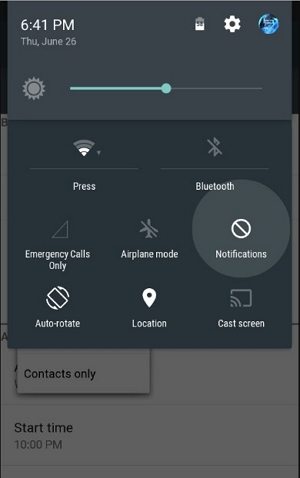
So, in this scenario, you can only wait for the network to work properly.
2. Cleaning up Messages
There is a distinct possibility that not receiving any texts on Android is directly related to clogged-up phone. Depending on how much you chat, the number of texts can be huge and it can take too much space on your phone. If you don't delete them from time to time, you will have similar issues. The process of deleting them is not very difficult, let's have a look.
To Delete Message on your phone:
Step 1. Tap the Messaging app to enter the message screen.
Step 2. Tap a thread and tap the button next to the home button to show the message management menu.
Step 3. Tap Delete messages. Then, tick the pieces of messages you're going to remove. If you want to delete all, tick Select all. Then, tap Delete.
To delete message on SIM card:
Step 1: Open the messaging app on your Android mobile and tap on "More".
Step 2: After that, go to "Settings" and find the "Manage SIM Card Messages" option. It is possible you may find this option under "Advanced".
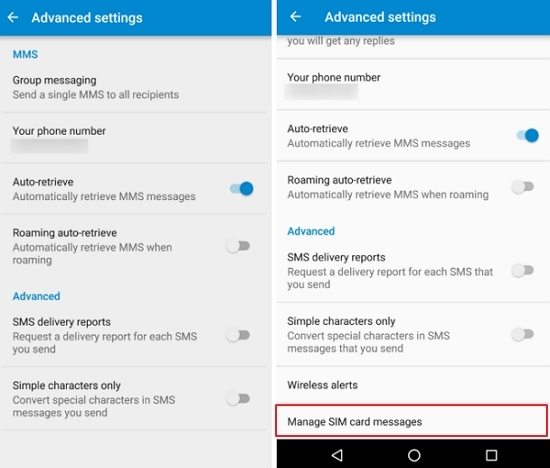
Step 3: Now, you can do two things. You can wipe all the texts from there or only the selected ones.
3. Increasing Text Message Limit If You Use a Google Account
There is only a settled amount of space available for your texts and contacts. If you feel that texts are piling up too fast and that is the reason you are not receiving any texts, you can go to your Google Account and change the settings in favor of texts, you must know that space for your Contacts will get very limited.
Step 1. On your Android mobile go to the Messaging app.
Step 2. Then, tap on the 3-dot icon and choose "Settings" from that list.
Step 3. Then, tap on "Text Message limit".
Step 4: Now, you can increase the maximum value and then tap "Set" to save the changes.
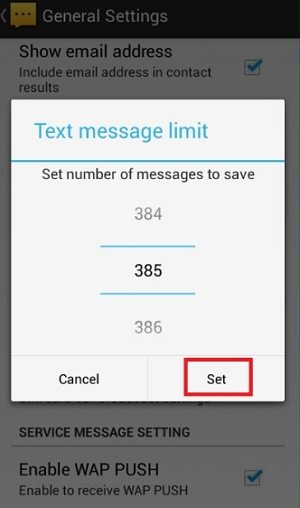
4. Clearing Data and Cache
Clearing the cache can be the solution you are looking for to fix the not receiving text issue on your mobile. Here's how to clear cache.
Step 1: Go to "Settings" of your mobile and tap on "Apps".
Step 2: You need to make sure, "All Apps" filter is selected. Then, scroll down and find the messaging app, it will be called "Messaging".
Step 3: After that, tap on "Storage" then you must wait as the data will be calculated.
Step 4: Lastly, tap on "Clear Data" and then tap on "Clear Cache".
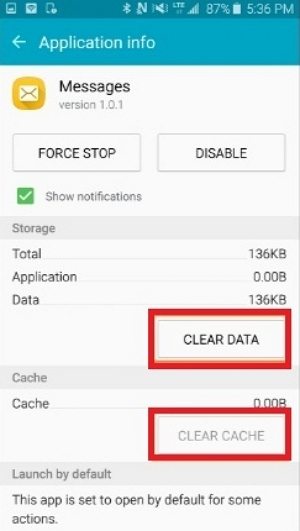
After tapping on that last option, all the cache will be cleared from your mobile, making space for new texts.
5. Deactivating iMessage
If you have recently switched from an iPhone to an Android mobile, then it is possible you may not receive texts from an iPhone. This happens because you forgot to deactivate iMessage before switching the mobile.
In these situations, iOS devices will keep sending iMessages, whereas it should be sending regular messages to your mobile number. This happens as you forgot to deactivate it. Fortunately, there is a way around. So, if Samsung not receiving texts from iPhone, you need to do the following;
Step 1: You need to insert your SIM Card back into the iPhone.
Step 2: Then, make sure that it is connected to the cellular network.
Step 3: Now, go to "Settings" and tap on "Messages" and switch "iMessage" "OFF".
Step 4: You also need to turn off, "FaceTime" too.
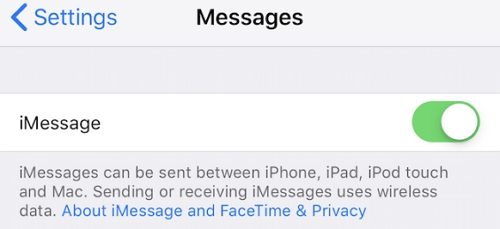
6. Delete the Contact and Add It Again
If the not receiving issue is originating from a particular contact, then it will be easy to fix. Just delete the said contact from your mobile and then add it again.
Doing this will probably fix the issue and you will start to receive texts from that contact again.
7. Reinsert SIM Card
Well, Android messages not working issue can be related to the SIM Card, in many ways. If the card is not properly set on the slot, then connectivity issue will appear and that will stop you from receiving any texts.
So, simply turn off the mobile, take out the SIM Card. Then wait for a few minutes to insert the card and turn on the device again. Hopefully, this will fix the issue.
8. Reset Network Settings
This is a very invasive method of troubleshooting as resetting network settings, will erase every setting from your mobile, including your Wi-Fi password. So, here's how to Reset network settings on Android Nougat or latter.
In these situations, iOS devices will keep sending iMessages, whereas it should be sending regular messages to your mobile number. This happens as you forgot to deactivate it. Fortunately, there is a way around. So, if Samsung not receiving texts from iPhone, you need to do the following;
Step 1: Open your device's Settings app.
Step 2: Tap System > Advanced > Reset options > Reset Wi-Fi, mobile & Bluetooth. If you don't see "Advanced", tap Network & internet > More > Reset Wi-Fi, mobile & Bluetooth.
Step 3: At the bottom, tap Reset settings.
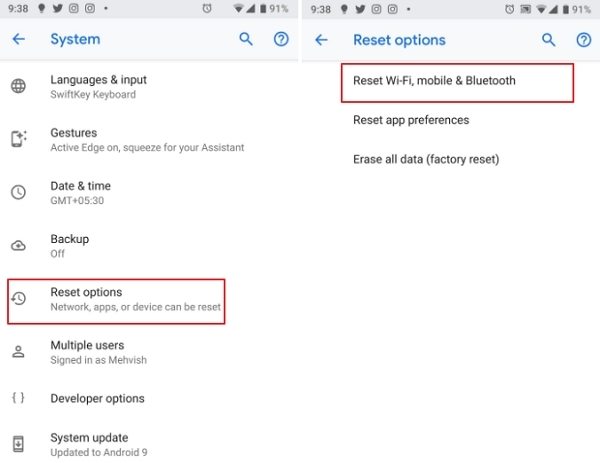
9. Replace SIM Card
Due to long-term use, there is a possibility that the SIM Card you are using got damaged. SIM Cards are not fragile, they are small and strong-built cards designed to connect your mobile with the network.
But the fact is, everything decays with time, including SIM Cards. So, if you find any physical damage with it or if you suspect that there is internal damage with the Card. Contact your network provider and they will replace the SIM Card.
10. Contact Network Operator
If any of the solutions are not working for you, then you have a big issue in your hands. There is possibly something wrong with your connection and you require more details about it.
So, contact the Network Operator and ask them for help to fix the issue.
Part 3. One-Click to Fix Android Not Receiving Messages Due to Android System
This is a highly advanced fix and there is a guarantee that the said text receiving issue will get fixed with your Android mobile.
If any of the fixes haven't worked for you, then you are dealing with a damaged Android OS, a credible glitch is probably stopping you from receiving texts. This is a very delicate and dangerous situation that needs to be fixed immediately.
If any of the fixes haven't worked for you, then you are dealing with a damaged Android OS, a credible glitch is probably stopping you from receiving texts. This is a very delicate and dangerous situation that needs to be fixed immediately.
You are required to use an effective System Repair software in order to gently fix the OS. There is significant number of said programs available online, but ReiBoot for Android is one of the best among all. So, we decided to go with it. It is one of the most effective programs that comes with an easy operating procedure. Let's have a look.
Step 1 At first, you need to download and install ReiBoot for Android on your computer. After that, launch the program.
Step 2 Next, connect the mobile to the said computer and click "Repair Android System" from the main interface.

Step 3 Then, in the following page click on "Repair Now" and proceed.

Step 4 After that, you have to provide details about your said Android mobile. Like the model number, series and the brand etc. Then the program will analyze the details and start downloading the associated firmware, automatically.

Step 5 It will take a few minutes to fully download and then click on "Repair Now" on the following page to repair the Android OS.

This is the most advanced solution for your not receiving texts on Android mobile issue. The said program is easily available and the repair can be executed within a few minutes.
Summary
Well, after everything being said and discussed you can be sure that if you are not getting texts on your Android mobile, it is for a significant reason. And before taking any drastic decision take a look at our take on the said issue and the solutions as well. They are effective but if all else fails, use ReiBoot for Android for repairing the Android system altogether.
Speak Your Mind
Leave a Comment
Create your review for Tenorshare articles






