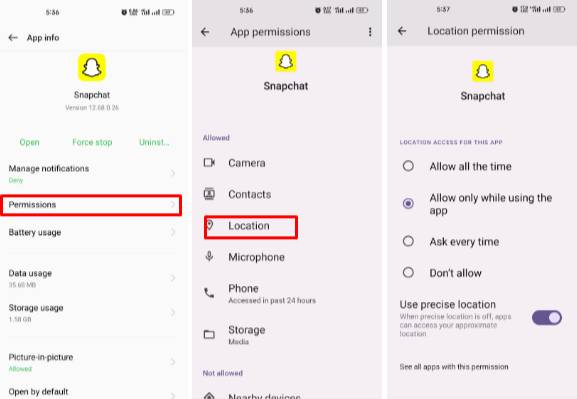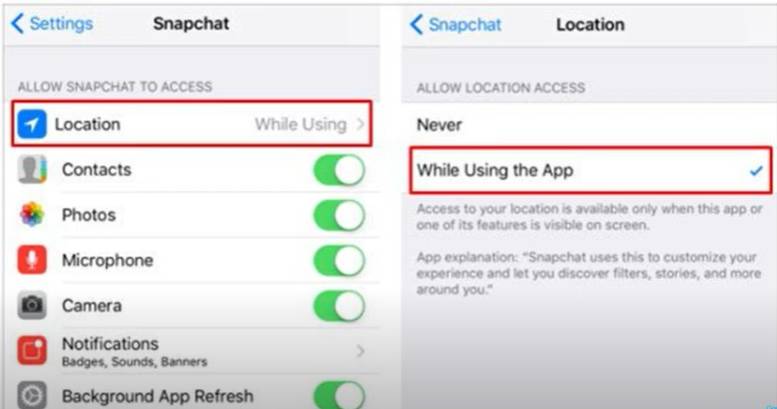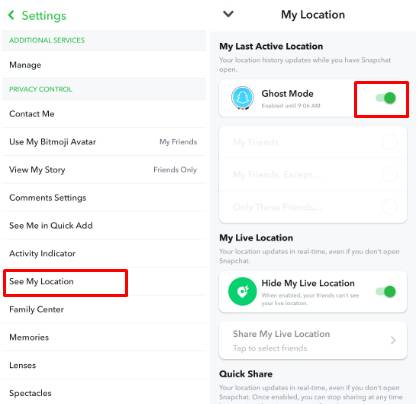Snapchat Location Wrong? Fix It with 7 Solutions
Like many other social apps, Snapchat also has a location-sharing feature. You can share your whereabouts in the Snap map and learn about your mate's location. But what can you do if you find that the Snap map is showing the wrong location of you or your friend? This article will discover why the "Snapchat location wrong" error happened and give you some working fixes.
- Part 1. Why is My Snapchat Location Wrong?
- Part 2. Fix Snapchat Location Wrong with 7 Solutions
- Part 3. Change Snapchat Location Anywhere You Want - iAnyGo
- Part 4. How to hide Location on Snapchat
Part 1. Why is My Snapchat Location Wrong?
Snapchat shares your precise location by tracking your GPS. It is mostly accurate. But you can face an annoying situation when you open the Snap map and find that your whereabouts are wrong. If you are stuck on the question, can Snapchat's location be wrong, or why are my Snap maps showing the wrong location? So, here are the reasons why Snapchat maps show the wrong location:
- Snapchat has not opened for a long time: Snapchat updates the location when you open the app. But if you don't open it for about 6 hours, it may show the wrong whereabouts.
- You are offline: If you are offline, Snapchat can share inaccurate locations.
- Ghost Mode enabled: The Snapchat location can be wrong if you have allowed the ghost mode.
- App not updated: Using the old Snapchat version can cause the Snap map to be in the wrong location.
- Disable location: If you turn off the location permission for Snapchat, the location can be wrong.
- Slow internet: Your internet connection is not stable.
- Error in Snap map: Error in Snap map: An error in the Snap map can also cause the Snapchat location to be wrong.
Part 2. Fix Snapchat Location Wrong with 7 Solutions
You can try out our suggested fixes below:
Fix 1: Check Your Location Settings For Snapchat
The Snap map gives location after getting location permissions for the Snapchat app. The leading cause of Snap map showing the wrong location is you have disabled location permission for the app. Open your device settings and enable the location permission by the following method.
For Android:
- Open your device settings, tap on apps, and look for Snapchat.
- Tap on Snapchat >Permission> Location.
Enable location while using the app.

For iOS:
- Open Settings and tap on Snapchat.
- Under "Allow Snapchat Access," tap on "Location."
Give the app location permission by tapping "While Using the App."

Fix 2: Check the Internet Connection
The Snapchat location wrong can occur if your internet is slow, unstable, or off. Check your internet connection, turn it on, and open the app. It may update the location.
Fix 3: Restart Snapchat
Often, Snapchat location wrong errors are caused by minor glitches in running the app. Restarting the app or device can resolve this issue.
Fix 4: Turn Off Ghost Mode
If ghost mode is enabled in your Snapchat settings, it can also cause the Snapchat location wrong error. Disable ghost mode with the method below:
- Open Snapchat and tap on the profile.
- Hit on the Setting icon on the top right corner of the screen.
- In the settings menu, look for the "See my location" option and tap on it.
Disable ghost mode by tapping on the green button.

Fix 5. Clear Cache and Data
If your Snapchat is filled with inappropriate content, then clearing the cache can resolve the Snapchat location wrong issue. Follow the steps below to clear the cache:
- Open the Snapchat app and hit on the profile icon.
- Now, go on the settings option in the top right corner.
- In the settings menu, "Account Actions," tap on clear cache.
Tap on "Continue" to clear the cache.

Fix 6. Enable High Accuracy Mode (for Android)
Snapchat tracks your device location to update the location on the Snap map. The Snapchat location wrong error occurs if your device is not set to high location accuracy mode. The apps can track your location more accurately if your device is set to high location accuracy mode. To turn on high accuracy in your Android, do the steps:
- Open settings on your mobile and tap on "Location."
- On the next page, tap on "Google Location Accuracy".
Turn on the location accuracy to get a more precise location on Snapchat.

Fix 7. Update Snapchat
Snapchat location wrong error can caused if there is an update available and you have turned off the auto update or are using the older version. Updating the app can resolve errors and bugs that cause the Snap map not to work correctly. Open the Play Store or Apple Store and check for any updates.
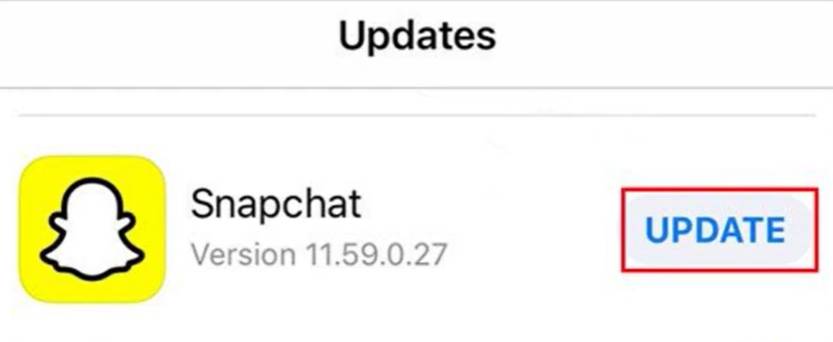
Part 3. Change Snapchat Location Anywhere You Want - iAnyGo HOT
Sometimes, you want to use a fake location to create a story or post on Snapchat. Snapchat uses your mobile GPS location to share your location on the Snap map. So, using a fake location with a location changer on Snapchat is relatively easy.
You can change your location on Snapchat using iAnyGo, a GPS spoofer. It can spoof your location anywhere in the world with a click, making it the best iPhone location changer.
Now, take the steps to change your location on Snapchat with iAnyGo.
Install and launch iAnyGo on your PC.

Attach your iOS or Android mobile to the PC via a USB cable or WiFi(iOS only).

Select your location in the map type address/GPS coordinates and click "Start to Modify."

With a click, your device location will be changed on Snapchat, with all other apps and games that use your GPS location to track your location. With the new location, start posting what you want and surprise others.
Related read Snapchat Keeps Crashing iPhone? 7 Fixes Here.
Part 4. How to hide Location on Snapchat
Suppose you hide your location to maintain privacy or for security reasons. So, you may need help about how to hide your location on Snapchat. It's pretty simple and easy because Snapchat has a feature that can keep your location hidden from others as much as you want. By enabling Ghost mode, you can hide your location.
- Open the Snapchat app on your phone and tap the profile icon.
Hit on the settings icon in the top right corner. In the settings menu, tap on "See My Location."

Enable the Ghost mode, and the Snapchat app will ask the time you want to turn it on the Ghost mode.

Conclusion
Snap map is a unique feature in Snapchat that allows users to interact with friends or loved ones by locating each other. But if you are facing an error in Snapchat location wrong, then worry not and try our suggested fixes. We are sure that you can resolve the issue.
Furthermore, try iAnyGo to use fake locations on Snapchat if you want more fun.
- 1-Click to change current location on iPhone
- Bluetooth Integration for Mac& Win both
- Easy to simulate GPS movement based on customized route
- GPS joystick to take better control
- Import GPX file to start a designed route
Speak Your Mind
Leave a Comment
Create your review for Tenorshare articles

Tenorshare iAnyGo
2025 Top Location Changer
With Bluetooth tech built-in: no cracked/error 12, 0-risk.