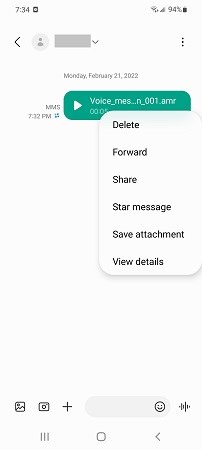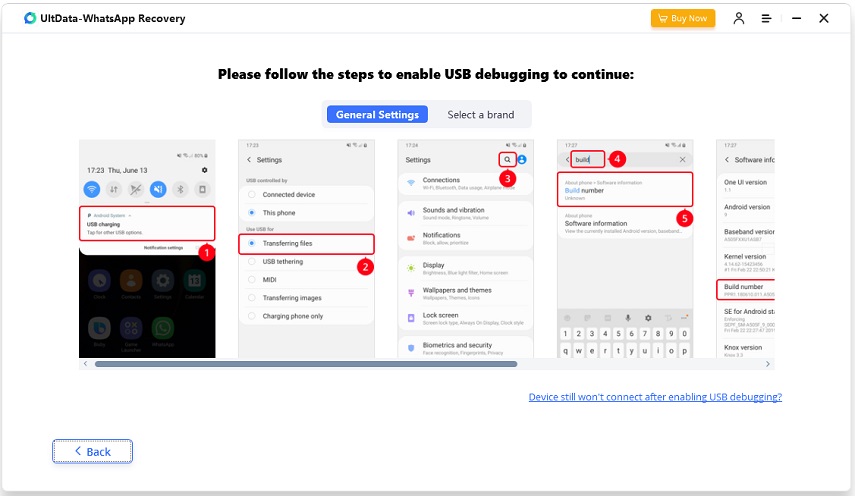Where Do Saved Voice Messages Go on Android
Audio messages or voice messages can be received through SMS services and chatting applications such as WhatsApp. But do you know where do saved audio messages go on Android? Or are you wondering how to access audio messages? Let us have a look.
- 1. Where Do Saved Audio Messages Go on Android
- 2. How to Access Audio Messages on Android Phone
- 3. How to Save Voice Messages on Android
- 4. How to Delete Voice Messages on Android
- Bonus Tip: How to Recover Deleted Audio Messages from Android
1. Where Do Saved Audio Messages Go on Android
Where do saved audio messages go? Well, voice messages are obviously saved on your phone's internal storage. But if your phone supports SD card and has an active SD card, then the audio messages might be saved in your SD card external storage. You can change the location of the audio message at any time.
Note: If the audio message has been received on apps such as WhatsApp, then where do my saved voice messages go? Well, in this case, the messages are saved in the folder of that particular app.
Related Read: Where are voice recordings saved on Android
2. How to Access Audio Messages on Android Phone
Now that you have the answer to “where do your saved audio messages go” question, it is time to know how to access these messages. Native voice messages can be found in the Message app of your Android phone. So you can find them in the Conversations of Messages App.
Or open My File app and find Download > Audio file. All the voice messages will be sorted here, and you'll find the voice you want. You can rename important voicemail messages, so you can search for names the next time you need them, saving a lot of time.
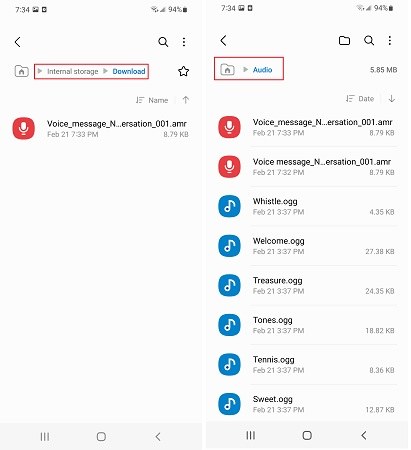
3. How to Save Voice Messages on Android
We know where do saved audio messages go, but what about how to save voice messages on Android. Well, the audio you send will be automatically saved on your devices. And you can also manually save them as what you do to the voice messages you receive.
- You can simply save the voice messages by opening Messages app.
- Go to the conversation in which you have received the audio file.
Long press the messages. Tap on Save, and it will be save on the Download file or Audio file on the internal storage.

- Open My File and locate the file,select the voice message, and you can move or copy it to your desired location.
4. How to Delete Voice Messages on Android
How to delete voice messages on Android? It is as easy as the above methods. Follow the below steps to know how to delete voice message.
- You can simply save the voice messages by Open Messages app and find the audio messages you want to delete. Select the file and tap Delete. That's it.
Or go to My File > Audio, select the voice message that you wish to delete, and tap on Delete.

- Messages deleted using either method can be found in the Settings > Trash (only for messages deleted within 30 days).
Bonus Tip: How to Recover Deleted Audio Messages from Android
Sometimes we may delete some audio recordings and messages from our phone accidentally. If you have the same problem, here is the answer — Tenorshare UltData WhatsApp Recovery. This software can be used to recover deleted messages, audio, and WhatsApp messages as well as other types of data without trouble and quickly. No backup needed.
Here we will list the steps of how to recover deleted audio messages without backup. Or read the articles to know about WhatsApp chat recovery.
Connect your Android phone to your PC and launch the software. On the main screen, click on "Device" option and then select "Android".

Make sure to enable USB debugging. Follow the on-screen steps.

Start scanning by selecting Messages or Audio options and clicking the Start option.

Once done, find and preview the audio messages you wish to recover and click Recover option.

Conclusion
In this article, we had a look at where do saved audio messages go, and how to access, save and delete voice messages on Android phone. We also learned that Tenorshare UltData WhatsApp Recovery can be used to recover delete voice recordings and audio on Android easily.
Speak Your Mind
Leave a Comment
Create your review for Tenorshare articles