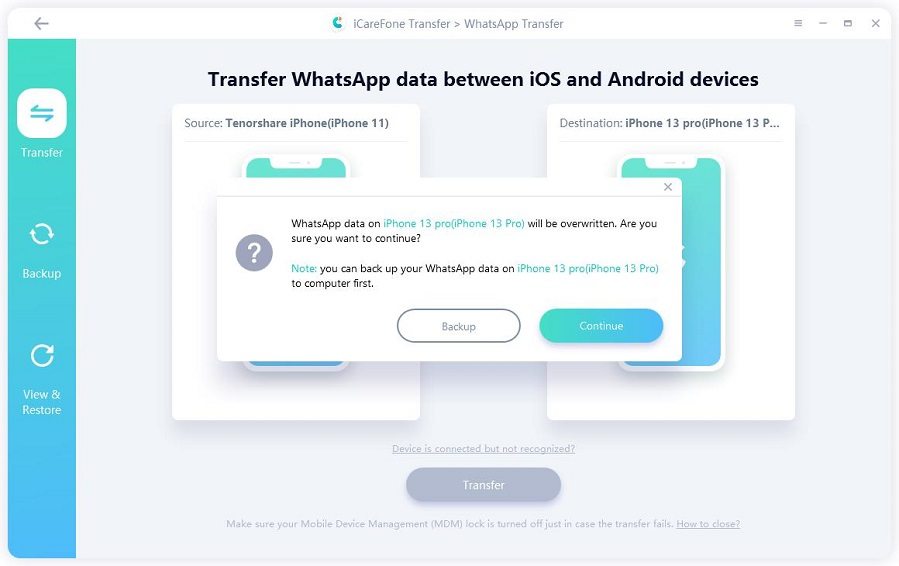How to Download and Use WhatsApp on iPad: Full Walkthrough
Is there a WhatsApp for iPad? Great news for iPad users! As of May 2025, WhatsApp has officially launched its long-awaited native iPad app, ending years of frustration for tablet users who relied on workarounds. The new app, available in version 25.16.81, is now downloadable directly from the App Store as a universal application that works across iPhone, iPad, and Mac devices .
In this guide, we’ll walk you through how to download and use WhatsApp on iPad. Let’s dive in — your iPad messaging experience is about to get a whole lot better.
- Part 1: Official Best WhatsApp for iPad
- Part 2: How to Download and Use WhatsApp for iPad
- Part 3: How to Use WhatsApp on iPad Mini/Air without Jailbreaking
- Part 4: How to Switch WhatsApp from Web to Native App
- Part 5: FAQs about WhatsApp for iPad
- Must-Know Tips: How to Transfer WhatsApp from iPhone to iPad
Part 1: Official Best WhatsApp for iPad
Key Features of the Native iPad App
Is there a WhatsApp app for iPad? The newly released WhatsApp for iPad isn't just a scaled-up iPhone version - it's a thoughtfully designed tablet experience with several standout features:
- Dual-pane interface: The app displays your chat list on the left and active conversation on the right, similar to the Mac version but with menus at the bottom for easier thumb access.
- Full multi-tasking support: Use WhatsApp in Split View alongside other apps, as a Slide Over window, or with Stage Manager.
- Complete message synchronization: Read receipts and messages sync across all your devices automatically.
- End-to-end encryption: All calls, chats, and media remain secure, just like on mobile.
- Video and audio calls: Supports calls with up to 32 participants, including screen sharing.
- WhatsApp Stories: View and share stories directly from your iPad.
The Future of WhatsApp on iPad
With the official iPad app now launched, WhatsApp's development team continues to refine the tablet experience. Future updates may bring:
- Standalone iPad accounts: Possibly eliminating the need for a linked phone.
- Enhanced business features: Better tools for WhatsApp Business users on iPad.
- Deeper iPadOS integration: Tighter connections with Files app, Share sheets, and other system features.
The arrival of best WhatsApp for iPad represents a major milestone in Meta's tablet strategy, and many expect Instagram and Facebook native iPad apps to follow soon.
Part 2: How to Download and Use WhatsApp for iPad
How to use WhatsApp for iPad? Setting up the official WhatsApp iPad app is straightforward:
Step 1: Visit the App Store on your iPad and search for "WhatsApp" - the universal app will be clearly marked.
Step 2: Download and install the app as you would any other iPad application,
Step 3: Open the app and scan the QR code using your iPhone's WhatsApp (go to Settings > Linked Devices > Link a Device).
Step 4: Your messages will sync, and you can begin using all features immediately.
Unlike previous web-based solutions, the native app works even when your iPhone is offline, thanks to WhatsApp's multi-device architecture.
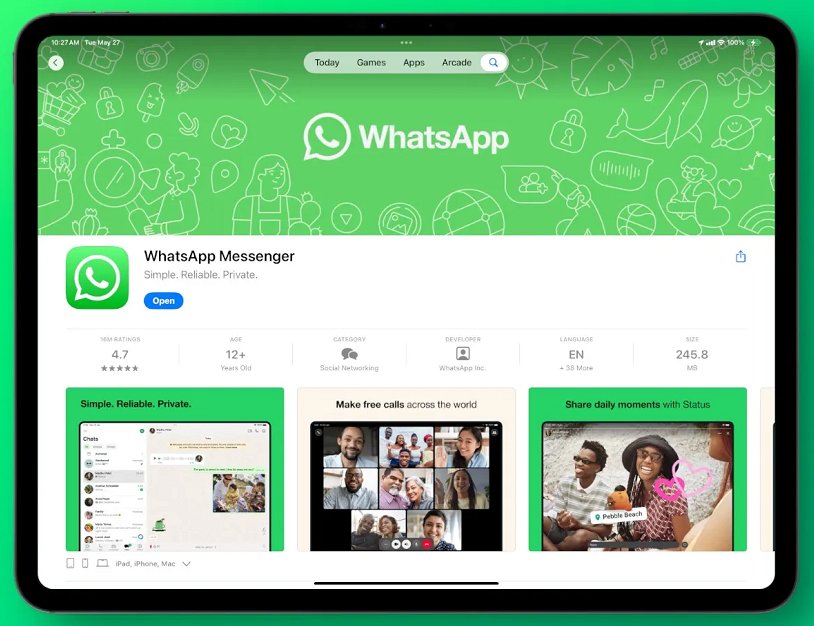
Common Setup Issues and Solutions
- QR code not scanning: Ensure both devices have stable internet connections and that your iPhone's camera can clearly see the iPad's screen.
- Messages not syncing: Try logging out and back in on both devices.
- Missing features: Check that you're running the latest version of WhatsApp on all devices.
Part 3: How to Use WhatsApp on iPad Mini/Air without Jailbreaking
While WhatsApp now offers an official iPad app, some users may still face compatibility issues. If you can't install or run the native app, here's how to access WhatsApp on your iPad:
Here are the instructions that help you to setup WhatsApp on your latest iPad:
Step 1: In the Safari Browser, type "web.whatsapp.com".
Step 2: A QR Code will be displayed to connect with your iPhone.
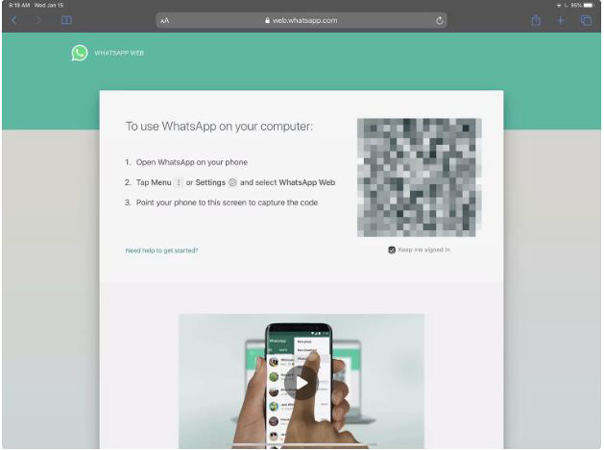
Step 3: Open WhatsApp on your iPhone
Step 4: Tap on "Settings" > "WhatsApp Web/Desktop".
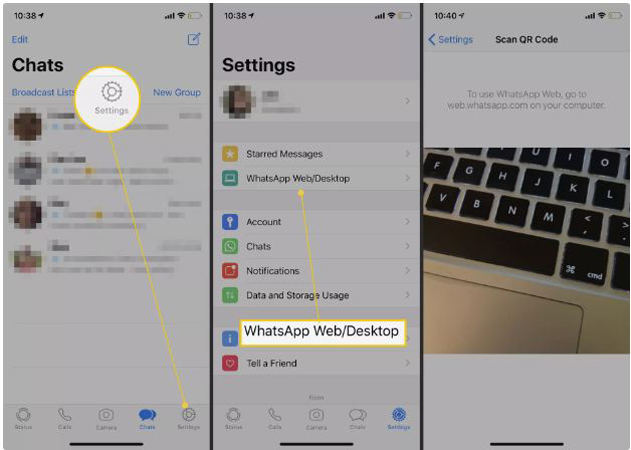
Step 5: Scan the QR code displayed on the iPad.
Step 6: After successful scan, all the messages will be displayed on the iPad and you will be able to use WhatsApp on your iPad.
When we come to an older iPad, it's a bit different as it uses iOS and the settings are a bit different. Let us see the instructions:
Step 1: In the Safari browser, type "web.whatsapp.com".
Step 2: Tap and hold the "Refresh" that appear on the right side of the ipad.
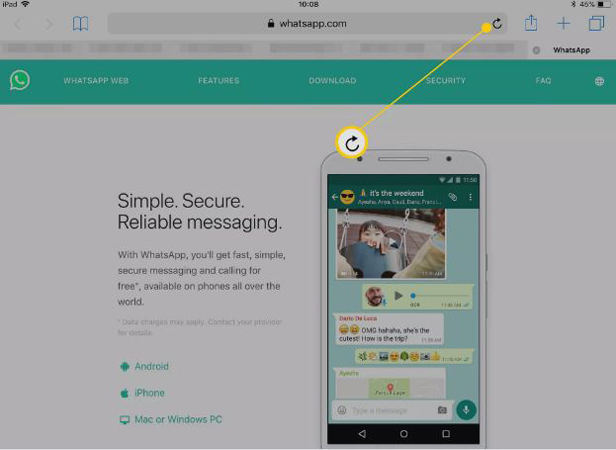
Step 3: Touch on the "Request Desktop Site" which appears after a long hold.
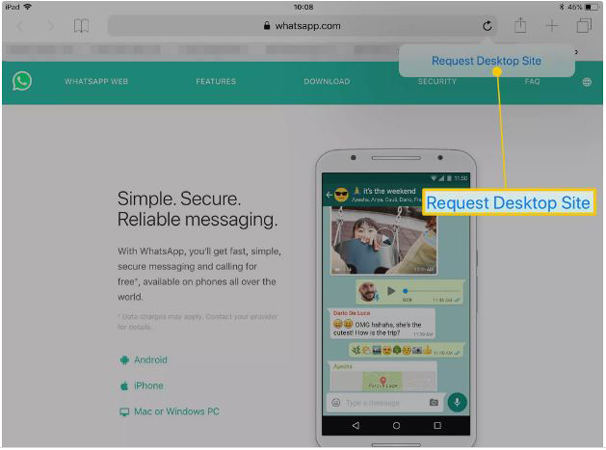
Step 4: Now the website will reload with the QR code.
Step 5: In your iPhone, go to "Settings" > "WhatsApp Web/Desktop". Scan the QR Code with your iPhone and enjoy the services of WhatsApp on your iPad.
Apart from this, you can use a third-party app like WhatsTablet for WhatsApp to use WhatsApp for ipad free.
Part 4: How to switch WhatsApp from Web to Native App
For users who previously relied on WhatsApp Web on their iPad, switching to the native app offers significant advantages:
- The standalone app maintains your connection without periodic reloads
- Get proper alerts for new messages, unlike the web version
- The native app is optimized for iPad hardware and iPadOS features
- Video calls, status updates, and other previously limited functions now work fully
To migrate WhatsApp from Web to Native App:
- Install the native app as described above
- Your existing web session will automatically be replaced by the app connection
- You can then remove the web shortcut from your home screen if you added one
Part 5: FAQs about WhatsApp for iPad
Q1: Can I use WhatsApp on iPad without an iPhone?
Does WhatsApp work for iPad? Currently, you still need an active WhatsApp account on a phone (iPhone or Android) to set up the iPad app, though this may change in future updates.
Q2: Is the iPad app free?
Yes, like all WhatsApp versions, the iPad app is completely free to download and use.
Q3: Can I make video calls from my iPad?
Absolutely! The native app supports both video and audio calls with all the features available on mobile.
Q4: Will my chat history appear on iPad?
Yes, when you link your account, your message history will sync to the iPad.
Q5: How many devices can I use with one WhatsApp account?
WhatsApp currently supports one phone plus up to four companion devices (including iPad, desktop, and web).
Q6: How to download files from WhatsApp in iPad?
Unlike the past, the files, documents or videos are now being directly stored in the Files app. These files can be found in the Downloads Folder under the iCloud Drive directory as they are downloaded in this location by default.
Q7: Can you get whatsApp on laptop?
Visiting web.whasapp.com on laptop and tapping on "Menu" > "WhatsApp Web" on phone will help you. Once you see the QR code, scan it to open your chats on laptop.
Must Know: How to Transfer WhatsApp Data from iPhone to iPad
The importance of WhatsApp data can't be ignored especially when people use WhatsApp business. Since the entire business related detail is there in the app. So, if you're a type of person who keep switching devices, it is essential to get WhatsApp data transfer between the device with much ease.
As for this, iCareFone Transfer is the best tool that can help you to make a single or batch transfer. You can simply transfer between iOS devices, iOS to Android and vice versa in hassle free way.
iCareFone WhatsApp Transfer Key Benefits
- One-Click Transfer – Fast, simple & secure
- Cross-Platform – Transfer between iOS & Android
- Complete Backup – Messages, media & attachments
- Business Ready – Supports WhatsApp Business data
- No iCloud Needed – Local transfers, no storage limits
- Latest Device Support – Works with newest iPhones & iPads
iCareFone WhatsApp Transfer User Guide
Launch the tool after installation and connect iPhone and iPad to the PC. Choose iPhone as source device to proceed.

Click "Transfer" and click "Yes" on the pop-up that comes.

Log in WhatsApp on iPad if not and click "Logged in" on your PC screen.

It will begin the restoring process now. Wait until the process is over.

Conclusion
The arrival of the best WhatsApp for iPad app is a game-changer, finally giving tablet users the seamless messaging experience they’ve wanted for years.
But to truly maximize your experience, don’t forget about your chat history. If you’re setting up WhatsApp on a new iPad or need to transfer messages between devices, tools like iCareFone Transfer make the process effortless.
Speak Your Mind
Leave a Comment
Create your review for Tenorshare articles

iCareFone Transfer
No.1 Solution for WhatsApp Transfer, Backup & Restore
Fast & Secure Transfer