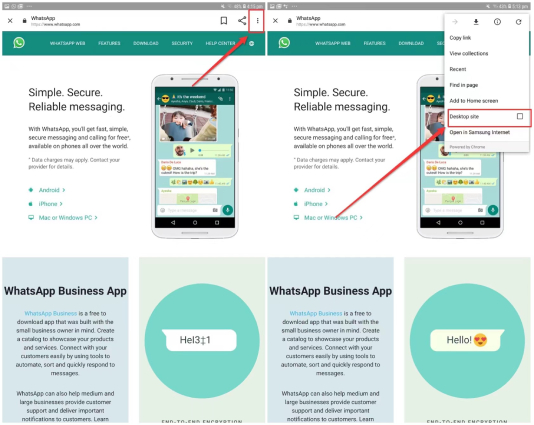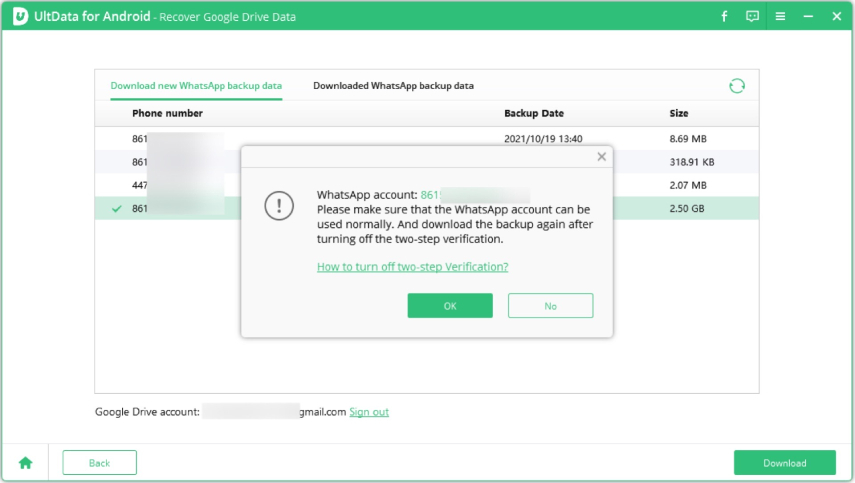WhatsApp for Android Tablet: How to Download and Use It
WhatsApp is an increasingly popular messenger app with which users can send free voice messages, images, videos, texts, and even make calls using the internet. Typically, WhatsApp is used on mobile phones and requires a SIM card since users need to link it with their mobile numbers to activate. However, some Tablet users want to know if there is a version of WhatsApp for Android Tablet available and whether they can use WhatsApp on tablet without SIM. If you are in the same boat as them, we have got some ways for you to get WhatsApp and enjoy this internet’s favorite messenger on your Android tablet.
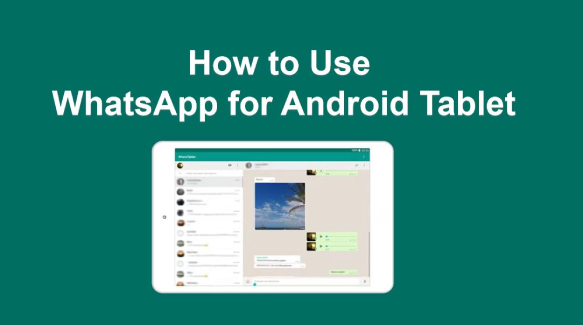
- Part 1: Can You Use WhatsApp on a Tablet
- Part 2: Two Ways to Get WhatsApp for Android Tablet
- Bonus Tip: How to Get WhatsApp Backup from Google Drive
Part 1: Can You Use WhatsApp on a Tablet
The short answer is YES. WhatsApp had long been a mobile-only app and was not previously compatible with tablets; however, since tablet users have been requesting the version of WhatsApp for Android Tablet for years, the WhatsApp team finally gives users what they're asking for. WhatsApp is currently supported on Android tablets.
Given your situation and company, you can either download WhatsApp for Android tablet through the Google Play Store or use WhatsApp web to enjoy seamless WhatsApp messaging on on the larger screen of your tablet. Let's go through the details on how to use WhatsApp on tablet with SIM.
Part 2: Two Ways to Get WhatsApp for Android Tablet
Using WhatsApp on Android tablet is more fun and the video calls are so much better due to the large screen. If you’re looking for ways to run WhatsApp on tablets, there are two ways available, but no matter which method you adopt, you’ll need the assistance of your smartphone. Let us sneak at how you can use WhatsApp on tablet.
Method 1: Download and Install WhatsApp for Android Tablet
The first method can be downloading an official WhatsApp for tablet from your Google Play Store. These can also be found on browsers. Make to not download fraudulent apk that can harm your device and install WhatsApp on tablet safely.
- Go to the Google Play Store on your Android tablet.
- Search for the latest version of WhatsApp and tap on Install.
Once the app is installed, run the app and enter your phone number.

- Select Call me to verify the number. You need to pick up your phone around you to receive a call and get a six digit code.
Enter the verification code and when verified, you’ll jump to the Restore Backup page, simply tap Restore so that you can get your old WhatsApp messages on the tablet.

That’s it! When the backup restore is complete, you can use WhatsApp on Android tablet as you would on your mobile phone.
Method 2: Use WhatsApp Web on Android Tablet
In addition to downloading a WhatsApp for tablet APK, you can also go for WhatsApp web on Android tablet. Although WhatsApp Web is a computer-based extensions, you can make use of it to access your WhatsApp account and messages on any web browser, without the need to download any app.
Let us see how to use WhatsApp web on tablet, with the help of using your activated WhatsApp on your mobile phone nearby.
- Open your Chrome browser and go to the WhatsApp Web website.
- You will be taken to the page where the way to download a mobile version of WhatsApp is offered. To access WhatsApp, tap the three dots located at the top right corner.
Check the Desktop site option from the drop-down menu to turn the browser into desktop mode.

When the page is refreshed and redirect to web.whatsapp.com, you will see a QR Code on Android tablet's screen.
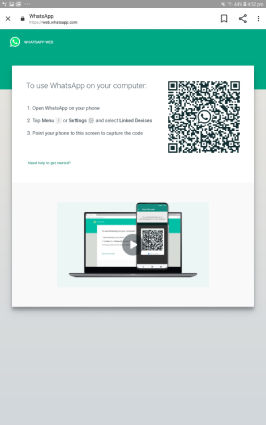
- Now, pick up your Android phone, open WhatsApp and go to the three dots on the top right corner. If you're using an iPhone, them tap the Gear icon on the bottom right corner to access the Settings page.
From there, tap Linked devices > Link a Device > OK to scan the QR Code displayed on the screen of your Android tablet.

Done! The WhatsApp of your phone will come alive on the tablet.
Also Read: How to Use WhatsApp Web on PC/Phone (+ FAQs)
Bonus Tip: How to Get WhatsApp Backup from Google Drive?
Are you an active WhatsApp user who wants to get WhatsApp backup from Google drive to your pc? If yes, Tenorshare Ultdata for Android is a handy easy to use tool that lets you restore backup from Google drive, including contacts, messages, calls, and calendars anytime, anywhere!
Just follow these steps:
Run Ultdata for android after installing it on your PC, connect your phone to the PC, and choose “Recover Google drive data.”

Log into your Google account on the computer and then select the “Recover WhatsApp Data" option.

The WhatsApp backup information will automatically load. Simply select the backup you want and click Download on the bottom right.

Click on ok when the confirmation window pops up.

After this, you’ll be requested to verify your WhatsApp account by entering the phone number linked along with the country code. Once done, click on continue and verify.

Now you can preview and download the backup WhatsApp data from Google Drive to your PC.

Conclusion
For android users, how to download WhatsApp for android tablet or how use WhatsApp on tablet are everyday sorrows in the past. However, nobody’s stopping you from going out of your way to use WhatsApp anyway! By downloading WhatsApp from play store or using WhatsApp web using chrome or browsers, you can easily run and use WhatsApp on Android tablet without SIM.
For the sake of security and data safety, there must be times when you wish to recover data from Google drive to your pc. For this, Tenorshare Ultdata for Android is the ultimate tool that you can use to relieve this problem and easily recover all your lost data.
Speak Your Mind
Leave a Comment
Create your review for Tenorshare articles

Tenorshare UltData for Android
Best Android Data Recovery Software
Highest Data Recovery Rate