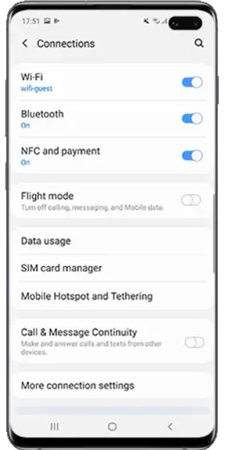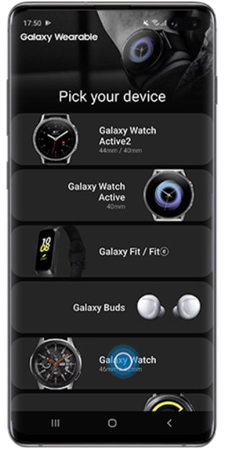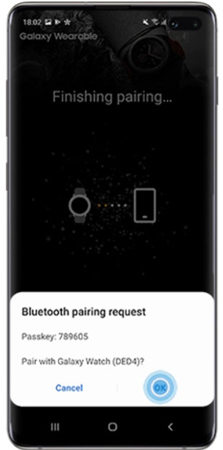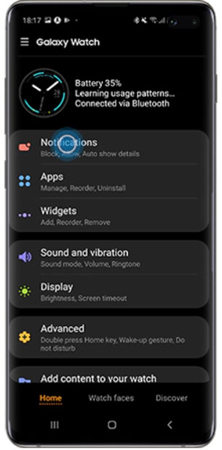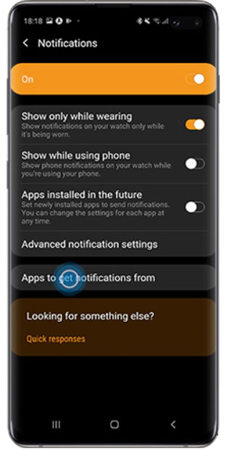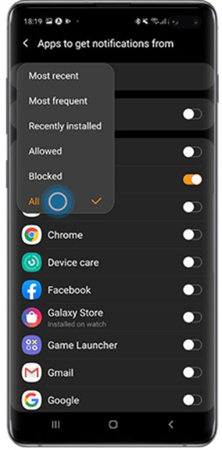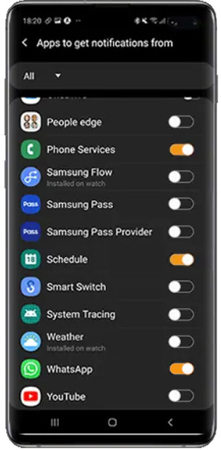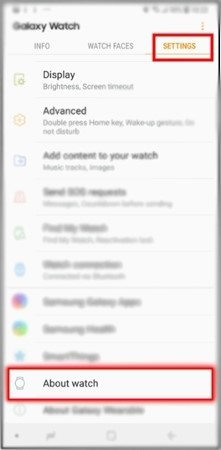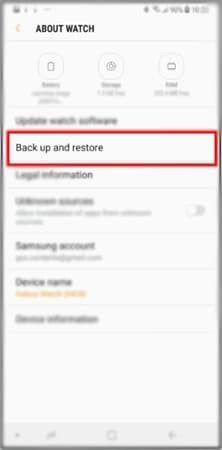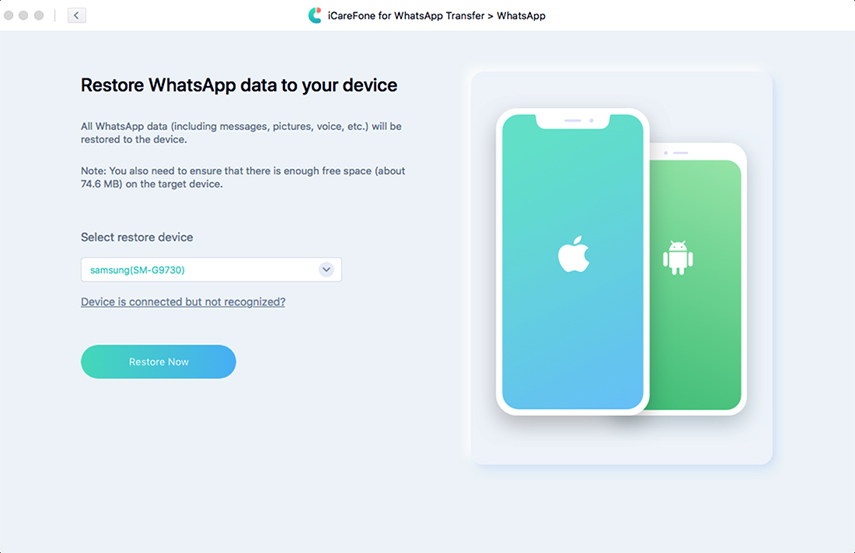How to Install WhatsApp on Samsung Galaxy Watch Active 2/3
How to install WhatsApp on Samsung Galaxy Watch?"
Watch Active 2 and 3 are some of the most affordable smartwatches offered by Samsung. But, apart from using the smartwatch for fitness, it can also convenient without using your phone too often. WhatsApp is by far one of the most heavily used applications. That is why we have properly curated this article is to offer you the right assistance on how to install WhatsApp on Samsung galaxy watch.
- Part 1: How to Install WhatsApp on Samsung Galaxy Watch Active 2/3
- Part 2: How to Get WhatsApp Notification on Samsung Galaxy Watch Active 2/3
- Part 3: How to Backup and Restore WhatsApp Data on Samsung Galaxy Watch
Part 1: How to Install WhatsApp on Samsung Galaxy Watch Active 2/3
Although smartphones are primarily used for communication, smartwatches are all about trends. So, whether you are using it as a fashion statement, or fitness tracker, you can always expect more out of it. In this section, we are going to discuss how to install whatsapp on galaxy watch active 2/3. Basically, installing Whatsapp on your Samsung Galaxy Watch isn't required as you simply receive the notification over it once you have successfully paired it with your Samsung smartphone device. Therefore, just hop on to the next section to discover how to get whatsapp notification on Samsung Galaxy Watch.
Part 2: How to Get WhatsApp Notification on Samsung Galaxy Watch Active 2/3
Without much ado, here's the detailed step wise tutorial for you to configure your Samsung Galaxy Watch with your Samsung smartphone so that you never miss out on important notifications.
Pairing Your Device
The first and foremost task is to pair your Samsung Watch Active via Bluetooth with your smartphone. Follow the steps down below to successfully pair your device.
First of all, make sure to activate Bluetooth on both of the devices.

Head over to galaxy wearables and select your preferred model.

Select "OK" in order to confirm, and then pair it with your smartwatch.

Enabling the Notifications
After you have successfully paired your device, follow the steps down below to enable notifications for WhatsApp on your Watch Active 2/3.
Head over to the" Galaxy Wearable" application, and select "Notifications."

Select the option "Apps to get notifications from."

From the drop-down menu, click on "All."

Hover over the button "WhatsApp" and turn it on in order to start receiving all the notifications.

Related Read: Fix Can't Get WhatsApp Notification On Galaxy Watch
Part 3: How to Backup and Restore WhatsApp Data on Samsung Galaxy Watch
Do you know that your Samsung Watch Active 2/3 can also be used to back-up and restore data? This sure saves all the hassle onhow to download WhatsApp on galaxy watch. Down below is the complete process of taking back-up of your smartwatch and restore them according to your preference.
Back-Up Your Data
- At first, launch the Galaxy Wearable app.
Head over to the "Settings." Select the option "About Watch."

Select "Back up and restore."

Select "Back-up Settings."

Make sure to select the items you want to back-up.

Restore Your Data
After launching the app, head over to the settings section. Select "About Watch."

Select "Back-up and restore." After that, choose "Restore".

Tap all the data you want to restore and you will achieve all the latest back-up of your smartwatch.

It's not just constrained to smartwatches, but backing up and restoring your WhatsApp data for a smartphone can get tedious at times. This is where Tenorshare iCareFone Transfer(iCareFone for WhatsApp Transfer) comes to save the day. In this section, you will get to know how easy it is to back-up and restore your WhatsApp data using this software.
Back Up WhatsApp Data on Samsung Devices
Download and install Tenorshare iCareFone Transfer(iCareFone for WhatsApp Transfer), launch it and select "Backup".

Next, connect your old device and click "Back Up Now". Then follow the steps to verify WhatsApp Backup, you will see "Backup Successfully!"

Restore WhatsApp Data on Samsung Devices
-
Now, connect your new device, select "View & Restore" option and choose the backup file, click "Restore to Android".

On the next screen, click "Restore Now".

Wait for a while, your WhatsApp data will be restored to your new device.

Conclusion
There is no point in arguing that WhatsApp has become one of the most integral parts of our lives. We heavily use the same in order to connect with family and friends. That is why this article was dedicated to how to download whatsapp on galaxy watch. So, that you next time you receive a notification, you are not going to miss out on them.
- Transfer WhatsApp between Android and iPhone;
- Restore WhatsApp from Google Drive to iPhone;
- Backup WhatsApp iPhone to PC/Mac Freely & Easily;
- Supports 6000+ Android & iOS phone models, like iOS 26 & iPhone 16.
Speak Your Mind
Leave a Comment
Create your review for Tenorshare articles

iCareFone Transfer
No.1 Solution for WhatsApp Transfer, Backup & Restore
Fast & Secure Transfer