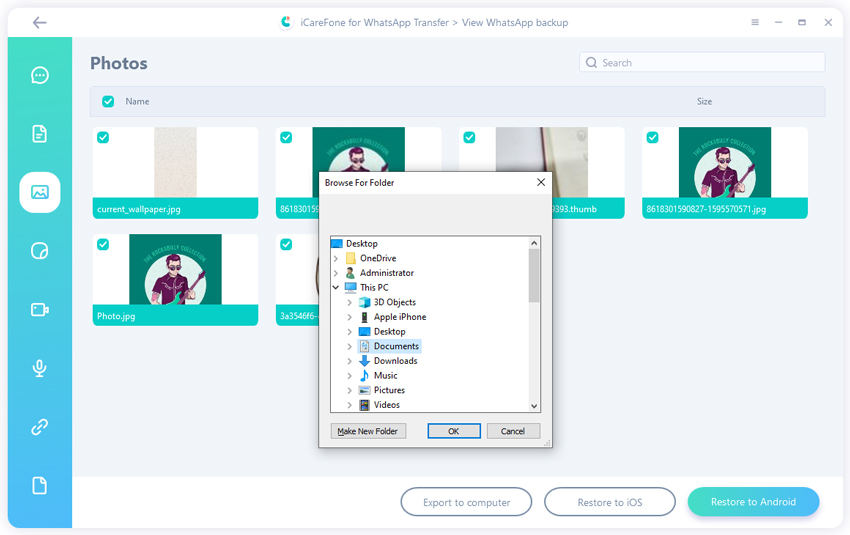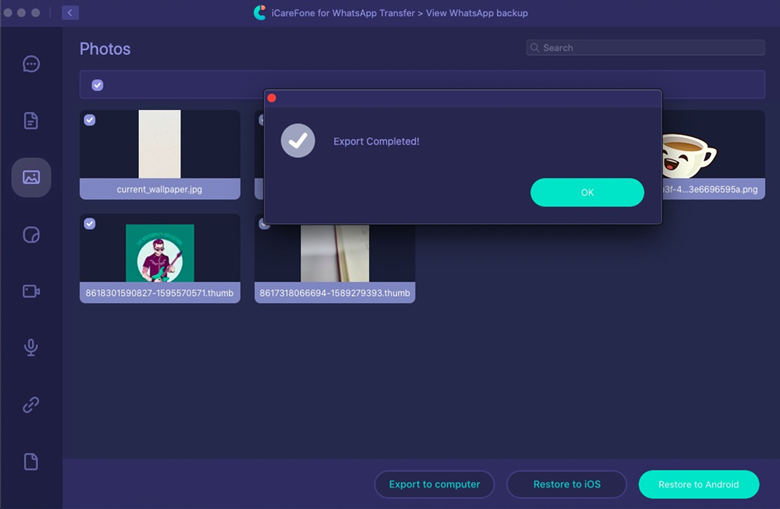A Classic Way to Export WhatsApp Chat to PDF
A user from Quora asks "How do I convert WhatsApp messages into a PDF file?" To export whatsapp chat to pdf, there are lot of ways. It is upon you which way you want to go. There are direct ways there are some of the hacks as well, there are tools that will make your work buttery-easy. So to know all about these facts and awesome remedies jump into the article and check out what suits you the most.
- Part 1: Is There A Difference Between Export WhatsApp Chat to PDF iPhone and Android
- Part 2: Classic Way to Export WhatsApp Chat to PDF iPhone and Android
- Part 3: The Advantages and Disadvantages After Exporting WhatsApp Chat to PDF
- Part 4: A Better Way to Export WhatsApp Chat without Edit Limitation
- People Also Aksed about Export WhatsApp Chat to PDF
Part 1: Is There A Difference Between Export WhatsApp Chat to PDF iPhone and Android
The only difference between the term "export whatsapp chat to pdf iphone" and "export whatsapp chat to pdf android" is the device and the slightly different method of exporting the data from both iPhone and Android, and nothing fancy!!
Part 2: Classic Way to Export WhatsApp Chat to PDF iPhone and Android
Firstly if you are exporting your chat from whatsapp it will be exported in the text file format. Further you can change the file into the PDF format and that process is absolutely simple. The steps are given below to covert whatsapp chat to pdf.
Step 1: Firstly, launch the Whatsapp application and head to the contact of whom you want to export the chat of.
Step 2: After that on the upper right corner you can see the three dots, click on it to see the options. The last option says "More", click on it.
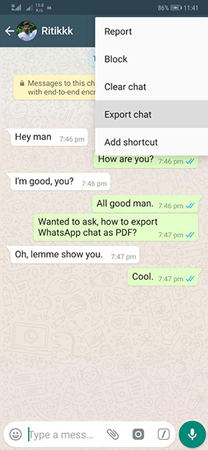
Step 3: Now, hit on the option saying "Export chat". Now you will be asked whether you want to export your chat with media files or without it.
Note: With media means - chats including all the photos and graphic file (videos, Photos, Gifs, etc) whereas if you select without media it means you only want to export the chats.
Step 4: After that you have to select the location where you want to save or send the generated text file (exported chat). There are ample amount of options such as you can share it on your Email, Google Drive, Telegram, WhatsApp, and more.
Step 5: Once you are done with all the above process all you need to do is download the text file on your computer. Open the file using another app that is MS Word.

Step 6: After the file is opened in the MS word, select the location and save the file in (*.pdf) extension. Click on "save" to save the file on your computer. And here we go!! That's how we export whatsapp chat to pdf.
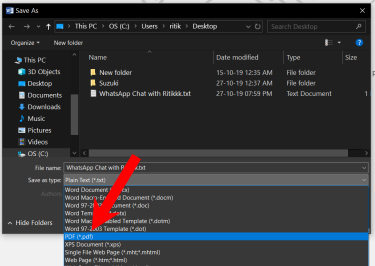
![]() Note:
Note:
After exporting your WhatsApp chat to PDF, you might find yourself needing a versatile tool to edit, annotate, or optimize these documents. Try PDF Editor Software Free Download. It can efficiently edit, annotate, and optimize your exported WhatsApp chat PDFs, transforming them into more useful and accessible documents.
Part 3: The Advantages and Disadvantages After Exporting WhatsApp Chat to PDF
Advantages:
- All your whatsapp chat data will be back up to the safe place.
- You can easily share it and print it.
Disadvantages:
- You can't copy the content. For instance, if you want to copy the specific text in the PDF format, you cannot do that.
- You cannot reverse the process. If you want to transfer the chat back to the whatsapp, you cannot do that.
Since you'll not be able to copy your content, so to ease your process, here is a surprise for you. iCareFone Transfer(iCareFone for WhatsApp Transfer) is an amazing tool that is going to make your work so easy with advanced options in it as well.
Part 4: A Better Way to Export WhatsApp Chat without Edit Limitation
Let me introduce tool I talked about before - iCareFone Transfer(iCareFone for WhatsApp Transfer). This allows you to export all your Whatsapp chats by linking it to HTML, and you media files like contacts, photos, music and videos will be exported in the file format. In short, the problem of not being able to copy the content will be sorted when you use this tool. Down below we are giving you each steps to perform the process and get your WhatsApp data exported.
Download and open the tool and click on "Whatsapp" followed by clicking on the "Back up" option located at the left of menu bar.

Once you are done with the first process, the backup process will be commence. After the completion of back up, click on the "View Backup" option.

For each media files you can see the logo on the left panel of the iCareFone Transfer(iCareFone for WhatsApp Transfer). Choose messages logo and click on the option saying "Export to computer".

Choose where you want to save your messages (creating a new folder on your desktop for easy access is better), and now you have to choose the new folder and click on the "Open" button.

When you see "Export Completed", select "OK".

Conclusion
In this article we have discussed about how the whatsapp chat export pdf. We have talked about all the ways through which you can export whatsapp message to PDF format. Not only this we have introduced you to the application that will give you more advanced options to perform.
People Also Aksed about Export WhatsApp Chat to PDF
Q1: How to Create Document in WhatsApp
Click on the attachment icon and you will see more icon popping up on your screen. First option says "Document", click on it and browse to the location where your file is located. Select the file and send to your desired recipient.
Q2: How to Convert WhatsApp Chat to HTML
Using iCareFone Transfer(iCareFone for WhatsApp Transfer), you can do this in a few clicks, check out the article for detailed information.
Q3: How do I Export an Entire WhatsApp Conversation?
In the inbox section of whose chat you want to export, click on the three dots. Click on "More" > "Export chat" option. Further you will be asked to export the chat with media or without media, select the option as you wish and save the file at your desired location.
- Transfer WhatsApp between Android and iPhone;
- Restore WhatsApp from Google Drive to iPhone;
- Backup WhatsApp iPhone to PC/Mac Freely & Easily;
- Supports 6000+ Android & iOS phone models, like iOS 26 & iPhone 16.
Speak Your Mind
Leave a Comment
Create your review for Tenorshare articles

iCareFone Transfer
No.1 Solution for WhatsApp Transfer, Backup & Restore
Fast & Secure Transfer