4uKey for Android - No.1 Android Unlocker & FRP Tool
Unlock Android Screen Lock & Remove FRP without Password
Android Unlocker & FRP Tool
Unlock Android Screen Lock & Remove FRP
If you can't remember your Samsung A42 passcode and are looking for other ways to unlock it, you are at the right place. It would surprise you if you were to find out how many people forget their phone's password every day. Although it seems like a big problem, you can easily unlock your phone if you know the right tools. Here, you will find out four easy and quick ways to unlock Samsung A52 5G without a password.
Most people assume that the easiest way to unlock any smartphone is by doing a factory reset. But resetting your device will delete all your data, and without backup, you can't restore any of it. This article will tell you how to get your Samsung Galaxy A42 5G unlocked without losing your data. You will also get some bonus tips, so read every solution before you make your choice.
If you have a Samsung A42 5G and forgot its PIN, Pattern, or password, you can easily unlock it using Find My Mobile. You only need to visit their website and unlock your device with your Samsung account. Although this method is easy, you need to complete various preconditions before using it.
If the Find My Mobile feature is not enabled previously, you can't use it. In Addition to that, you need to make sure that your device has an internet connection and that your Samsung account is registered on it. Here are steps to get your Samsung A42 unlocked with Find My Mobile.
Open any browser and, visit the "Find My Mobile" website, click on the "Sign In" option.
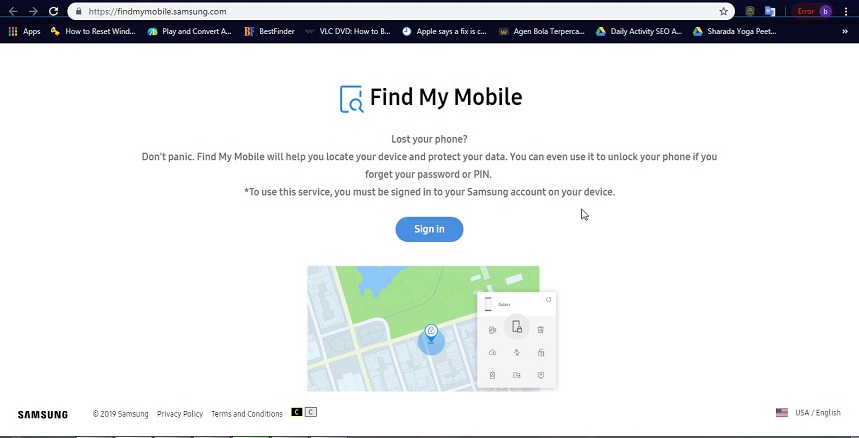
Click on the "Unlock" option on the right side and enter your Samsung account password if prompted. You will see a green checkmark on the “Find My Mobile” screen after the unlock is complete.


If you want and fast solution to get your Samsung Galaxy A42 5G unlocked without data loss, use Tenorshare 4uKey for Android. It is a safe and efficient tool enabling users to unlock their Android or iOS devices with one click.
With 4uKey for Android, you can unlock your phone without losing data. All you need is a computer with a network connection. 4uKey for Android supports Windows and macOS, so you can download and use it on any computer. Here are the steps to unlock your Samsung A42 using 4uKey for Android.
Download and install Tenorshare 4uKey for Android on your computer. After launching it, select the “Remove Screen Lock” tab.

Connect your phone to the computer using a USB cable. Click on the “Remove Screen Lock” option on the next page.

Click on the “Next” option after verifying your device details and select “Yes.”

Follow the instruction to put your device in “Download Mode” and select the “Start” option.

The application will start removing your phone screen lock. After the process ends, you will be able to enter your device without a password.

If you can't use any of the above-three solutions, your only option is to unlock your Samsung A42 with a hard reset. Although the hard reset can remove your screen lock, you will lose all your data. After you reset your device, you will also have to open the FRP lock using your Google account and password. Here are the steps to hard reset your device without a password.
STEP 1: Power off your device. Next, Press and hold power + volume up buttons till you see the Samsung logo.
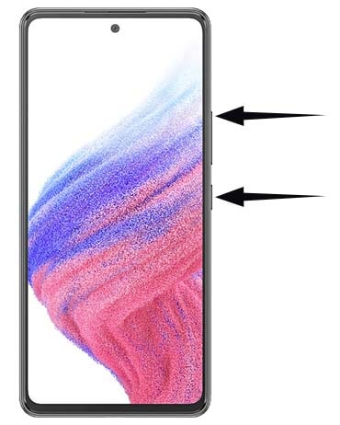
STEP 2: To enter the “recovery mode,” hold the power button once again and press and release the volume up button.
STEP 3: Use the volume-down button to navigate to the "Wipe Data/ Factory Reset" option. Press the power button to select.
STEP 4: Now select “Yes” for the “delete user data” option.
STEP 5: Select the “Reboot System Now” option and wait for your phone to restart.
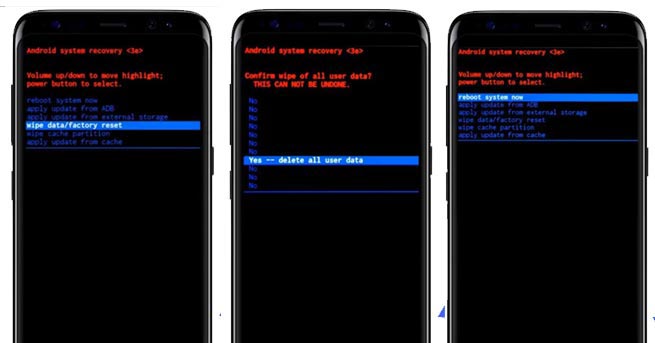
If the touch screen of your Samsung A42 is not working, you can’t turn it off using your usual method. Here is how you can turn off Samsung A42 with a broken touch.
Let’s conclude our guide on how to get your Samsung A42 unlocked without a password here. If you ever find yourself in a similar situation, instead of wasting time to get it unlocked by a professional, try doing it yourself. You can unlock your phone easily with the Find My Mobile or Google account unlock.
You can also do a hard reset if you can afford to lose all your data. The best way to unlock your Samsung A42 5G is by using an expert tool like Tenorshare 4uKey for Android. It is easy to use, and you can unlock your phone within five minutes with it. Tenorshare 4uKey for Android offers you fast solutions for all of your smartphone problems.


4uKey for Android - No.1 Android Unlocker & Samsung FRP Tool
then write your review
Leave a Comment
Create your review for Tenorshare articles

By Sophie Green
2025-12-19 / Unlock Android