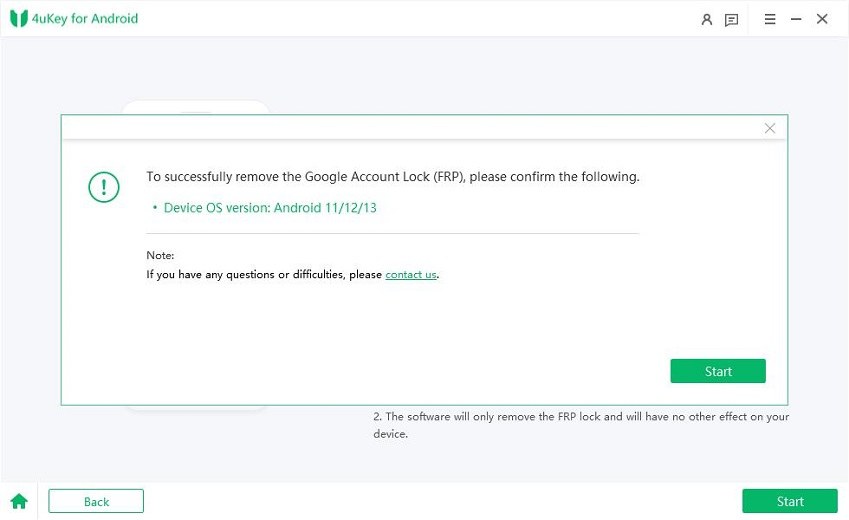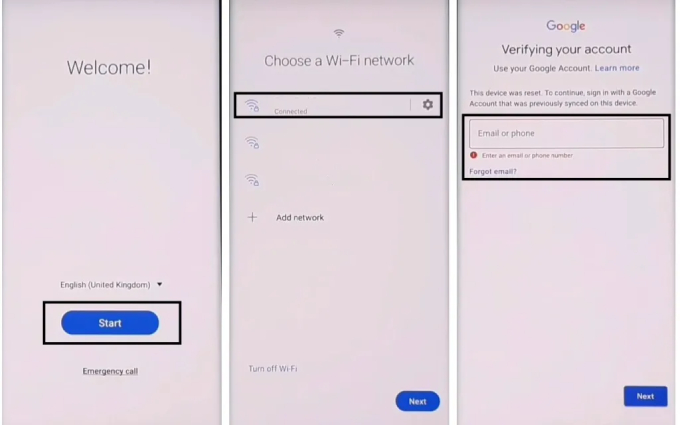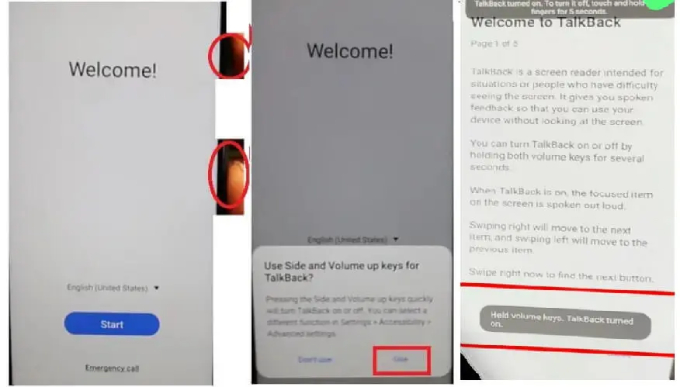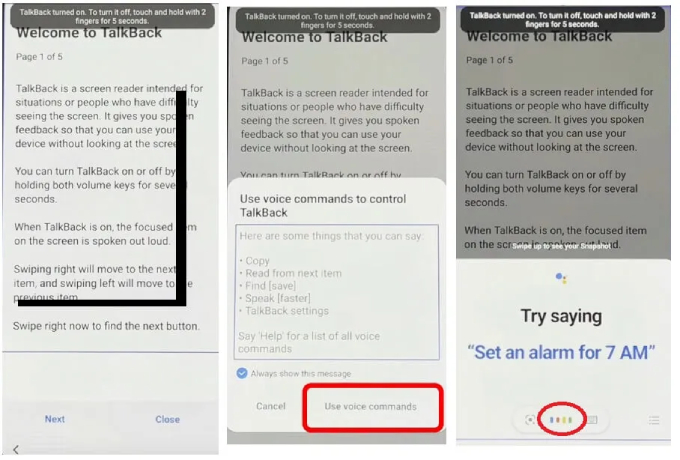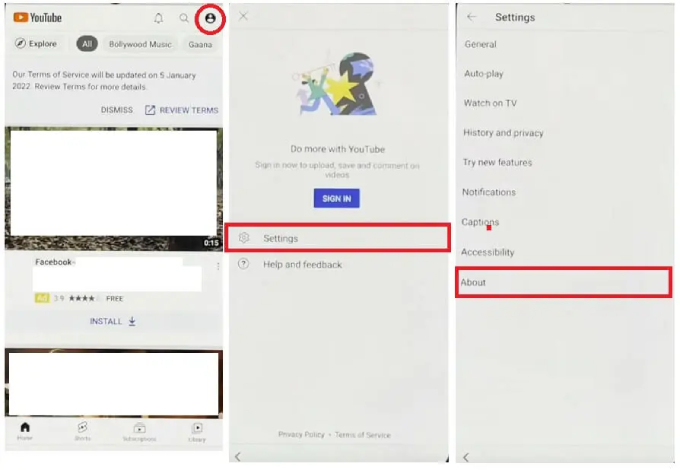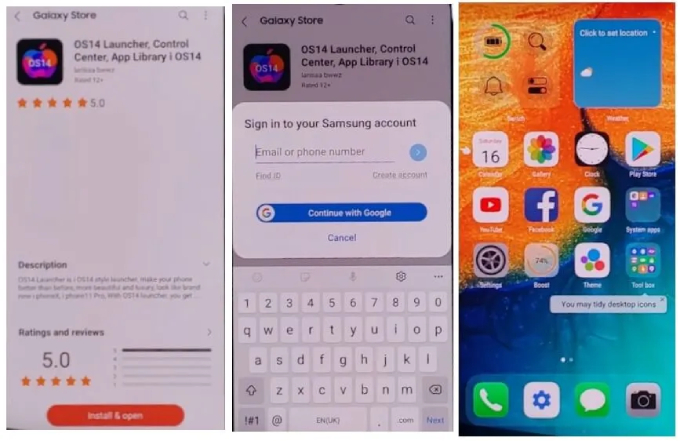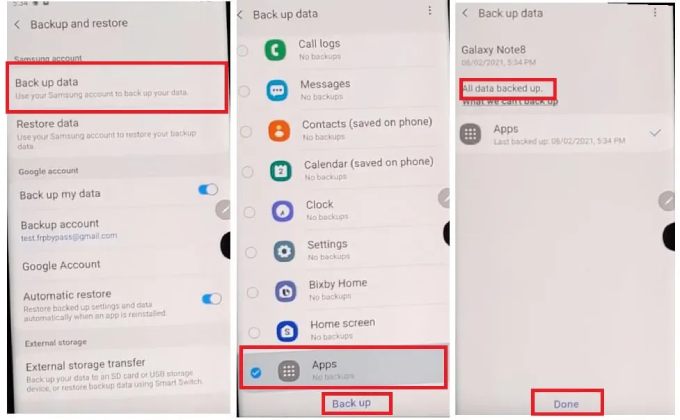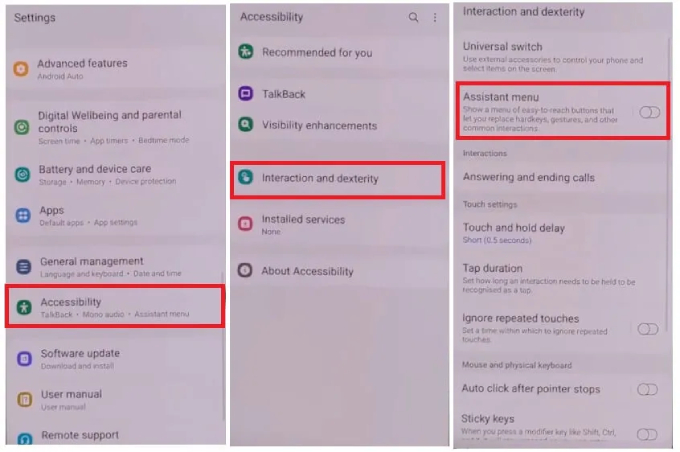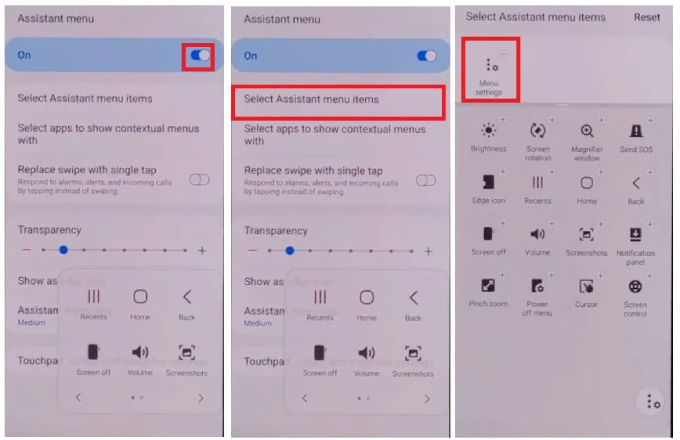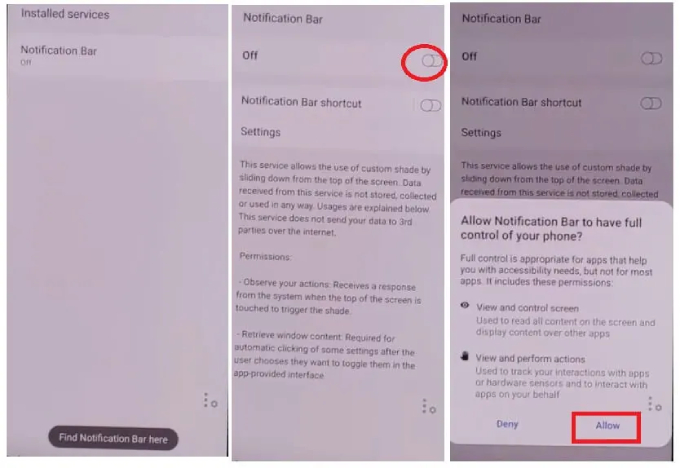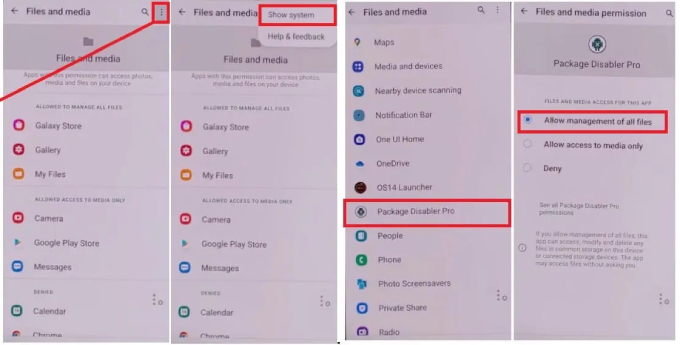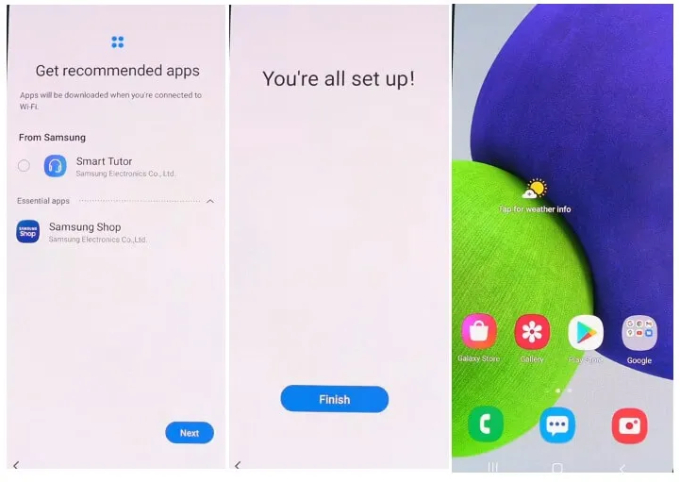Samsung Bypass FRP without Google Keyboard [2025 Latest]
Hi, there! I am looking for a solution to Factory Reset Protection that allows me unlock my Samsung phone. I forgot my Google Account credentials, and bypassing FRP is the only hope left. All the tutorials I find tell me to access the keyboard settings through holding down that @ symbol, but my phone doesn't seem to have the proper Google Keyboard. Only settings I can find so far are Google Voice settings. Is there some way to reliably bypass FRP lock without Google Keyboard? If yes, can you show me how do I bypass FRP without a Google Keyboard? Thanks!"
If you don't know the login credentials for your Google account and want to bypass Samsung FRP without using Google Keyboard, this guide is for you. It will run you through the best ways to bypass FRP without Google Keyboard and help you unlock your phone successfully.
- Method 1: One Click to Bypass FRP without Google Keyboardnew
- Method 2: Bypass FRP without Google Keyboard [Use TalkBack]
Method 1: One Click to Bypass FRP without Google Keyboardnew
Though bypassing FRP lock on Samsung is quite a challenging task, there is a reliable and easy Samsung FRP tool called Tenorshare 4uKey for Android you can utilize to bypass FRP without Google Keyboard. Requiring a minimum number of steps but having the highest success rate, 4uKey for Android helps you to remove the infamous Google FRP lock from your Samsung device in no time. Below we have mentioned other features of this tool.
- It can remove the Android password, pattern, fingerprint and face lock with one click.
- It helps bypass Samsung FRP lock without a password.
- It can unlock old versions of Samsung devices without data loss.
- It provides support for device running Android 12.
- It is easy-to-use and has a user-friendly interface.
Now let's see how you can bypass Samsung FRP without a Google Keyboard using Tenorshare 4uKey for Android.
- Restart your Samsung phone and go to the Welcome screen.
Download the latest 4uKey for Android on your PC or Mac, connect your Samsung device using a USB cable, and then click the "Remove Google Lock(FRP)" option.

Choose the correct OS version of your Samsung device and hit the "Start" option. If you don't know about your device's OS, check the instructions on the screen.

Now, follow the steps depending on your operating system. Since we are bypassing Android 12, click the "Start" button when you see a confirmation message.

On the Welcome screen of your Samsung phone, tap "Emergency call" to open the dial pad where you have to enter *#0*#. In this way, it will get into the hidden diagnostic mode.

Click the "Next" button, which you can find at the bottom of the window. The application will start removing the FRP lock from your device within a few seconds.

Bypassing the Samsung FRP lock will take a few minutes. Once done, you will see the successfully removed message on the screen. Remember that after it is done, your device will reboot.

This is how you can bypass FRP without Google Keyboard.
Video Guide on How to Bypass Google Account on Samsung
In case you don't want to use a third-party app, there is another method that you can use to bypass FRP without Google Keyboard. Below we have mentioned the details about this method.
Method 2: Bypass FRP without Google Keyboard [Use TalkBack]
If you’re wondering how to bypass Samsung FRP without a PC, this section has got you covered. By making use of the TalkBack feature on your phone, you can bypass FRP lock without Google Keyboard. However, remember that this method is time-consuming and can be difficult for beginners. Also, you need another available Samsung phone and an activate Samsung account to complete this method.
That’s said, here’s how to complete Samsung FRP bypass without PC.
First, restart your phone, connect it to a Wi-Fi and go back to the very first Welcome page.

Tun on TalkBack by pressing and holding the Volume up and Power buttons together. You will see a pop-up message, so tap the "Use" option.

In the next step, draw reverse “L” by swiping down to right, select “While using the app” and “Use voice commands”, and say "Google Assistant" loudly.

- Once the Google Assistant is opened, disable TalkBack by pressing the Volume up and Power keys, and then open Google Chrome by saying, "Hey, Google, Open Youtube."
Once you are on the home page of Youtube, tap your profile, go to Settings > About > YouTube Terms of Service to open the Chrome window. Then tap Accept & Continue > Next > No, thanks.

- Congrats, you’ve reached to Google Chrome browser on your FRP-locked Samsung device. Now, visit fixfirmware.com, tap the "iOS Launcher New" option and tick “Agree.” Select the Galaxy Store option to install the OS 14 Launcher App.
You’ll have to login to your Samsung Account to get OS 14 Launcher installed. Once it’s installed, launch it and enter into the home page.

- Now, take another Samsung device, open Google Chrome, type Fix firmware.com/apk and download Package Disabler Pro and Notification Bar apk files.
Installed both apps on your device, then go to Settings > Accounts and Backup" option (make sure you have login to the same Samsung account on both phones.) From there, you have to turn off all the options except Apps.

On your Google-locked phone, open Settings >Accessibility > Interaction & dexterity and toggle on the Assistant Menu option.

Now, tap the Select Assistant menu items option and remove all the items except “Menu Settings.”

- Return to Settings, then tap on Accounts and backup. From there, tap Restore data and the three dot in the bottom right corner almost at the same time. In case you see a pop-up asking you to update Samsung cloud, ignore it and try again.
- When the Assistant Menu page is successfully open, stay on the page for 10 seconds then go back to the previous page. Tap Apps only, followed by “Install.”
- Wait for Apps to be restored on your phone. Go to the home screen, open Notification Bar and set it up.
Select Accessibility> Installed Services> Notification Bar and turn it on.

After that, turn on Notification > Notification Bar. Now, open Settings again, select Privacy > Permission Manager > Files and Media and turn on Show System by taping the three-dot option. Look for Package Disabler Pro and tap on it, the select Allow management of all files.

- Turn off Wi-Fi, then launch Package Disabler Pro and set it up. When you reach to the KLMS agent page, re-enable Wi-Fi and wait for KNOX Validation to complete.
- Enter Setup in the Search bar, select Android Setup and check disable. Immediately after, select Samsung Setup Wizard and CLEAR DATA.
Finally, go back and follow the onscreen instructions to finish the setup. When you see the message saying “You’re all set up!” congratulations, you’ve successfully bypass FRP without Google Keyboard.

Wrap It up
How to remove a Google account from Samsung without a password? We have mentioned two methods to help you bypass FRP without Google keyboard. However, we recommend 4uKey for Android by Tenorshare because this method is simple and bypasses your Samsung device within minutes to avoid going through any complex steps.
- Remove Android password, pattern, PIN, and fingerprint lockin one click
- Bypass FRP for Samsung, Xiaomi, Redmi, Vivo, OPPO, Huawei, etc. (Android 6-14)
- Compatible with 6000+ Android phones and tablets
- The unlocking success rate is up to 99%, in 3 minutes
Speak Your Mind
Leave a Comment
Create your review for Tenorshare articles