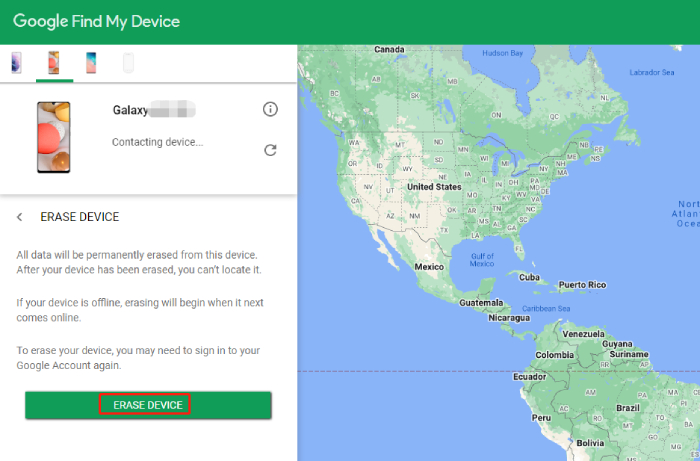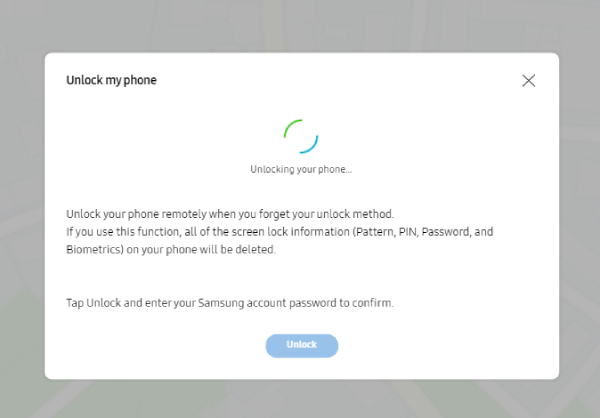How to Unlock Samsung A02/A02s without Password
I recently changed the password (PIN) on my Samsung Galaxy A02, but I completely forgot what I set it as. Can someone please tell me how I can get my Samsung A02 unlocked?"
We all understand how frustrating a forgotten password can be. If you have got locked out of a Samsung A02 device after entering a wrong password too many times, don’t fret. You have just stumbled upon the right page, as this will highlight how to unlock Samsung A02/A02s without password in 4 effective ways.
- Method 1: Samsung A02/A02s Unlocked by 4uKey for Android
- Method 2: Unlock Samsung A02/A02S Without Password through Factory Reset
- Method 3: Samsung A02 Unlock with Google Find My Device
- Method 4: Use Samsung Find My Mobile to Unlock Samsung A02/A02s without Password
Method 1: Samsung A02/A02s Unlocked by 4uKey for Android
Let’s start with the easiest method to unlock Samsung A02/A02s, that is, to use a professional Android lock screen removal tool to get the Samsung A02 pattern/password unlock job done. Tenorshare 4uKey for Android is such an amazing software that allows you to access to android devices without the presence of a passcode. With just a few clicks, your Samsung A02 forgot pattern/PIN/password can be removed in a few seconds. Other than that, 4uKey for Android can help bypass Google account verification on Samsung device in just three steps.
When you get this tool downloaded and installed on your Windows PC or Mac, read the steps below to learn how to unlock Samsung A02/A02s without password.
Launch 4uKey for Android. By launching the program, your device should be connected to the computer via a USB cable. Then you need to choose the Remove Screen Lock option provided.

From the two options present, select “Remove Screen Lock” and click on the “Start” option to begin the process.


Confirm the option of “removing the lock screen will erase all the data present on this device”.

There will be automatic removal of the screen lock by 4uKey for Android.

Method 2: Unlock Samsung A02/A02S Without Password through Factory Reset
Factory reset is also one of the tested methods which can help you to unlock Samsung Galaxy A02s, which doesn’t require any tool to be installed on your device, however, the credentials for the Google account you're using on the device should be known prior to completing a factory reset, since Google account sign-in is required during initial setup.
If you remember your linked Google account and password, follow the steps below to hard reset Samsung A02/A02S, thus removing the forgotten password.
- Turn off your Samsung A02/A02s.
Press the Power button plus the Volume up button together until you see the Samsung A02/A02S logo present on the screen.

- When your phone is in the recovery mode, there will be a Wipe data/factory reset option. Use the Volume down button to go to the option and press the Power button to select it.
- Next, use the same way to select the Factory data reset option. The reset process will start immediately.
Once done, select Reboot system now and wait for your Samsung A02/A02s to reboot.

Note: If you signed in beforehand to Google on Samsung A02, then you will have to verify your google account after the factory reset has been undertaken. However, in case you don’t remember your google account details then use 4uKey for Android to bypass google account on your Samsung device.
Method 3: Samsung A02 Unlock with Google Find My Device
Other than the steps mentioned previously, there is another method to unlock Samsung a02s remotely. To use this method, you’ll need the Google account credentials that you use in the phone. Remember, your device will be reset and all your data will be erased during the process. The following steps indicate how to unlock samsung galaxy A02 with the Google Find my Device.
- Visit the Google Find My Device website in any web browser and sign in with the help of your Google account.
After logging into the account, select the locked device and click on the option of “ERASE DEVICE”.

On the next page, click the green "ERASE DEVICE” button, followed by the option indicating “Erase”.

- Once done, the process of data deletion shall start and the lock screen will also be removed during the process.
When your phone restarts, it should be returned to its original settings, you can follow the prompts to finish the initial setup.
Method 4: Use Samsung Find My Mobile to Unlock Samsung A02/A02s without Password
If you want to unlock Samsung A02/A02s without losing any data and are wondering how to unlock Samsung A02 without password without factory reset, then this section has got you covered.
As long as your Samsung A02/A02s is linked with an active Samsung account and has the Find MyMobile feature enabled, you can turn to Samsung Find My Mobile service to get your Samsung A02/A02s unlocked. Let’s see how unlock Samsung Galaxy A02/A02s without password using the Find My Mobile feature.
- Keep your device powered on and connected to a network. Then go to Samsung Find My Mobile website from a computer or another phone.
- Sign in to your Samsung account and you will see all your registered devices. Select the one you need to unlock.
Now, go to the Unlock option present in the right pane and click Unlock to confirm. You'll have to enter the password to the Samsung account.


After clicking Next, the Samsung A02 unlock process will start automatically.

When you see the message saying “Your phone is unlocked”, you can pick up your device and get into the phone without entering the previous password.

Conclusion
To sum up, this blog articulated how to unlock Samsung Galaxy A02 if you forgot your password, through 4 different methods. The first one was to use Tenorshare 4uKey for Android which must be your top priority to unlock your device. This software doesn’t disappoint you with its working and capacities. There are other three methods allow you to unlock Samsung A02s free, but they require either Google credentials or Samsung account credentials.
So, use 4uKey for Android is an excellent option for you and when you use it for once, it will definitely become your favorite for sure.
Speak Your Mind
Leave a Comment
Create your review for Tenorshare articles