How to Unlock Samsung Phone
The most easiest and 100% working Samsung unlocker for everyone's use. It can quickly bypass various types of screen locks, such as PINs, patterns, and passwords, in just a few minutes.
"Hello. I forgot my Samsung Galaxy S II password. Please help me"
There are unlimited users who often find themselves in a situation when they can't unlock the Samsung phone. Sometimes, people forget the password themselves and other times someone else locks them out. If you are also experiencing a situation like this when your kid or your friend locked you out of your phone, then you might be looking for a viable solution.
So, in this article, we are going to explore the various methods on how to unlock phone when forgot password Samsung or any other Android device lock.
The various methods that you can use to unlock the Samsung phone pattern or other lock screen are listed here.
- Part 1: Best Method to Unlock Samsung without Password
- Part 2: Other Possible Methods to Unlock Samsung Phone
Part 1: Best Method to Unlock Samsung without Password
When you forgot Samsung password and need to use your phone in urgent, I will suggest you the best Android Screen Unlocker – 4uKey for Android . It is an ultimate tool that can unlock Samsung Galaxy, Pattern, password, and fingerprint lock too. The software has a simple and easy method to remove the passcode. So, use Tenorshare 4uKey to have a quick and easy solution for your locked device.
The key features of the software are listed below:
- One-click unlocking of password, pattern, and fingerprint lock
- Automatic system detection feature
- Support for most Android version and models
- The safe and reliable unlocking tool
- Support for early Samsung devices with no data loss
Here are the video tutorial and guide on how to unlock Samsung phone lock password.
Step 1: Download and install the software on your system and launch it. Connect your device and select Remove Screen Lock.

Step 2: Tap on the Start button and the software will prepare the environment for password removal.
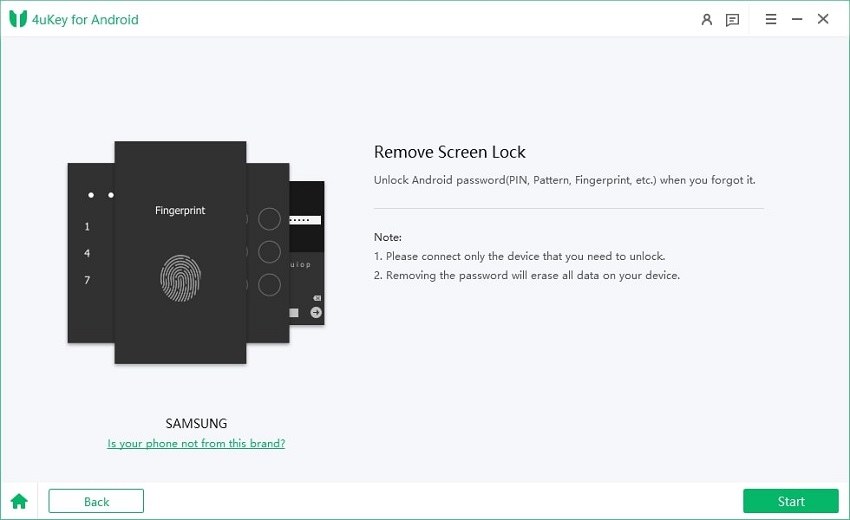
Step 3: You will get a warning that the removal will erase the data on your phone. Click on the Yes button and let the software do its job.

Within a minute, your device will be unlocked and you'll have full access to your device.
Pros:
- It can bypass all kind of locks on Android device.
- One click password removal without any hassle.
- This method is precise and has a 100% success rate.
- Lifetime update with technical support.
Part 2: Other Possible Methods to Unlock Samsung Phone
Method 1: Unlock Samsung Lock using Find My Mobile Service
Luckily, Samsung has provided the Find My Mobile service for its users in case something like this happens. This is how you can unlock Samsung phone forgotten password easily and quickly. It can be used on all Samsung devices but you'll need a Samsung account.
Step 1: Visit the Find My Mobile service from a browser and log in using your Samsung Account credentials. As you are logged in, you will see the Lock My Screen option on the left side panel.

Step 2: Click on that option and you can set a new PIN to unlock the screen. Enter an easy PIN and tap on the Lock button and the lock on your device will be reset.
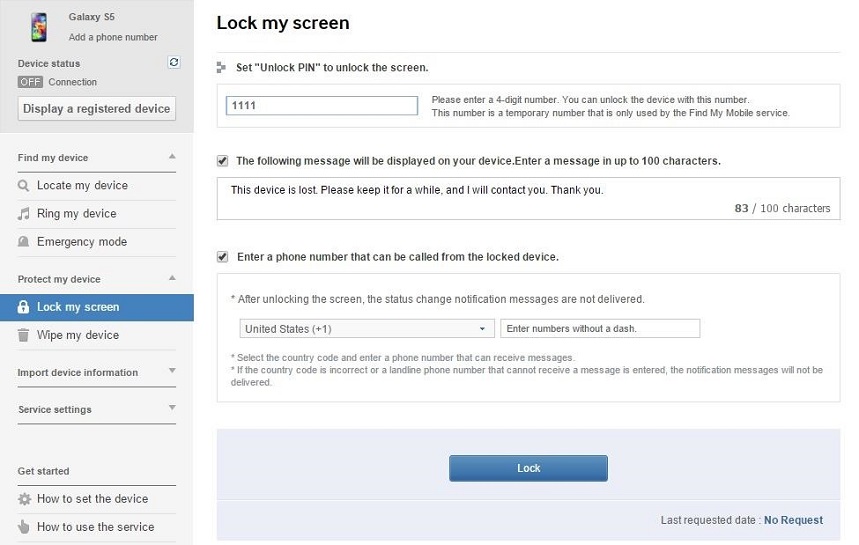
Method 2: Unlock Samsung Password, Pattern, Pin Using Android Device Manager
If you don't know how to unlock Samsung or any other Android device, then you can use Find My Device feature which is available for all Android phones. This feature is linked with Google Account and hence every user can easily access the feature.
Step 1: Visit the Find My Device portal via browser and log in using your Google account details. As you log in, you will see your connected device with the account. Choose your device and you will be directed to its location on the map along with other options.

Step 2: Among the options on the left side panel, click on the Erase Device option to erase PIN, password, or fingerprint lock and all other contents from your phone.

Downsides of this method:
- It won't work if you've lost your phone or it is switched off.
- This feature needs to be activated on the phone at first.
Method 3: If Your Phone is Android 4.4 or Lower
This method can also work to unlock Samsung or other Android smartphones. The "forgot pattern" interface will appear on the screen once you enter the wrong passcode for 5 times.
Step 1: Get to the "Forgot Pattern" interface and click on the option. On the next screen, you'll have to choose the mode to unlock the device. Tap on the Google account details option and hit next.

Step 2: Enter the Google username and password and as you are signed in, you will be prompted to set a new pattern lock for the device.

After that, you'll automatically be directed to the home screen.
Method 4: If the USB Debugging is Enabled on Your Phone
To know how to unlock Samsung phone by deleting the password file from the device, you need to enable the USB debugging feature of the phone.
Step 1: Connect your phone with the computer and run CMD in the ADB installation directory. Type the command given below in the window:
adb shell rm /data/system/gesture.key

Hit enter key to run the command and it will delete the password file from the device. Thus, you need to quickly change the lock screen as it is a temporary solution.
Method 5: Boot into Safe Mode to Bypass Third-Party Lock Screen
It is one of the easiest methods to learn how to unlock Samsung phone forgotten password. But even this method has limitation. It only works if you've set the lock screen using a third party app. It can't be used for the stock lock screen.
Step 1: Press the power button from the lock screen and you will get a pop-up to "Reboot to safe mode". Click on the "OK" button and wait while the device is rebooted.

When the phone switch on, the third party apps will be disabled giving you enough time to either delete or reset the lock screen.
Method 6: If Your Phone is Android 5.0-5.1.1
Another thing that you can do to learn how to unlock Samsung galaxy screen lock is to crash the User Interface. This method is more like a hack but it can be pretty useful in some cases.
Step 1: Open the "Emergency call" interface and press the Asterisk key 10 times to form a string. Copy the string and paste it in the same column. Keep repeating the step again and again until you can't see the Paste option.
Step 2: Return to the lock screen and open camera. As the camera open up, drag the notification panel down and click on the Settings icon.

Step 3: You will be prompted to enter the password again. Paste the string once more and repeat it until the interface crashes automatically.

As the user interface recovers, you will be directed to the home screen without any lock screen.
Method 7: Factory Reset
One last method that you can use to unlock Samsung phone is performing a Factory reset. This will erase the entire data and settings from the phone thereby removing the lock screen too.
Step 1: Get to the Recovery screen and use the Volume button to move up and down. From the recovery screen, click on the Wipe Data/Factory Reset option and wait while the factory reset finishes.

Then reboot the device and the lock screen will be gone.
Wrapping Up
Hopefully, now you know how to unlock Samsung phone forgotten password, PIN, pattern, and fingerprint lock too. If you want to avoid the complex process and want a quick solution then it is recommended that you use Tenorshare 4uKey for Android. It is the smartest tool which is fully effective for most brand, models, and Android OS versions. Here is the detail guide for how to unlock Samsung S5 without data loss.
- Remove Android password, pattern, PIN, and fingerprint lockin one click
- Bypass FRP for Samsung, Xiaomi, Redmi, Vivo, OPPO, Huawei, etc. (Android 6-14)
- Compatible with 6000+ Android phones and tablets
- The unlocking success rate is up to 99%, in 3 minutes
Speak Your Mind
Leave a Comment
Create your review for Tenorshare articles












