How to Restart Galaxy S6 With/Without Power Button
"I have a damaged Power button on my Samsung S6 and I am trying to restart the device since the morning but I can't seem to do it. Is there any other way to fix the device?"
Well, if you are trying to live your days out happily after getting a Samsung S6, then think again. First, you have to make sure that the Power button is working properly. If it is not, then you are in a heap of trouble.
Basically, if you want to reboot Samsung S6 just fix the issue, even then it will be troublesome for you. But not to worry a list of solutions is available in the article below. Read them carefully;
- Part 1: Restart Samsung S6 with Power Button
- Part 2: General 6 Solutions to Restart Galaxy S6 Without Power Button
- Extra Tip: How to Fix Samsung S6 Stuck on Reboot
Part 1: Restart Samsung S6 with Power Button
Restarting or rebooting the Samsung S6 is very easy via the usual method.
- Step 1: Just, press and hold the Power button of the device.
- Step 2: "Turn Off", "Restart" and multiple other options will be visible on the screen.
- Step 3: Tap on "Restart".
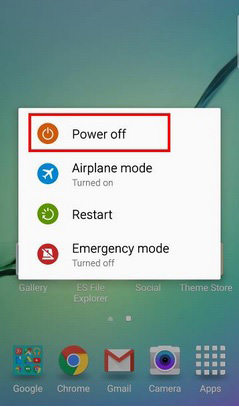
So, this is the usual way to restart a Samsung S6 device. But if you are having trouble with the Power button, as it is not working or you just suspect that the button is broken. You will find multiple DIY options on the internet, telling you how to fix the damaged device.
But you can also refer to the power button fixing methods in the article below, they are also cccccccc very effective.
General 6 Solutions to Restart Galaxy S6 Without Power Button
- Solution 1: Charge Again
- Solution 2: Make Calls to Restart Samsung
- Solution 3: Try Double Tap to Wake Up The Screen
- Solution 4: Reboot from the Boot Menu
- Solution 5: Restart Samsung with ADB
- Solution 6: Download Some Apps to Reboot Samusng
Solution 1: Charge Again
It is possible that your Samsung Galaxy S6 got turned off due to low battery. So, simply connecting the device to its respective charger in order to restart the device.

But you may have to wait for a couple of minutes if the battery of your Samsung mobile was drained completely. The status of the charge level of the battery will be visible on the screen. After a while, the device will be charged sufficiently. But it fails to do so, there may have been a different issue with the device.
Solution 2: Make Calls to Restart Samsung
This is a very different method and you will need the help of another mobile device. If the conventional methods are not working, you can ask one or more of your friends to call you on your troubled device.
If you have another medium of contacting them, then you can use those methods or else you need to start making calls and asking them to call you.
Solution 3: Try Double Tap to Wake Up The Screen
Double tapping the Wake-Up screen could be the solution to your problem. If the device was in Sleep Mode and the Power button has stopped working you can use this trick to fix it.
If the said device comes with Home button then tap on it to wake up the screen. Some of the modern devices are not equipped with the Home button so, a double tap on the screen will wake up the screen.

But if it is not working you have to connect the charger to the device or tell tour friend to make a call to your phone, as mentioned in the earlier methods.
Solution 4: Reboot from the Boot Menu
Generally, the Boot menu is used for clearing out the cache or factory reset the device. But it can also be used to restart Samsung S6 if the Power button is acting up. So, here's how to do it;
- Step 1: First, you have to figure out the proper combination to access the Recovery Menu of your smartphone. A most common combination is to long press the Power, Volume and the Home buttons together.
- Step 2: After you have accessed the Recovery Menu, you can let go of the buttons. Navigate through the options via the Volume Up and Volume Down buttons. After highlighting the proper option, tap the Power button to execute the highlighted option.
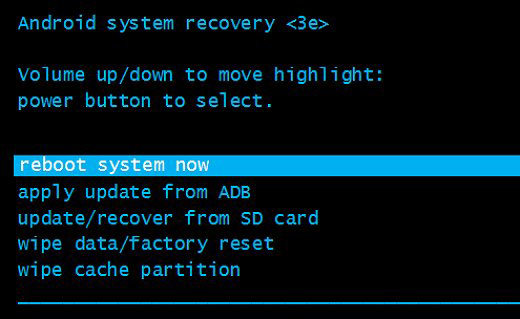
You can also, highlight the "Reboot System Now" option and use the Power button to execute the command. It is very simple.
Solution 5: Restart Samsung with ADB
The answer to, how to restart Samsung S6 could be restarting the device using Android Debug Bridge. The ABD method will make you capable of rebooting your Samsung mobile without the Power button. But even before you do that you also have to make sure that the USB Debugging Mode is activated on your device.
After enabling that mode, follow the procedure below;
- Step 1: First, download and install Android Studio SDK on your computer. You can get them from the official page of the developer.
- Step 2: After the installation, navigate to the Directory where ADB was installed and run CMD. From here, you need to go to the proper ABD location.
- Step 3: Now, connect the Samsung mobile to your computer with a USB cable. From, here you will be able to execute commands to restart your mobile.
- Step 4: You also have to type the name of your device and the ID. Type the command "adb device". If this method fails, then the USB debugging mode isn't turned on or the drivers aren't installed properly.
- Step 5: Lastly, you have to locate your device ID and type the command "adb-reboot".
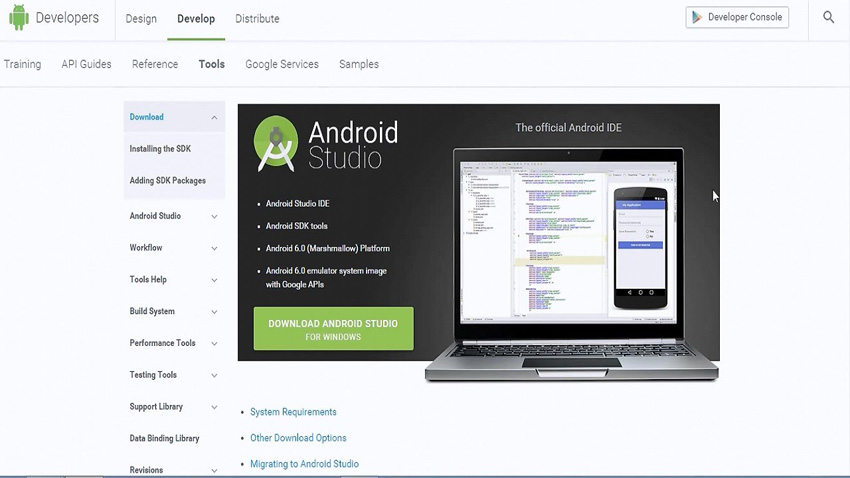
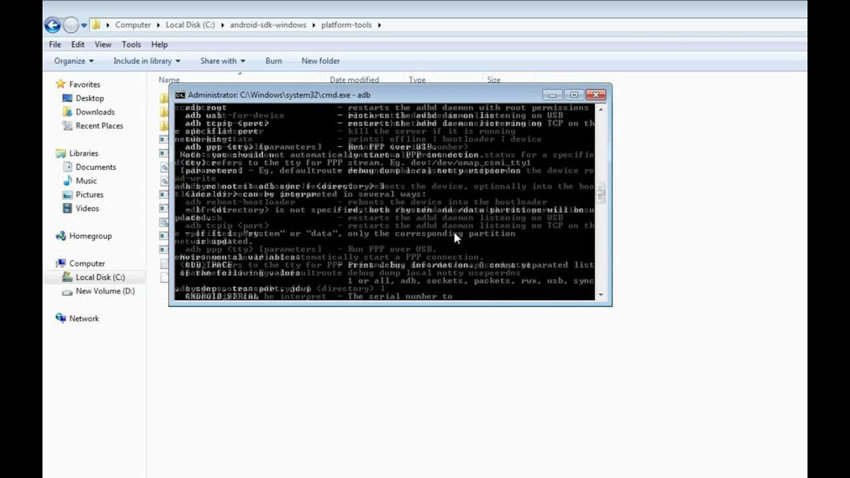
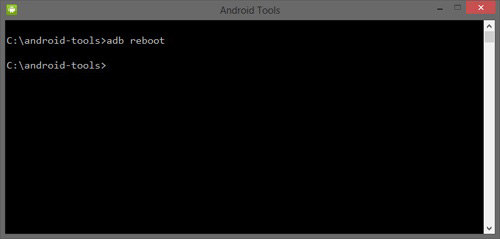
After the procedure is finished, you need to type "adb reboot" in order to reboot your mobile.
Solution 6: Download Some Apps to Reboot Samusng
Still, if you were wondering how to restart Galaxy S6, then you will find several 3rd party apps available designed just to reboot Samsung or any Android device with a damaged Power button.
The list if such apps are pretty long, like;
- 1. QuickPanel
- 2. Gravity Screen
- 3. Proximity Actions
- 4. Power Button to Volume Button
All these apps are very effective and easily operable. Even a user who is completely new to smartphones will be able to use these apps on their damaged devices.
Even among all these options we do prefer using the app called QuickPanel. This is the official app released by Samsung in order to deal with such situations.
Extra Tip: How to Fix Samsung S6 Stuck on Reboot
If your new Samsung S6 is got stuck during its reboot, then you can use the following professional Android Recovery to fix the stuck device immediately. The installation and the operation of the program are very simple and most of all it is very effective.
Among several other professional system recovery programs due to its effectiveness when it comes to fixing an Android device. The software is called ReiBoot for Android and it is developed by Tenorshare.
So, let's have a look at how you can fix a Samsung S6 if it stuck on reboot with Tenorshare ReiBoot for Android;
Step 1 First, you need to download and install the said program on your computer.
Step 2 Then, run Tenorshare ReiBoot for Android and connect Samsung S6 to the computer using a USB cable. Select, "Repair Android System" option from the main interface.

Step 3 In the next interface, click on "Repair Now". Then you have to provide details regarding your Samsung mobile. If you have no idea where to find those details, then move your mouse to the "?" and the required details will be visible.

Step 4 So, after filling up the device information the program will get the corresponding firmware package from the internet. It will be a significantly large file so, the download will take more than a few minutes.

Step 5 After getting the firmware package, the program will move on to the next phase. On this page, you only have to click on the "Repair Now" option and the program will start fixing all the issues with your Samsung mobile.

The program will work fast, fixing the issues with the Samsung device completely, the progress of the procedure will be visible on the screen. After the procedure, is finished, the device will reboot and the device won't be stuck, it will be working properly.
Conclusion
The above solutions are all about rebooting a Samsung S6 mobile if with the Power button. There are several issues regarding the Power button with that particular model and users have asked for proper solutions all the times. So, you can use these fixes successfully. But if your device got stuck during a reboot, then your only option is to use a professional system recovery program for Android to fix the issue. We have chosen to use Tenorshare ReiBoot for Android as it is one of the best system recovery programs.
Speak Your Mind
Leave a Comment
Create your review for Tenorshare articles






