ReiBoot for Android-Best Android System Repair Tool
Fix 50+ Android issues & Free Enter/Exit Recovery Mode
Best Android Repair Tool
Fix 50+ Android issues, No Data Loss
Are you a Samsung device user who is constantly facing a lot of issues and bugs on their device? This can hamper the smooth functionality of your device to a great extent by resulting in unwanted situations like your device blacking out, user interface not functioning well, apps crashing etc. Even after several attempts to fix your device, if the problems are not solved then flashing your Samsung device may be the right fix. By doing this, all the previously stored data on your Samsung device would be wiped off completely and a brand new OS would be installed on your device. You can perform this by using the Samsung flash tool which has been specifically designed for this purpose. Read more about Huawei flash tool.
Odin is a multi-functional Samsung flashing software/tool which can be used for a variety of tasks on your Samsung device like flashing, rooting, installing custom ROM and other such tasks. This tool is absolutely free of cost and can be used for any version of Samsung device effectively. When your Samsung device has not been performing effectively, you can use Odin flash tool to flash your Samsung device. The other tools which is provided for free with this include ROM recovery flash custom tools, root flash packages and other such vital tools.
You can easily free download Odin online. All you have to free download the version which is most suitable to your Samsung device's OS version and install it. Follow the steps below to install it on your laptop or PC.
Once you have the Odin flash tool, you would want to know how to flash Samsung phone by using this tool. Read on to find out about that!
Now that you have the tool, you can improve the performance of your device by using Odin to flash Samsung device. You can do this by following the steps given below.
Step 1 Download and install the Stock ROM and Samsung USB Driver which are compatible with your Samsung device.
Step 2 Extract the files to your laptop or PC.
Step 3 Boot your Samsung phone in download mode. You can do this by pressing and holding Power button, Home button and Volume down button. Release the Power button as soon as you feel the phone vibrating.

Step 4 The phone screen would show a warning pop up. Continue to hold the Volume Down button.
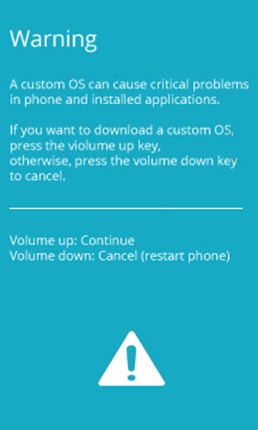
Step 5 Extract the file to your laptop or PC and establish the connection of your device with your system.
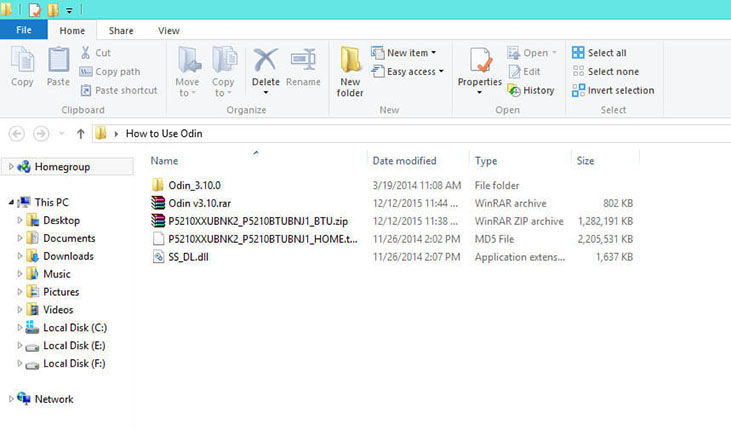
Step 6 As soon as Odin flash tool recognizes your Samsung device, "Added" message will be reflected at the left side of the screen.
Step 7 Tap either on PDA or AP options and import Stock ROM file which was previously extracted.
Step 8 Click on "Start" option to start the process of flashing your Samsung device.
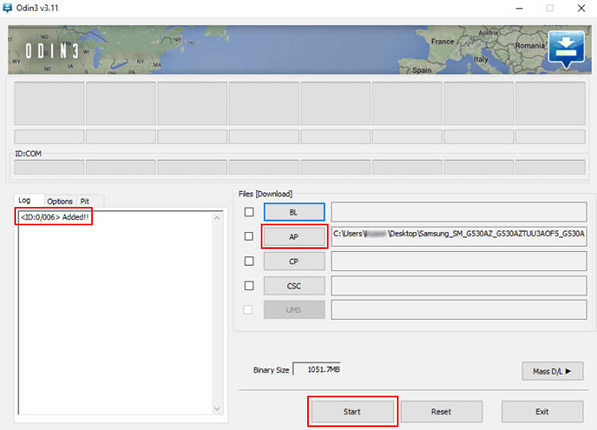
Step 9 As soon as you see a green colored pass message at the top left corner of the screen, disconnect your Samsung device from the system.
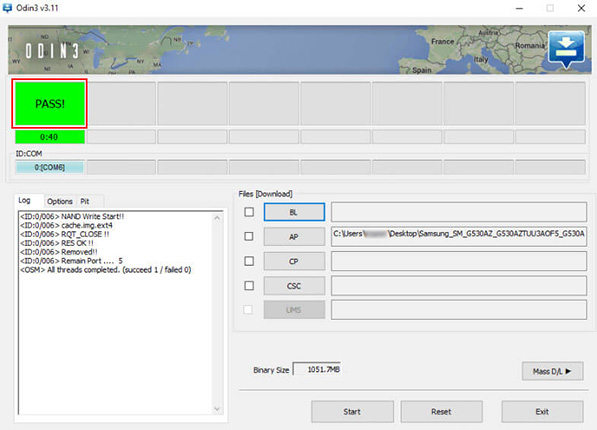
Step 10 Your Samsung device would now be in Stock Recovery Mode and will get stuck in it. Resolve this by pressing and holding Power, Home and Volume Down button and releasing the Power button as soon as you feel your device vibrating.
Step 11 Navigate through the options using Volume Down button and select "Wipe data/factory reset" using power button.
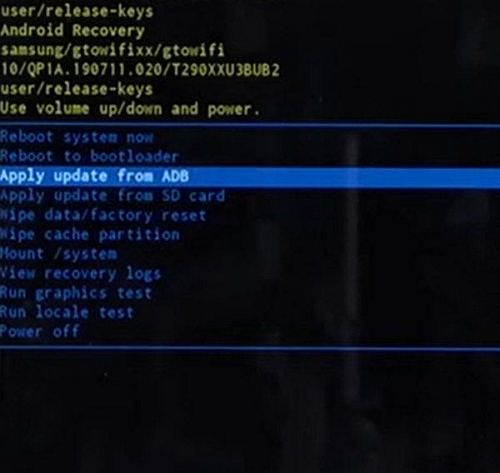
Your Samsung device will reboot automatically after the flashing process is completed.
Are you facing issues while using Odin flash tool? Is the process too complicated for you? You have no need to worry! Tenorshare ReiBoot for Android offers a simpler solution to the issue of how to flash Samsung by repairing the OS of your Samsung device with the latest firmware package. This software is not only an excellent alternative to the Odin flash tool when you need the latest software on your Samsung device, but it is also great at fixing all kinds of major and minor technical glitches on any Android tablet or phone. You can use this software to install the latest firmware by following the steps below.
Step 1 Download, install and launch the software on your laptop and connect your Samsung device to it by using a USB cable.
Step 2 Once the device gets detected, click on "Repair Android System" option.

Step 3 Select "Repair Now" to move forward. Make sure the displayed information about your Samsung device is correct before clicking on "Next".

Step 4 Click on "Download" and the latest firmware package for your Samsung device will be downloaded.

Step 5 Proceed to start repairing the Samsung device by clicking on "Repair Now".
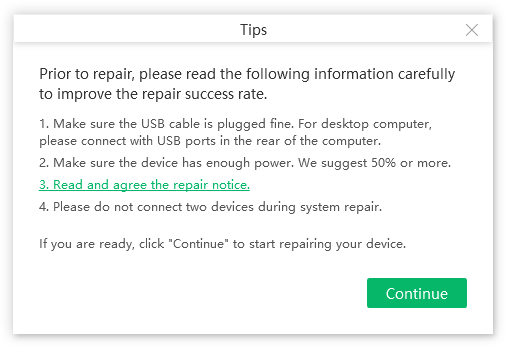
Step 6 Follow the onscreen instructions carefully. You would be notified as soon as the repair process comes to an end.

Your Samsung device will now reboot and the latest firmware package would be installed on it in an easy way with the help of Tenorshare ReiBoot which is a highly efficient tool for fixing the issues on Android phones and tablets.
Overall, this is how you can download and use the latest Samsung Flash tool to get firmware updates done in no time. In case, the firmware update gets stuck or the flash tool malfunctions, it is recommended that you use Tenorshare ReiBoot for Android to get the latest firmware installed on your Samsung. It is by far the easiest way to get your system repair and get a new firmware installed in no time.
then write your review
Leave a Comment
Create your review for Tenorshare articles

By Anna Sherry
2025-12-19 / Samsung