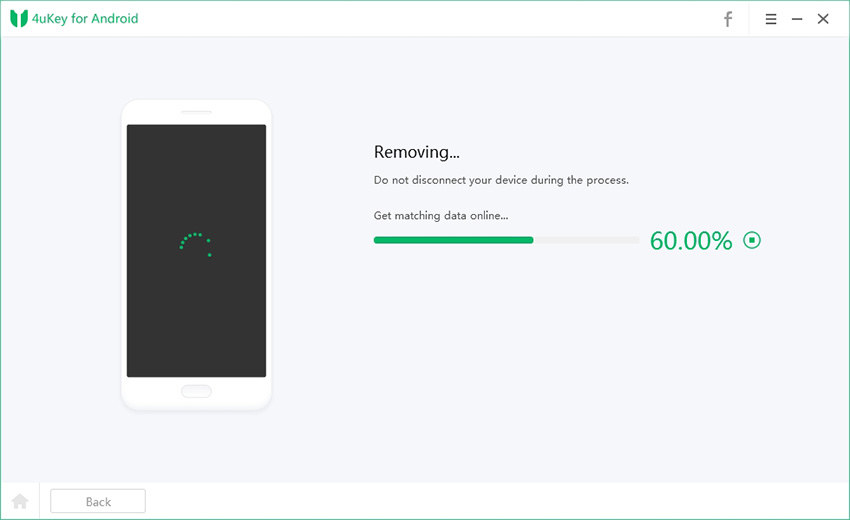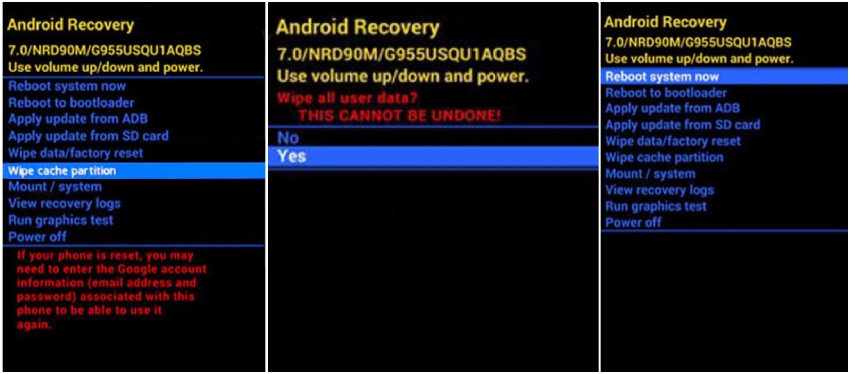How to Factory Reset Samsung J7 without Password [4 Tested Methods]
“How do you factory reset a Samsung J7 phone that is locked?” — that’s a question lurking in the minds of many users who have forgotten the password of their device and can’t access it anymore.
Is there a way they can reset it and gain back access to it? Let us be the bearer of the good news: there is! There are several ways you can reset Samsung J7 series phone without password and start using it again as you will. But how? That’s what we’re going to talk about in this post! Without any ado, here’s how to factory reset Samsung J7 without password.
- Read Before Samsung J7 Prime/Max/Crown Factory Reset without Password
- How to Factory Reset Samsung J7 Prime/Max/Crown without password
- Option 1: Factory Reset Samsung J7 without Password - Use 4uKey for Androidhot
- Option 2: Samsung J7 Factory Reset without Password - Use Google Account
- Option 3: Samsung J7 Factory Reset without Password - Use Samsung Find My Mobile
- Option 4: Factory Reset Samsung J7 without Password - Recovery Mode
Read Before Samsung J7 Prime/Max/Crown Factory Reset without Password
Before you attempt to factory reset samsung J7 without password, there are two things you have to know first:
- Once you factory reset your Samsung J7, you will definitely lose all the data on the device that you haven’t backed up. If you had turned on backup to Google or Samsung account, then you will be able to restore it from the cloud after reset.
- If you have added a Google account to your Samsung J7 previously, you'll be asked to provide your synced Google account’s password after the factory reset due to Google's Factory Reset Protection(FRP). Since factory reset won't remove the FRP lock, make sure the Google login credentials are known piror to the reset or spend some time recovering your Google account’s password if you’ve forgotten it. Don't worry if the password cannot be recover, there're also ways to bypass Google verification on Samsung after factory reset.
How to Factory Reset Samsung J7 Prime/Max/Crown without password
If you’ve forgotten your lock screen password and failed to get past the lock screen, worry not! You can perform a Samsung J7 Prime/Max/Crown factory reset without password in 4 ways! For either of these methods to work, you will need to meet a few criteria.
Without any ado, Let's look into all these methods one at a time.
Option 1: Factory Reset Samsung J7 without Password - Use 4uKey for Androidhot
If you never add an Google account to your Samsung A50 or if you remember the previously synced Google account details, then performing a hard reset should be ideal option when you cannot get through your phone lock screen.
“How to factory reset Samsung j7 without password in the easiest way possible?” — Tenorshare 4uKey for Android, an Android Lock Screen Removal Tool that helps to remove PIN, pattern and password, is your answer. 4uKey for Android takes care of the complexities for you and provides you with intuitive interface. By simply following the instructions, you can get your Samsung J7 Prime/Max/Crown back from being locked and inaccessible.
Let’s free download and install 4uKey for Android on your Windows PC or Mac and see how to unlock Samsung Galaxy J7 without password.
Launch 4uKey for Android and connect your Samsung Galaxy J7 to the computer using a USB cable. On the main page of 4uKey for Android, select “Remove Screen Lock”.

Read the disclaimer. You must acknowledge that your data will be lost after the removal. Click Yes to start.

Wait for the removal process to complete.

When it’s done, follow the instructions given on the screen to set up your device. After that, wait for your Galaxy J7 to boot up, and it will now be reset and be accessible!

Option 2: Samsung J7 Factory Reset without Password - Use Google Account
If your locked Samsung Galaxy J7 has a Google account logged in and Find My Device enabled (it comes enabled by default), you can remotely factory reset it through Google’s Find My Device service.
Note: Before you use this method, make sure that you locked Samsung Galaxy J7 is connected to a mobile data or Wi-Fi.
Here’s how to reset Samsung J7 Prime/Max/Crown without password through Find My Device.
- Open Google Find My Device in any web browser on your computer or other available mobile device.
- Sign in to your Google account that is synced on the locked Galaxy J7.
In the Android Device Manager window, find Galaxy J7 from the list and then select “Erase Device”.

- Click Erase Device again to confirm the action.
Your locked Samsung J7 phone then will be reset to its factory settings. When it turns back on, you can get into it without password and start set it up.
Option 3: Samsung J7 Factory Reset without Password - Use Samsung Find My Mobile
You may not know this, but Samsung also has a tool like Google’s Find My Device. It works using your Samsung account’s credentials, and you can use it to reset your Samsung devices without password.
So long as you have Find My Mobile turned on and a Samsung account set up on your device, as well as the device being connected to a network, you can learn how to factory reset a Samsung J7 without password using this method.
- Open any browser on your computer or other available mobile. Click here to open the Find My Mobile web app.
Once you login to your Samsung account that your locked Samsung J7 is currently using, find your device and select the “Erase data” option from the menu.

You will see the “Erase phone data” window. Simply click Erase and wait for the device to start restoring itself to factory settings.

When it is completed, you should see a message notifying that your Galaxy J7 has been reset to its factory settings. Wait for the to reboot and you will regain access back to it.

Option 4: Factory Reset Samsung J7 without Password via Recovery Mode
Last but not least, you can also hard reset your phone from the recovery menu to erase the lock screen password. This method is useful when there isn’t any Google account or Samsung account linked to your locked Samsung j7 or you don’t remember your Google or Samsung account’s password.
To use this method, you need to press a specific sequence of buttons to enter the recovery mode, and then resetting the phone from there. Here’s how to hard reset Samsung J7 without password.
- With the device powered off, press the Power button, Volume up button, and Home button at the same time.
- Keep pressing the buttons until you see the Samsung logo, then release them immediately.
- Use the volume buttons to navigate the menu and select the Wipe data/factory reset option by pressing the Power button.
After it’s been reset and the Android Recovery screen displays again, select Reboot system now and wait for your device to restart.

Final Thoughts
“How to factory reset Samsung J7 Prime/Max/Crown without password?” — many Samsung J7 users are stuck with this question after they’ve forgotten the screen passcode. As you’ve read through this post, we know you’re one of them.
Luckily, now you know all the possible methods to get rid of this troubling problem. While there are more than a few methods for this task, Tenorshare 4uKey for Android is easily the best one as it doesn’t require you to meet any criteria for it to work.
- Remove Android password, pattern, PIN, and fingerprint lockin one click
- Bypass FRP for Samsung, Xiaomi, Redmi, Vivo, OPPO, Huawei, etc. (Android 6-14)
- Compatible with 6000+ Android phones and tablets
- The unlocking success rate is up to 99%, in 3 minutes
Speak Your Mind
Leave a Comment
Create your review for Tenorshare articles