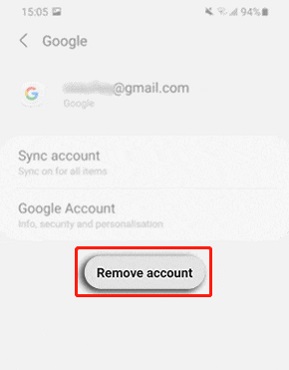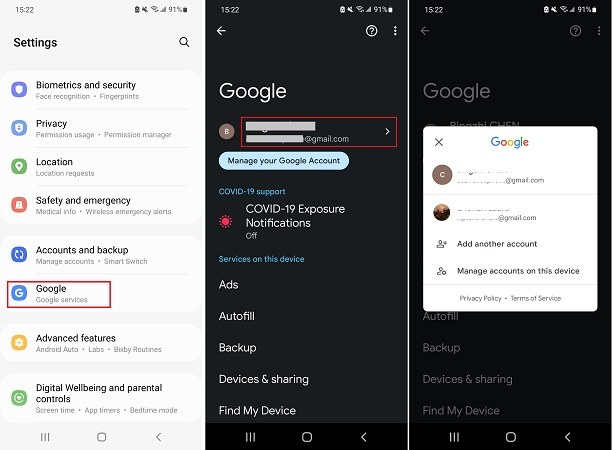Samsung A51 FRP Bypass: New Solution in 2025
There might be instances where your Samsung A51 has to be hard reset, but since you do not remember the login credentials to the syned Google Account, you end up getting locked out of the phone after factory reset. If you are encountering a FRP lock on your Samsung A51 and cannot get access to the phone as you are unable to verify the Google account, there is nothing you can do but accomplish the Samsung A51 FRP bypass process.
In this article, we discuss everything from how to bypass FRP lock on Samsung A51 to the frequently asked questions about Samsung A51 Google account.
It can bypass FRP locks on Samsung devices, including models like the Galaxy A51, in just a few minutes. It supports various Android versions, from 6 to the latest 14, without needing a password.
- Part 1: Is It Possible to Bypass Samsung A51 FRP
- Part 2: Samsung Galaxy A51 FRP Bypass Android 11/12 — the Newest Solution
- Part 3: FAQs about Samsung A51 Google Account
Part 1: Is It Possible to Bypass Samsung A51 FRP
Is it possible to bypass Samsung FRP? The answer to this question is definitly YES. Since Samsung A51 is built with Android 10 and now updated to Android 11/12 and so long as you have previously added your Google Account to your device, the FRP lock will be enabled when your phone is forced to factory reset. Though there is no official way to bypass FRP Samsung A51, there's still a workaround to bypass Google Lock on Samsung A51 and Samsung A51 5g. With the help of a factory reset protection bypass tool that is designed for all Samsung phones, Samsung A51 FRP bypass is no longer a problem. In the following section, We will introduce one of the best tools used for Samsung A51 FRP bypass. Read on to know more.
Part 2: Samsung Galaxy A51 FRP Bypass Android 11/12 — the Latest Solution
For whatever reason you need to do Samsung A51 FRP bypass, you might need some guidelines. In the following paragraphs, we will use Tenorshare 4uKey for Android to finish the Samsung A51 FRP bypass task, which is one of the lateest solutions to Samsung A51 FRP bypass Android 11/Android 12.
4uKey for Android is a software available for both Windows PC and Mac with which you will be able to go around the Google factory reset protection lock in just a few minutes. No matter what OS version your Samsung device is running, from Android 6 to the latest Android 11/12, it will completely remove FRP lock from your Samsung phone.
Below are the video and steps you need to follow in order to do Samsung A51 FRP bypass Android 11/12.
After you download and install 4uKey for Android on your computer, launch it from your desktop and connect your A51 to your PC using a cable. Once connected, click on "Remove Google Lock (FRP)."

On the next screen you will be asked to choose the Android version that is currently installed on your Samsung A51, so Choose Android 11/12 in our case. After verifing your device information, click "Start."

On your Samsung A51 displaying the Verify page, keep tapping Back buttons to return to the very first Welcome screen, then tap Emergency call and dial *#0*# to access its hidden diagnostic menu.

On 4uKey for Android, click "Next" and the program will start the Samsung A51 FRP process immediately.

During the process, you will get a prompt to allow USB debuggings, simply follow the prompts and wait for 4uKey for Android to finish removing the FRP lock on your Samsung A51.

Video Guide on How to Bypass Google Account on Samsung A51.
If your Samsung A51 is running on Android 10, the procedure of Samsung A51 FRP bypassing is not that much difficult. For detailed guide, head over to the guide of how to remove Google lock or check the video below.
Video Guide on Samsung A51 FRP Bypass Android 10
Part 3: FAQs on Samsung A51 Google Account
Q1. How do I delete a Gmail account from Samsung A51?
To remove a Gmail account on Samsung A51, follow the instructions given below:
- Open Settings. Swipe down and look for Accounts and backup.
- Find Manage Accounts and then look for the Gmail account you want to delete.
Tap on Remove account and a pop up will appear again asking to remove account for confirmation.

- Then the removal process is completed.
Q2. How do I change Google account on Samsung A51?
Changing Google account on Samsung A51 is no different to changing Google Account on any other android device.
- Open Settings. Scroll down till you see Google.
- Tap on the arrow icon which is present right next to current default Google Account.
Add any other account and tap on it to make it default.

Conclusion
Bypassing the Samsung A51 FRP is a task that requires knowledge regarding smartphones. However, with the guide given above, almost everyone who knows the basics of using a smartphone can do a Samsung A51 FRP Bypass quickly. Within just a few minutes, Tenorshare 4uKey for Android helps you completely remove Google's FRP lock that has been activated after factory resetting A51.
- Remove Android password, pattern, PIN, and fingerprint lockin one click
- Bypass FRP for Samsung, Xiaomi, Redmi, Vivo, OPPO, Huawei, etc. (Android 6-14)
- Compatible with 6000+ Android phones and tablets
- The unlocking success rate is up to 99%, in 3 minutes
Speak Your Mind
Leave a Comment
Create your review for Tenorshare articles