[2025]GSMneo FRP Tool : Detailed Review and Best Alternatives
Getting stuck on the FRP (Factory Reset Protection) screen after resetting your phone can be frustrating especially if you don’t remember your Google account login. Luckily, the gsmneo frp tool can help. It’s a free and simple way to bypass FRP without using a computer.
This guide will walk you through how it works and show you some easy-to-use alternatives. Whether you're new to this or just need a quick solution, we’ll help you unlock your Android phone in minutes.
Part 1: What Is GSMNeo FRP?
GSMNeo frp bypass is a free tool that helps Android users unlock their phones after a factory reset when they forget their Google account credentials. FRP (Factory Reset Protection) is a security feature by Google that prevents others from using your phone after a reset. But if you’re the owner and locked out, gsmneo frp gives you a way to get back in without needing a PC.
It works on popular brands like Samsung, Huawei, Xiaomi, and more, and supports Android versions from 5 to 13. It offers several bypass methods, making it easier to unlock most devices quickly.
1. Key Features of GSMneo FRP Tools
- Bypasses Google account verification without needing email or password
- Compatible with a wide range of Android brands including Samsung, Xiaomi, Huawei, Oppo, and Vivo
- Works directly on Android devices without requiring a computer
- Available as a free download from the official site
- No need to root the device, so your warranty stays safe
- Offers multiple bypass methods to suit different devices and Android versions (Android 5 to 13)
- Provides app shortcuts for faster access to necessary settings
- Simple step-by-step instructions suitable for non-technical users
2. Weighing Your Options: Pros & Cons of GSMneo FRP
- Free to use with no hidden charges
- Does not require a computer to work
- Compatible with popular Android brands like Samsung, Xiaomi, Oppo, and others
- Beginner-friendly with simple, clear instructions
- No rooting needed, reducing the risk of damaging the phone
- Offers multiple unlocking methods for better success rates
- Limited support for newer Android versions (only up to Android 13)
- Possible security risks if downloaded from unofficial sources
- Some methods require disabling Google Play Services temporarily
- May involve ethical or legal concerns when used on devices you don’t own
- Relies on system loopholes, which may not be reliable long-term
Part 2: Quick Start – How to Bypass FRP with GSMNeo FRP Tool
Bypassing FRP (Factory Reset Protection) isn’t always simple, especially on newer Android versions. The gsmneo frp bypass method works best for older Android devices and requires careful steps to avoid errors. This tool doesn’t need a PC, which makes it appealing, but its setup process can be confusing for beginners. It also has limited success on Android 14 or later, and you must download APK files from trusted sources to stay safe.
Here’s how to unlock your phone using the gsmneo frp apk method:
- Turn on TalkBack
First, connect your phone to Wi-Fi. When you’re on the Welcome screen, press and hold both the Volume Up and Volume Down buttons together. This will turn on TalkBack, an accessibility feature.
- Get to Chrome
Now, draw an upside-down "L" on the screen using your finger. This will open the TalkBack menu. Use it to launch YouTube. Then go to My Profile > Settings > About > YouTube Terms of Service. This will take you to the Chrome browser.
- Go to GSMNeo’s Website
In Chrome, search for the official GSMNeo FRP Tools website. This is where you’ll find the tools and APK files needed to unlock your phone.
- Download the APK
From the site, download a trusted frp bypass apk like TechnoCare or FRPbypass. These are special apps that help skip the Google verification screen.
- Allow App Installation
Go to your phone’s Settings > Apps > Special App Access > Install Unknown Apps. Then allow Chrome or your file manager to install apps from outside the Play Store.
- Install the File
Find the gsmneo frp apk file in your downloads and install it.
- Open the App and Bypass FRP
Now, open the app you just installed. Follow the instructions on the screen these may vary depending on your phone model and Android version. In most cases, you’ll be asked to add a new Google account. Once that’s done, restart your phone and finish the setup.
Part 3. Try 4uKey’s One‑Click FRP Fix——Best Alternative of GSMneo FRP!
GSMNeo FRP Tools work for some users, but the process is often slow, technical, and limited to older Android versions. It involves complex steps like TalkBack and APK installs, and it doesn't always succeed especially on newer devices.
That’s where Tenorshare 4uKey for Android makes things easier. It helps you unlock FRP or screen locks in just a few clicks no TalkBack, no APKs, and no rooting needed. It works fast, keeps your data safe, and supports Android 16. 4uKey supports popular brands like Samsung, Xiaomi, and Vivo, and comes with an easy-to-use interface and instant FRP bypass.
Why 4uKey for Android Is the Best FRP Unlock Tool?
- No Rooting Needed
:You don’t need to root your phone or change anything in the system. It’s safe to use.
- One-Click FRP Removal
:Just connect your phone, click a few buttons, and the lock is gone. No TalkBack or APK tricks.
- Easy for Beginners
:The steps are simple, and the screen shows what to do. You don’t need to be a tech expert.
- Helpful Support
:If you need help, their support team is available by email or live chat.
- Works on New Android Phones
:It supports Android 11 to 16 and works on Samsung, Xiaomi, Vivo, Huawei, and more.
How to bypass frp with 4ukey best frp tool for android
- Download Tenorshare 4uKey for Android and install this software on your computer. Now run the program.
- Connect the locked Android phone to the PC via USB. On the program's main screen, select "Remove Google Lock (FRP)".
- Select the right Android version from the choices available, then click on "Start".
- Follow the stepwise instructions displayed on the screen. USB debugging will be turned on or device settings will be checked with the help of this tool, as needed.
- Once everything is ready, 4uKey will begin the unlocking process. It usually takes just a few minutes.
Part 4: FAQs on GSMneo FRP
Q1. What exactly does “FRP” mean on my phone?
FRP is Factory Reset Protection. This is an in-built feature on Android phones that allows other users to not use your phone after a factory reset unless they enter your Google account.
Q2. Is GSMneo FRP safe to use?
It can work, but it’s not 100% safe. If you download it from an unknown site, it might harm your phone. It also may turn off some Google features during the process.
Q3. Is bypassing FRP legal?
Yes, If you own the phone and have permission to unlock it, it is okay to do so. Any unlocking on someone else's device and without consent is an illegal act.
Conclusion
When you are working on an older Android phone, the GSMneo FRP could help, but it can feel complex and might sometimes just not work too well on the newer ones. For something easier, I would suggest Tenorshare 4uKey for Android. It is easy and fast, and it is safe enough for anyone who just wants to unlock their phone without tedious steps.
Speak Your Mind
Leave a Comment
Create your review for Tenorshare articles
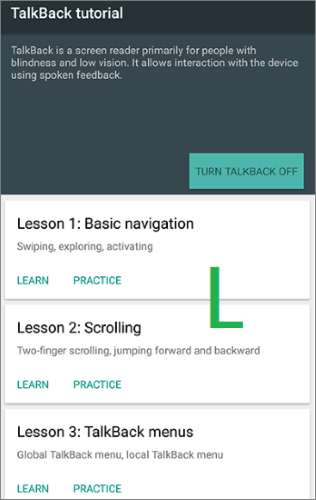
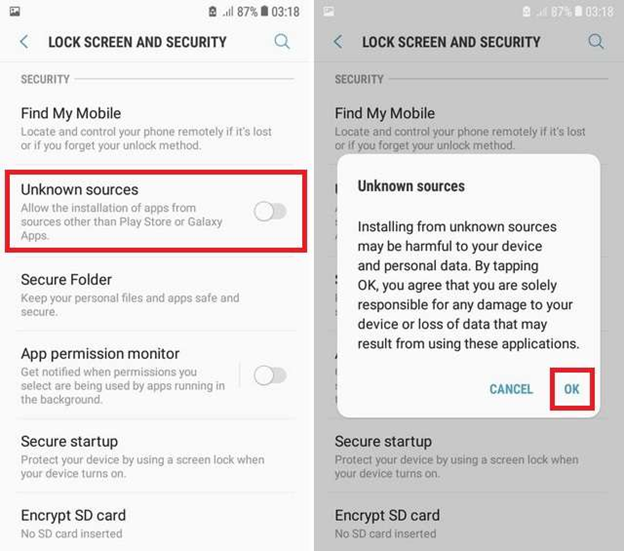
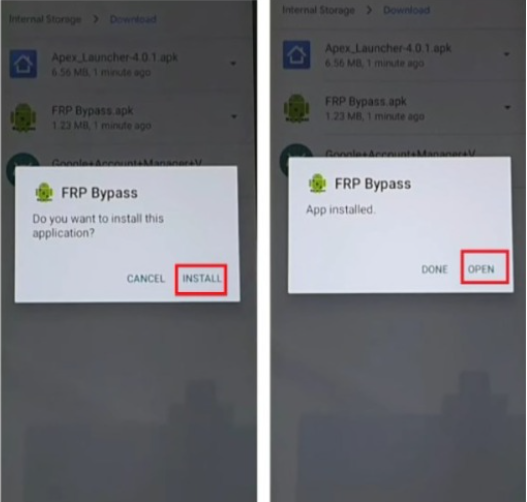
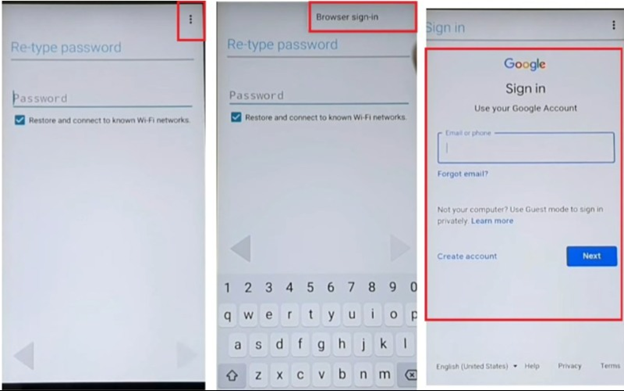

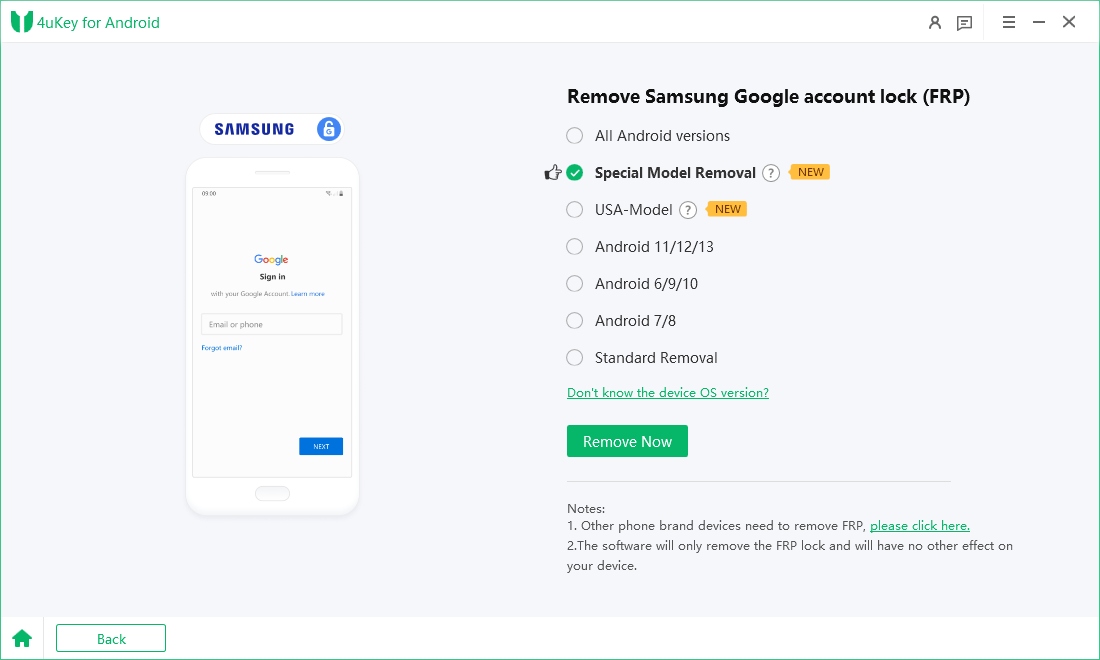



By Jenefey Aaron
2025-12-12 / Unlock Android