4uKey for Android - No.1 Android Unlocker & FRP Tool
Unlock Android Screen Lock & Remove FRP without Password
Android Unlocker & FRP Tool
Unlock Android Screen Lock & Remove FRP
A number of users have Android smartphones, particularly Samsung, and they tend to protect their handset with the help of a pattern lock. But sometimes, people may forget this pattern due to their busy schedule or other reasons. So today we will help you know how to bypass pattern lock on Samsung without factory reset/free. Let us begin.
If you need to bypass pattern lock on Samsung, then using Tenorshare 4uKey for Android is the best option that you have. This tool can unlock screen lock on all Samsung Galaxy models, including pattern, fingerprints, or password. And for some old Samsung devices like Galaxy S6/5/4/3, it will not lose the data.
Here are the steps that you need to follow if you unlock Samsung phone forgot pattern without factory reset.

If you have early Samsung devices, then click on Remove Screen Lock without Data Loss, and go on.

Now select the Samsung device name and model to automatically download the data package.

Next, the software will ask to confirm the process, please click on "Yes". The unlock process will start soon.

Once the device is restarted, your device will have no pin or pattern and you can unlock Samsung phone pattern lock without factory reset.

One more way to know how to bypass pattern lock on Samsung is using Android Device Manager. In order to use this feature, Android Device Manager must be turned on your smartphone. If the feature is turned on, here that steps that you need to follow.
Tap on "Erase" button to erase Android pattern. This will also erase all content including Samsung pattern lock from the device.

Using emergency call can also be a lifesaver if you wonders how to bypass pattern lock on Samsung. This method only works on Android 5.0–5.1.1.
This will crash the lock screen and will allow you the access to your phone.

In safe mode, your Samsung phone will not run any third-party apps. So if you are using a 3rd-party lock app, then the pattern lock can be disabled in this situation. Follow the given below steps to remove the lock on Samsung forgot pattern.
Boot your device in Safe Mode:
Delete the 3rd-party lock screen and reboot your device.

Use ADB to bypass Samsung pattern lock need USB debugging enabled on your device. This method goes a bit deep and can be difficult to understand. But still if you want to try it, here are the steps.
Restart your handset and your lock screen will be gone. That's it.

If you are a big Samsung fan, you must be aware that the company has installed all its handsets with "Find My Mobile" service. This feature is used to find the Samsung device. But it can also be used to bypass the lock. Here are the steps that you need to follow to bypass pattern lock on Samsung.
Begin with logging into the Samsung account that you have set up on your phone on a web browser.

Tap on "Unlock" option and start to unlock.
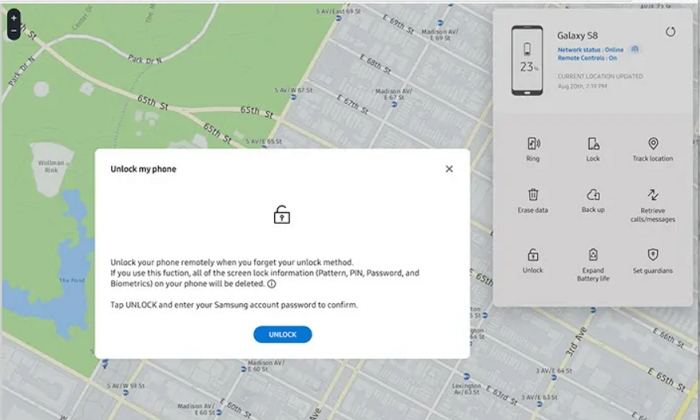
Next, enter the samsung account password to allow you to remove pattern lock on Samsung.

Last but not least, factory reset Samsung remains option that will erase all your data including the pattern and will make your phone work as a new one. To bypass the pattern lock Samsung:
Enter the recovery mode from the menu and select "Wipe Data" or "Factory Reset" option.

Using a Samsung unlock codes is one potential method to bypass the pattern lock on Samsung devices. It's a free method that doesn't require any third-party tools or apps. While the success rate is very low, especially on newer Samsung models and Android versions. It may not work consistently across all Samsung devices due to variations in security implementations.
If you are facing the "forgotten pattern password Samsung galaxy" issue running on Android 4.4 and lower, then it can be solved too. Enter a wrong pin or pattern for 5 or more time and select "Forgot Pattern". Then you need to enter Google account credentials and you are set to go to bypass pattern lock on Samsung.

There are 9 methods available to bypass pattern lock on Samsung without factory reset/free. Each approach has its own advantages and limitations, so it's essential to carefully consider your specific situation and comfort level with technical procedures.
If you're looking for a reliable and user-friendly solution, Tenorshare 4uKey for Android stands out as the best option. This powerful tool can quickly and easily remove the pattern lock, PIN, password, or fingerprint lock on early Samsung device without causing any data loss.


4uKey for Android - No.1 Android Unlocker & Samsung FRP Tool
then write your review
Leave a Comment
Create your review for Tenorshare articles

By Jenefey Aaron
2025-12-12 / Unlock Android