Only for Today
20UKEY
Copy the coupon code and paste it at checkout
I forgot my Samsung A14 phone password and can't get into my device. I've tried everything, but no luck. Anyone got a quick fix to unlock Samsung phone forgot password without losing data?
Forgetting the password, PIN, or pattern lock on your Samsung phone can be a frustrating experience. It locks you out of your device and prevents access to your important data. Fortunately, there are several methods to unlock your Samsung phone if you've forgotten your credentials.
Whether you're dealing with a Samsung tablet or smartphone, these solutions can help you regain access quickly. In this guide, we will explore effective ways to unlock Samsung phone forgot password, PIN, or pattern and get back to using it without hassle.
When it comes to unlocking Samsung phone after forgot password, PIN, or pattern, 4uKey for Android Unlocker stands out as a top choice. This powerful tool is designed specifically for Android devices, making it easy to bypass various types of screen locks. With it, you can quickly remove locks without needing to root your device, ensuring a safe and straightforward process.
The software supports a wide range of Samsung models and is user-friendly, allowing anyone to unlock their phone in just a few clicks. Whether you’ve forgotten your pattern, PIN, or even face ID, it can help you regain access to your device efficiently. Additionally, it offers options to unlock Samsung phone forgot password without losing data for earlier Samsung devices.


4uKey for Android - No.1 Android Unlocker & Samsung FRP Tool
Free download 4uKey for Android, connect your Samsung phone to the computer via USB cable. Launch the tool and click on the Remove Lock Screen option.

On the next screen, click on the Remove Screen Lock without Data Loss option. Thereafter, click on the Start button to continue.

Now, you have to select your Samsung phone’s name as well as the phone model correctly.

The application will download the data package for the phone, and you will get a success message for the same. Click on the Next button to proceed.

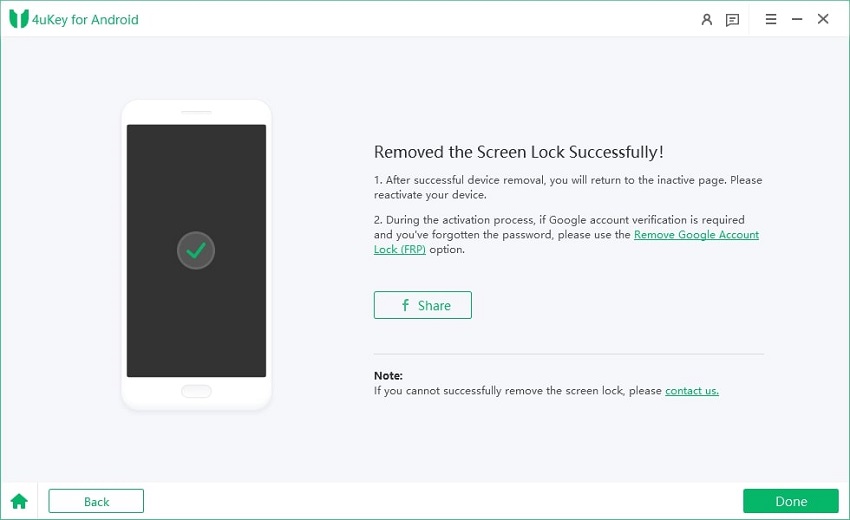
Download Tenorshare 4uKey for Android for free, and get best discount today!
%
OFF
Only for Today
20UKEY
Copy the coupon code and paste it at checkout
Only For Today
20UKEY
Copy the coupon code and paste it at checkout
Smart Lock, a built-in feature on Samsung Galaxy devices, can be an effective way to unlock phone when forgot password Samsung without losing data. By setting up trusted conditions like on-body detection, trusted locations, or trusted Bluetooth devices, your Samsung phone can automatically unlock itself when these criteria are met, providing a convenient solution if you've forgotten your password.
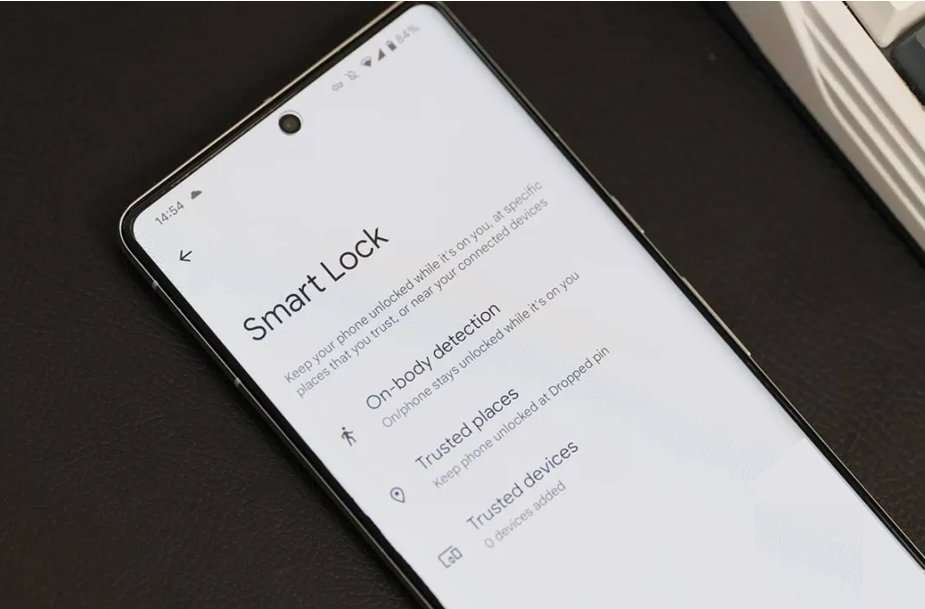
Assuming that you have created a Samsung account and logged into it from your Samsung phone beforehand, then unlocking Samsung forgot password gets easier. The findmymobile.samsung.com unlock service allows you has a dedicated option to unlock Samsung phone with forgotten password instantly.
After successful verification, you will see your device name on the right side of the screen, along with several icons. Click on Unlock icon to unlock your Samsung phone instantly.

Click Unlock again. You might get a pop-up window asking you to enter the password of the Samsung account again for final confirmation. Enter the password and click on the Next button.

Thereafter, the unlocking process starts and when it completes, another pop-up window will appear with the result of remotely unlocking your device. Check your Samsung phone, and you will find it in the unlocked state.

If you forgot the Samsung account password, consider using alternatives like Tenorshare 4uKey for Android to unlock Samsung phone
Likewise, Google has Find My Device web service through which you can perform a factory reset on your phone remotely and remove any screen lock completely. Google Find My Device is primarily used to locate any Android device when you have lost it.
That is why there is an option to play a sound to locate your phone and unlock Samsung phone forgot password using Google account if it is near you. But the service is equally effective in removing screen lock thanks to its erase data option.
After successfully logging in, you will see your Samsung phone name. Click on the Erase Device option.

Click on the Erase Device button when you see a warning message about data loss.
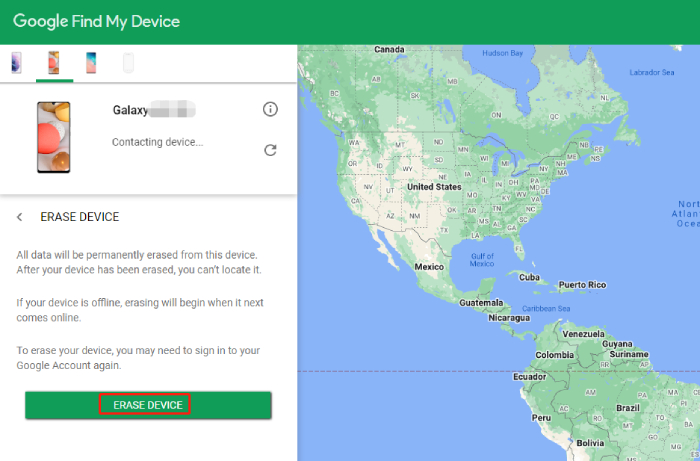
Wait a few minutes for Find My Device to erase data on your phone remotely. You will finally find your Samsung device in the unlocked condition.
When you do not want to use any third-party application or Samsung and Google’s Remote unlock services are not applicable in your case, you can get your phone into recovery mode and unlock it manually. In fact, there are no prerequisites for this method to be applicable to any Samsung phone. But you will lose all the data and settings applied on the phone and have to set it up again from scratch once you execute this method.
That said, below we are taking Samsung S23 as an example and illustrating how to unlock Samsung S23 phone forgot password via Recovery Mode.
Select the Factory Data Reset option when the confirmation message appears. After your phone is reset, choose the Reboot System Now option.

If you have a Google account previously registered on Samsung S23, FRP lock will enabled after factory reset. You will have to enter the credentials of the Google account that was linked to your Samsung phone. If you've forgotten them, use 4uKey for Android to bypass Google verification after reset.
Yes, you can unlock a Samsung without a PIN code using the 5 methods mentioned above. Some methods may ask for your Samsung account password, while others may be a bit complex. We recommend using 4ukey for Android as an alternative.
Yes, if you forgot the password for your Samsung tablet, the same methodsabove can be applied. For broader compatibility, we suggest using Tenorshare 4uKey for Android.
So we have introduced 5 legitimate ways to unlock Samsung phone forgot password. Therefore, you should not panic when you face such a scenario. You can use Samsung or Google’s Find My Mobile web service if it is applicable. But Tenorshare 4uKey for Android should be your first choice.
Whenever you look for how to Samsung phone forgot password as it helps you remove any screen lock instantly and there are no preconditions for this method to work. Furthermore, it can effectively bypass Google verification on Samsung.


4uKey for Android - No.1 Android Unlocker & Samsung FRP Tool
then write your review
Leave a Comment
Create your review for Tenorshare articles

By Jenefey Aaron
2025-12-12 / Unlock Android