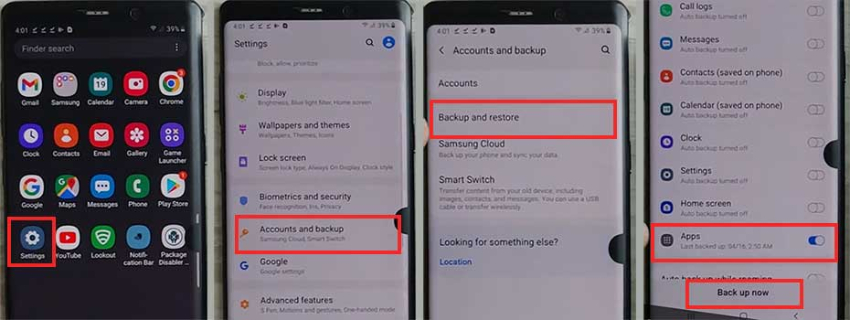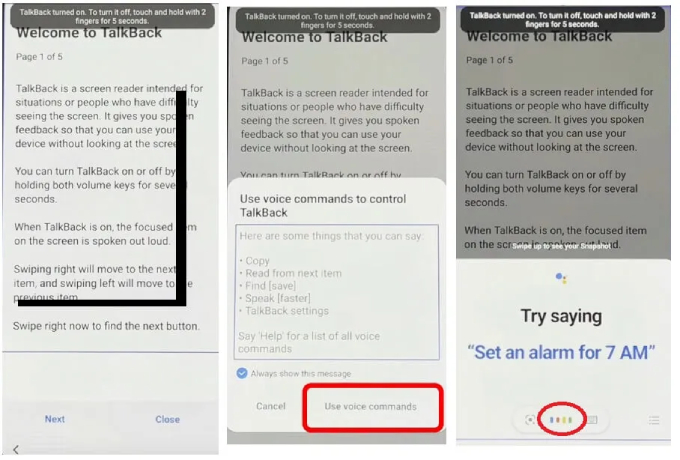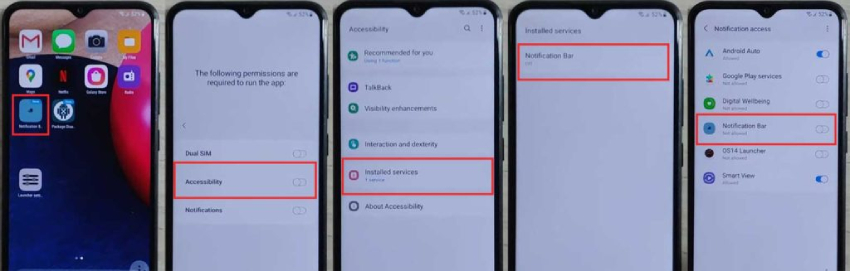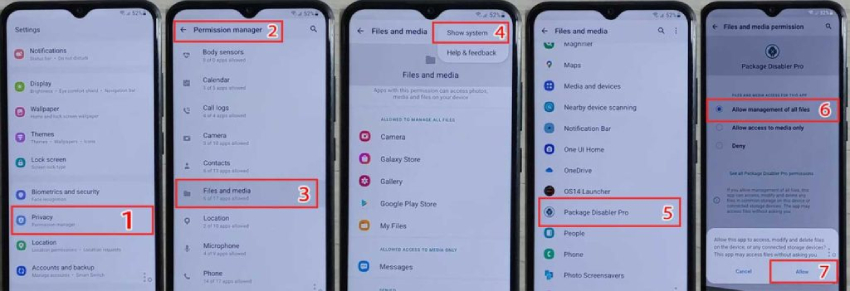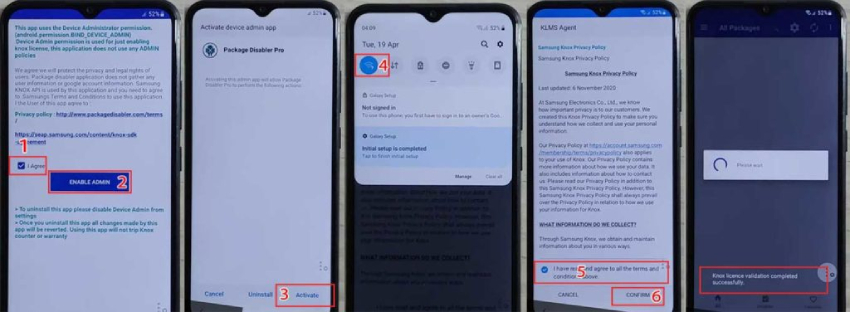Ultimate Guide on Samsung M30s FRP Bypass Android 11
I factory reset my Samsung M30s recently, but to my surprise, it prompts me to enter my Google account credentials. I do not remember my Google account credentials. My phone is completely locked down, and I cannot get through. I've heard of ways to bypass FRP lock but everything I've seen looks shady. Can someone give me a solid way out for the Samsung M30s FRP bypass? Please help!”
From Android 5.1 onwards, Samsung devices have utilized a built-in security feature called Factory reset protection (FRP) to prevent unauthorized access after a factory reset. When you add a Google account to your Samsung M30 or M30s and set a lock screen, FRP gets enabled automatically and will asks for the previously synced Google account if you do a factory reset. In case you don’t remember the password and you are locked out of your Google account, don’t get upset. There are certain methods through which you can bypass the FRP lock on Samsung M30s. Let’s check out how Samsung M30s FRP Bypass can be achieved.
- Part 1: What’s the Android Version for Samsung M30s?
- Part 2: Samsung M30s FRP Bypass with PChot
- Part 3: Samsung M30s FRP Bypass without PC
Part 1: What’s the Android Version for Samsung M30s?
Samsung Galaxy M30s was originally launched with Android 9 Pie and Samsung's proprietary One UI 1 skin. It later received its two major OS updates —Android 10 and Android 11 in the form of One UI 2.0 and One UI 3.0 respectively. However, it didn’t get updated to Android 12-based One UI 4 and won’t receive Android 13 with One UI 5.0 update in the future.
Depending on when you bought your phone or whether you have upgraded it, the Android version for Samsung M30s can vary. If you are not sure what version of Android OS your device is running, you can go to Settings> About Phone/Device> Software information and figure it out.
Part 2: Samsung M30s FRP Bypass with PChot
If you have factory reset your Samsung M30s phone and it is locked due to FRP lock, you will need a Samsung M30s FRP unlock tool to help you easily and quickly bypass the FRP lock. Here we recommend a all-in-one tool called Tenorshare 4uKey for Android, which is Samsung users’ best bet to remove or bypass Google’s FRP lock without password. With 4uKey for Android, no matter what Android version your Samsung M30s is running, you can successfully get past Google verification in just a few minutes.
Depending on the Android version of your Samsung M30s, the steps to bypass the FRP lock differ. Below we will show you the Samsung M30s FRP bypass Android 11 process.
Free download the latest version of Tenorshare 4uKey for Android on your computer. It is available for both Windows and macOS. After installation, Launch the application and choose the Remote Google Lock(FRP) option.

Restart your Samsung M30s. When it starts up with the Welcome screen, connect it to your computer and then select the Android 11/12 option. Thereafter, you will get a confirmation message on the screen. Click on the Start button after confirmation.

You will see certain instructions on the screen to perform them on your phone. After performing the on-screen instructions, click on the Next button, then 4uKey for Android will start the Samsung M30s FRP bypass process.

Wait for the process to get done. In the meantime, you might be asked to allow the USB debugging option. Once the permission is given, click on the Ok button.

Wait for a few minutes until the Samsung M30s FRP bypass Android 11 process gets over. Once finished, your phone will reboot and you won't see the FRP lock again.

Video Guide on Samsung M30s FRP bypass Android 11
Part 3: Samsung M30s FRP Bypass without PC
Using Tenorshare 4uKey for Android is the best solution to bypass the FRP lock on your Samsung M30s, however, a computer is a must-have. If you don’t have a computer available, don’t worry, there is still a way out for you to bypass FRP lock without PC.
But before you dive in into the details of Samsung M30s FRP bypass without PC, you should know that the process involves too many steps, and if any step is performed wrongly, there is a chance of your phone getting bricked. If you still want to go ahead, prepare another Samsung smartphone and then follow the steps below.
- On the other Samsung phone, visit newproduction2020.blogspot.com from the web browser. Tap on FRP Unlock APK from the drop-down menu at the upper left corner.
Scroll down to the end of the page to download the Package Disabler Pro APK file as well as the Notification Bar APK file one by one. Install the apps from their APK files.

- On the same phone, go to Settings> Accounts and Backup> Manage Accounts. Add a Samsung account with which you want to log into your Samsung M30s after you bypass the FRP lock.
Go one step back to the Accounts and Backup page and tap on the Back up data option. Make sure you are backing up the apps so that when you log into Samsung M30s, the install apps become available on that locked Samsung M30s as well.

- Now, restart your lock Samsung M30s and connect it to a Wi-Fi network. Once connected, return to the Welcome page,then press and hold the Volume up and Power keys together for 2 seconds. When a message appears regarding TalkBack on the screen,draw a reverse L gesture on the screen.
A windows where you can see the Use voice commands option will appear. Double tap on the Use voice commands option and then loudly say “Open Google Assistant”. Then Google Assistant message will pop up from the bottom.

- Type “settings” on the keyboard and tap on the Open Settings option. From Settings, go to Accounts and backup> Manage Accounts> Add Account> Samsung account. Now, you should log into the same Samsung account you are logged in from the other phone. Thereafter, follow the on-screen instructions to finish the logging in process.
Once signed in, go back to the Settings page. Navigate to Accessibility> Interaction and dexterity> Universal Switch> Skip> Universal Switch Shortcut and turn it on. Turn on the Accessibility button as well.

- Go back to Accounts and backup again. Tap on the Restore data option. When prompted to update Samsung cloud, do not do that. Instead, tap simultaneously on the Restore data option and the Accessibility menu shortcut.
Then, tap on the Restore option at the bottom of the screen and then select Install. This will install the Package Disabler Pro as well as the Notification Bar app that we have backed up previously. Finally, tap on the Done button.

Go back to the Settings page. Tap on your account and scroll down. From Samsung apps and services, open the Galaxy Store. Update Galaxy Store if prompted. Thereafter, search for “S9”, scroll down and download OS13 Launcher.

Launch OS13 launcher after installation. Swipe ahead from the welcome screen and when Notification Center appears, tap on Start button. Tap on the Open Status bar and cancel the permissions. Open Notification Bar app and turn on Accessibility when permission is asked for.

- On the Accessibility page, tap on Installed Services and turn on Notification Bar. Go back to the welcome screen of the Notification Bar app. Turn on the Notifications permission this time by allowing the Notification Bar app.
Go to Settings> Privacy> Permission Manager> Files and Media. Tap on the three-dot icon at the top corner and tap on Show System. Tap on the Package Disabler Pro and select the Allow Management of All Files option.

Turn off Wi-Fi and open the Package Disabler Pro app. Tap on the Enable Admin and on the Activate option on the next page. Turn on Wi-Fi again and carry on with the on-screen instructions.

Under All Packages, search for “Setup” and tap on Android Setup. Turn on Disable option. Then open Samsung Setup Wizard and tap on the Clear Data button. Thereafter, you will see time on the notification bar, which confirms that you have successfully bypassed the FRP lock. You can go back to the home screen and set up your phone without any issue.

Conclusion:
Samsung M30s FRP Bypass can be done with or without PC. To ensure that you can unlock your FRP-locked Samsung Galaxy M30s with the highest rate and without any extra effort, we always recommend using Tenorshare 4uKey for Android to go for Samsung M30s FRP bypass Android 11 as it’s an easy Samsung FRP tool that everyone can master without having technical skills.
- Remove Android password, pattern, PIN, and fingerprint lockin one click
- Bypass FRP for Samsung, Xiaomi, Redmi, Vivo, OPPO, Huawei, etc. (Android 6-14)
- Compatible with 6000+ Android phones and tablets
- The unlocking success rate is up to 99%, in 3 minutes
Speak Your Mind
Leave a Comment
Create your review for Tenorshare articles