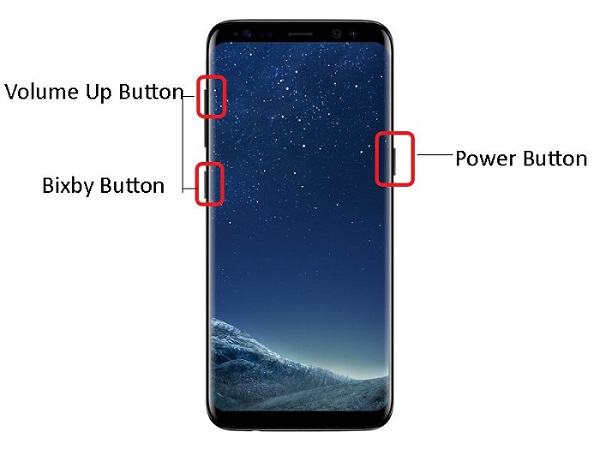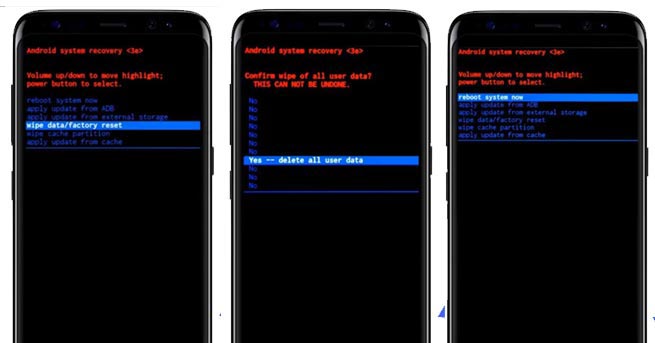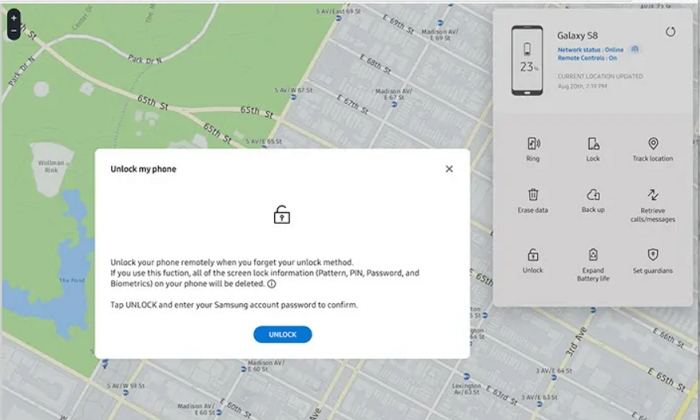How to Factory Reset Samsung Phone
People usually reset Android phone when locked or when their phones have software issues, or get slow and start lagging, or when they want to sell or give them to any other person. Generally, Samsung users factory reset their phones in Settings but there are also some other ways which will do the same job with ease. This article will help a lot if you want to factory reset Samsung Phone.
The most easiest and 100% working Android unlocker for everyone's use. It can unlock and factory reset Samsung phones quickly and efficiently.
- Before Read: Backup Data Before Factory Reset
- Way 1: Perform Factory Reset Samsung in Settings
- Way 2: Factory Reset Samsung using Buttons
- Way 3: Factory Reset Samsung When Locked
- Way 4: Remotely Factory Reset Samsung with Find My Mobile
- Way 5: Factory Reset Samsung using Android Device Manager
Before Read: Backup Data Before Factory Reset
Factory resetting will erase all the content of your phone whether it is personal data, customized settings, messages, contacts, photos, or downloaded apps. So, it is better to back up your Samsung phone before performing factory reset.
Note: You will need to enter your Google password after resetting your Phone if Google account has been logged in. This ensure unauthorized access to phone. But if you want to turn off the protection, then simply remove the Google account before factory reset.
You have 5 ways to factory reset Samsung phone. I suggest you to go through all the methods, then choose the easy and best method which will help you to perform the factory resetting process with ease.
Way 1: Perform Factory Reset Samsung in Settings
The first process to restore factory settings Samsung is using Settings. But the location of factory reset might be slightly different depending upon your phone model and even the operation system. Some of which are shown below.
1. Go to Settings of your phone and tap on General Management. Then search and tap on Reset > Factory data reset.
Or
2. Go to Settings > Backup and reset > Factory data reset.
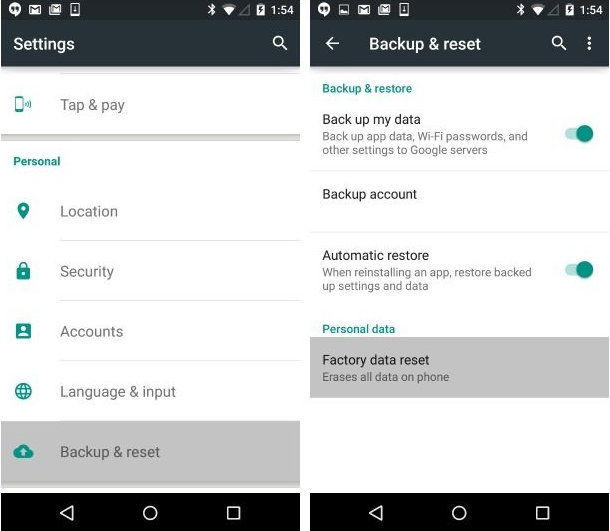
Or
3. Go to Settings > Go to Privacy > Tap on Factory data reset.
Way 2: Factory Reset Samsung using Buttons
If you are unable to open Settings, then you can use the keys (buttons) combination to factory reset your Samsung phone. You will also need to enter your Google account password that has been logged in to the phone to enter into the phone once the device is reset.
Process to factory reset Samsung using Buttons:
- First turn off your phone completely.
Then using buttons to put your Samsung phone into recovery mode.
- For phones with Home button: Press and hold the Volume up button, Power button and Home button at the same time. As the phone vibrates, release the Power button but continue holding other two buttons.
For phones with Bixby button: Press and hold Volume up button, Bixby button and Power button together until the phone vibtrates. And then release all buttons.

- For phones without Home/Bixby buttons: Press the Volume Up and Side buttons and release them when you see Samsung logos.
- Now use the volume down button to select “Wipe data/factory reset” and then press power button to apply the action.
- Once the process is completed, you will see a message appears at the bottom stating “Data wipe complete”.
Select reboot system now and press power button to start the process.

- You now successfully factory reset your Samsung phone.
Way 3: Factory Reset Samsung When Locked
If you are locked out of Samsung and want to perform a factory reset without passwords, a great tool called Tenorshare 4uKey for Android will help bypass any lock screen like pattern lock, password lock or fingerprint and wipe data on Samsung. It can even remove the Google account lock from Samsung if you meet the problem we said at the beginning.
For those who are troubled with how to reset a lock Samsung, keep reading.
Download and install this unlock tool on your computer and connect the disabled/locked Samsung device.
Click “Remove Screen Lock” feature to start bypassing Samsung lock screen.

Click "Start", 4uKey for Android will inform you that it will erase all data on your Samsung phone. Click “Yes” to continue.

After that, you will get rid of the lock screen and reset the Samsung device.

This is how to reset a password protected Samsung phone. Except for Samsung, this software support with most Android devices you are having. If you have any problems about Android lock, just download this software and try it.
Way 4: Remotely Factory Reset Samsung with Find My Mobile
You can even factory reset Samsung phone with the help of Find My Mobile service. This service can even remotely factory reset your phone.
Note: You should have set up Samsung account with Find My Mobile and Remote unlock features turned on. And location service and internet also need enabling before using it.
- First visit Find My Mobile website on your computer browser and sign in with your Samsung account.
Now you will see different options on the right side of the screen. Click on “Erase data” to factory reset your phone.


Way 5: Factory Reset Samsung using Android Device Manager
Android Device Manger is another useful way to factory reset Samsung phone. If you have added a Google account on your Samsung phone then Find My Device will be automatically turned on which will help you wipe all the content of the phone.
- First go to browser and visit Google Android Device Manager Website.
- Next enter your Google Account and password to proceed further.
-
You will see your phone information as well as different option on the left side of the screen. Click on “Erase Device” option to wipe all the data.

Final Words
In this article you have learned Samsung Galaxy factory reset process in 5 ways. You can use any one of the methods that work perfectly fine. But if you have locked your phone, then you can use Tenorshare 4uKey for Android. This tool can remove your android password, pattern, PIN & fingerprint lock with an ease. It just takes 3 simple steps to unlock your Android phone. Give it a try.
Speak Your Mind
Leave a Comment
Create your review for Tenorshare articles