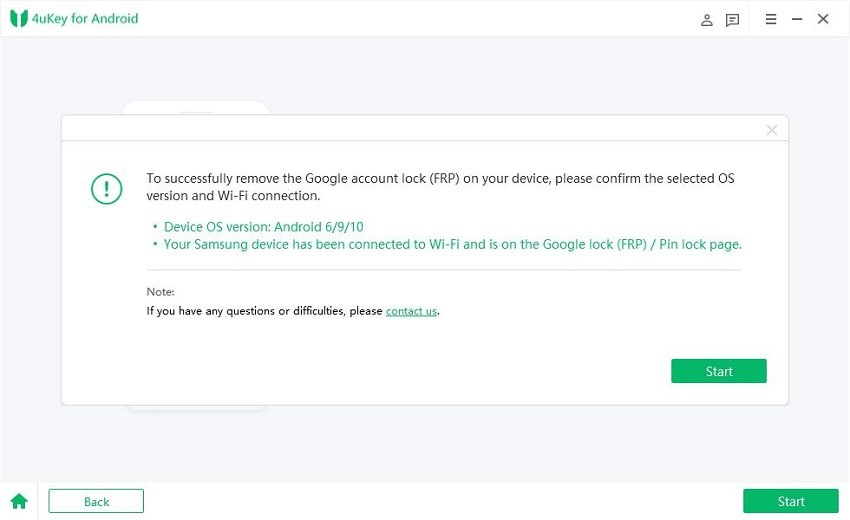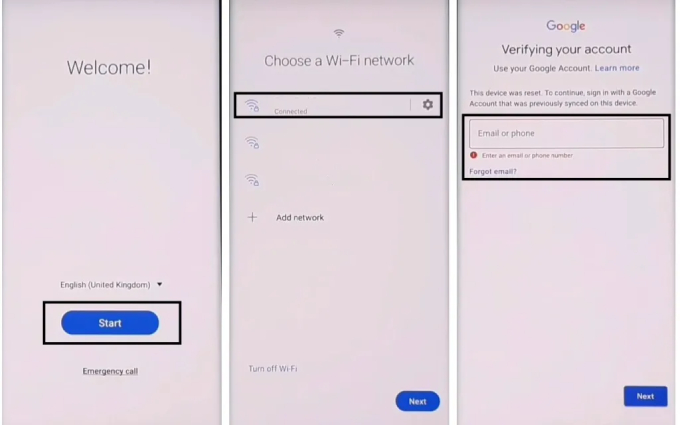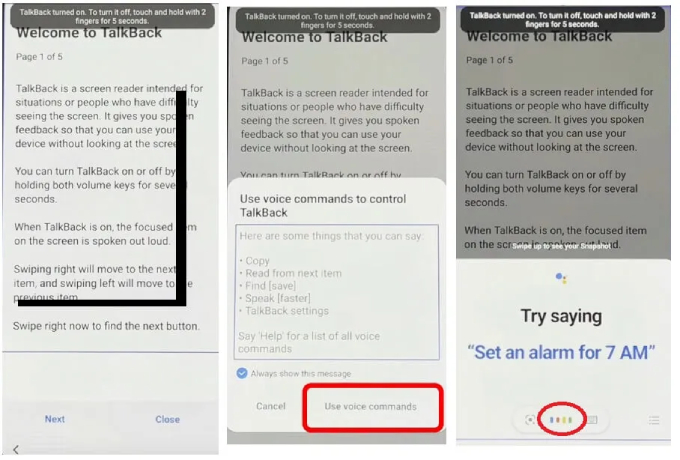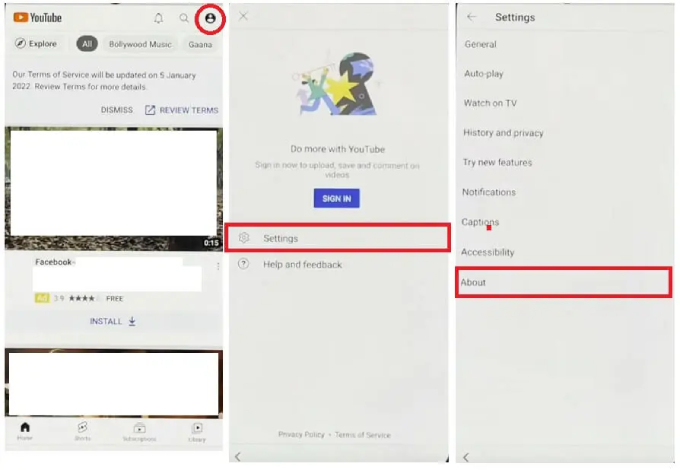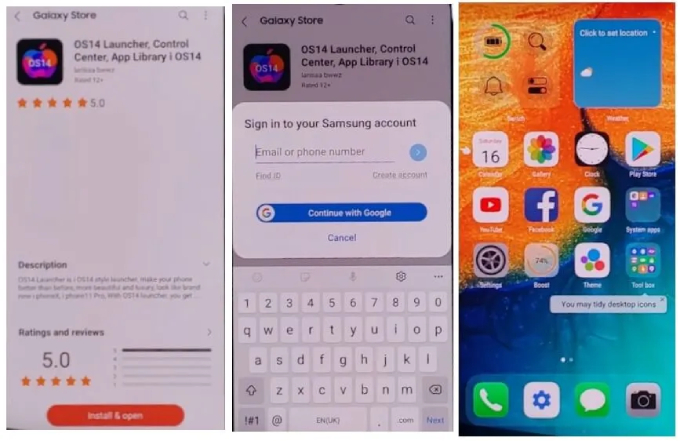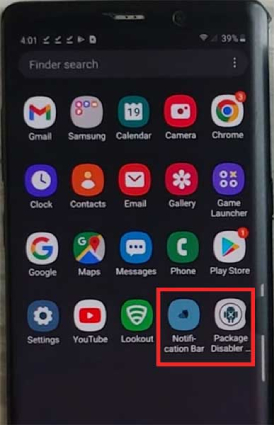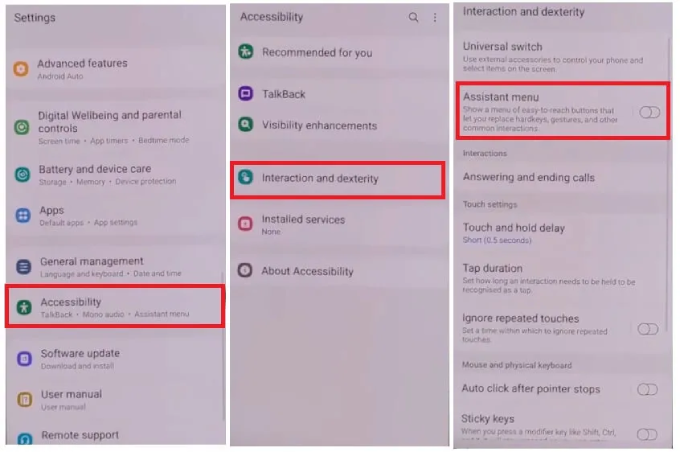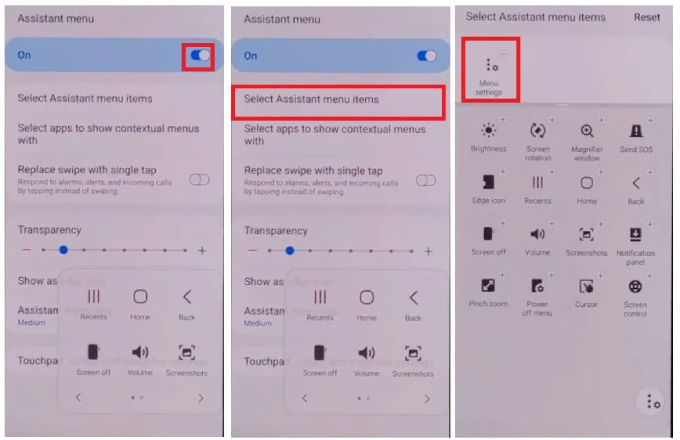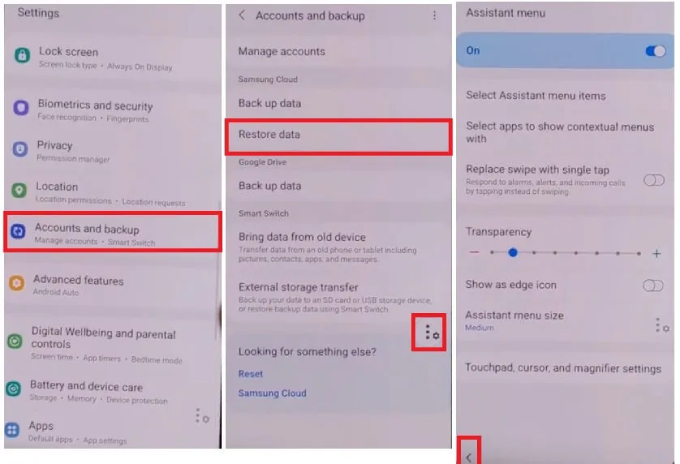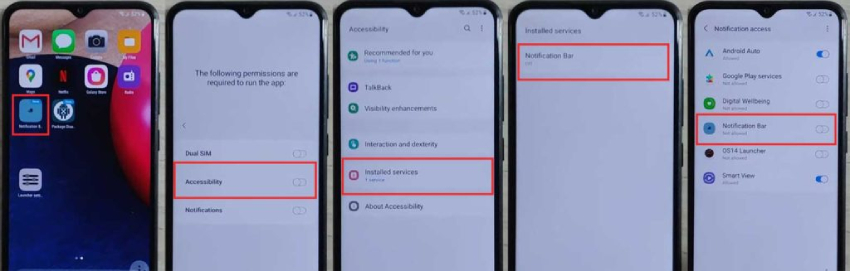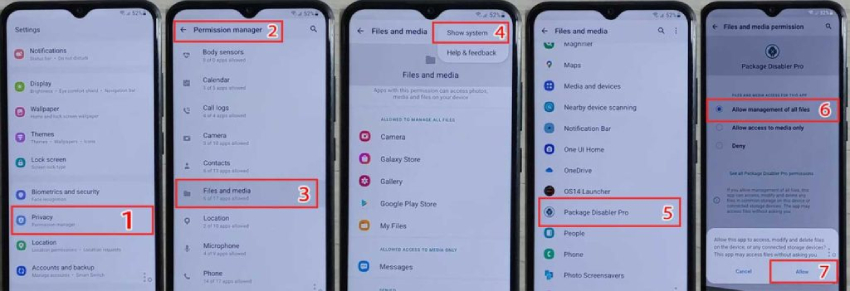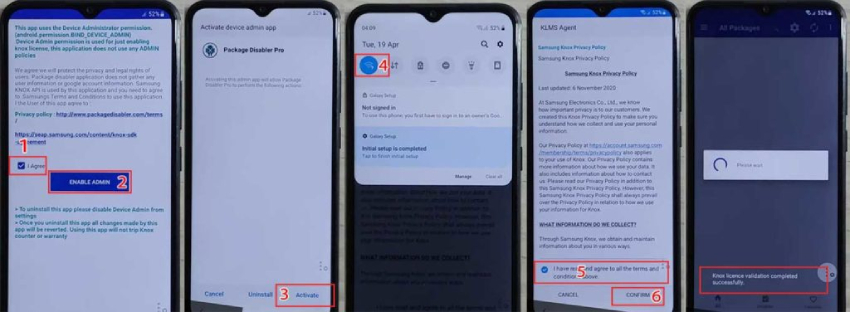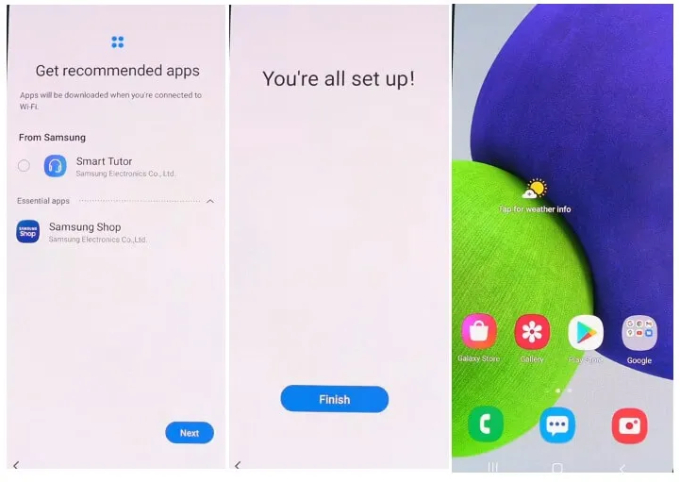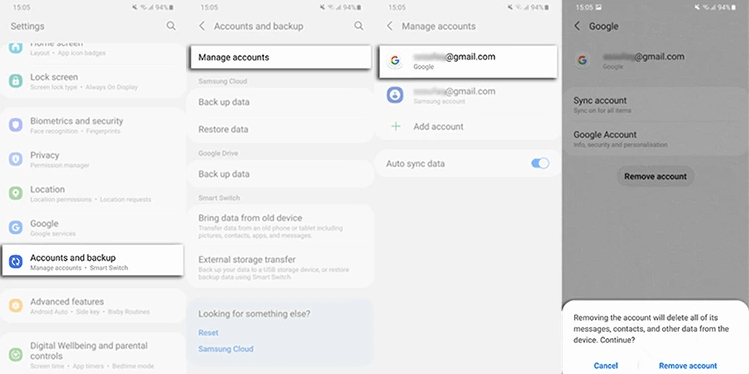Samsung M21 FRP Bypass Android 11/12 [Best Methods in 2025]
I need help! After I factory reset my Samsung Galaxy M21, it wants the Google account, but I have clean forgotten the email and password to it, thus locking the phone down. Is there anybody knows how I can bypass that and remove the Google account that is synced on this Samsung phone? Thanks in advance.”
When you’re stuck on the startup screen that asks for google authentication and can’t get access to your Samsung M21, stress not; we’re here to help you get around the problem! Our handy guides will walk you through the best and legitimate ways to make a Samsung M21 FRP bypass, regardless of the Android version you're utilizing.
- Part 1: What is Samsung M21 FRP for?
- Part 2: Samsung M21 FRP Bypass with a Few Clickshot
- Part 3: Samsung M21 FRP Bypass without PC
- Part 4: How to Disable Google Factory Reset Protection
Part 1: What is Samsung M21 FRP for?
Every Samsung M21 phone comes with an inbuilt data protection feature called Factory Reset Protection (also referred to as a FRP lock) to stop a burglar from accessing it by doing a factory reset on it. So long as you setup a Google account on your Samsung M21 and initiate the factory data reset, the Samsung M21 FRP lock will be triggered and asks for Google sign-in credentials as a result. In case you lost your phone or had it stolen by somebody else, the phone would not be easily reset or accessed due to the unknown Google credentials.
You see, FRP lock can render a Samsung M21 useless and this is also the case when you forget the most recent Google account information used on the device. If you’re stuck at the FRP lock as you had forgotten your Google password, you may need the knowledge to make Samsung M21 FRP bypass.
Part 2: Samsung M21 FRP Bypass with a Few Clickshot
Many users find it very difficult indeed to bypass FRP lock on their devices, well, that’s because they haven’t found out right approaches for Samsung M21 FRP Bypass. Once you’ve found a expert FRP bypass tool as per your phone and utilize it effectively, Samsung M21 FRP Bypass will cease to be a tricky task. If you’re wondering what the best and easiest Samsung FRP Bypass tool is, then Tenorshare 4uKey for Android is your smartest choice. It’s an all-around software that can help bypass Google lock on any Samsung device and remove lock screens from Android devices. In its most recent update, 4uKey for Android provides a more straightforward FRP bypass solution and adds support for devices with Android 11 or Android 12.
Samsung M21 comes with Android 10 and can get both the Android 11 update and Android 12 update. Regardless of the OS version on your device, here’s this Samsung M21 FRP bypass tool can assist you with Google lock removal within minutes.
- 1. Samsung M21 FRP Bypass Android 11&12 [New Solution]
- 2. Samsung M21 FRP Bypass Android 10 [Effective Way]
1. Samsung M21 FRP Bypass Android 11&12 [New Solution]
The process of FRP bypass Samsung M21 varies with different Android versions. If you have upgraded your phone to Android 11/12, here’s the guide on Samsung M21 FRP bypass latest version.
Download Tenorshare 4uKey for Android and install it on either you Windows PC or Mac. Run the tool and select the ‘Remove Google Lock (FRP)’ option.

Now restart your Samsung M21 and when it opens with the Welcome screen, connect it to the computer and then select Android 11/12 from the list.

Now follow the on-screen instructions to set up the FRP-locked Samsung M21. When it enters its hidden test mode, hit “Next” and 4uKey for Android will start to remove the Google lock.

Check "Always allow from this computer" and then tap "OK" or "Allow" to proceed.

Wait for Tenorshare 4uKey for Android to do Its Magic. Once finished, your Samsung gadget will reboot automatically and you can adhere to the onscreen guidelines to set up your phone as new.

Video Guide on How to Bypass Samsung FRP Lock with PC
2. Samsung M21 FRP Bypass Android 10 [Effective Way]
The basic steps of Samsung m21 FRP bypass Android 10 is similar to Android 11 which are to connecting your Samsung device after installing the 4uKey for Android on your computer. Then you must choose the option on right side which is Remove Google Lock (FRP) and follow the steps below.
Select Android 6/9/10 and click on “Start” for further process.

When you click on the “Start” after selecting your android version 6/9/10, 4uKey for Android will send a notification to your Samsung device automatically as shown in the below figure.

On your Samsung device, select "View," and the Galaxy Store will open. Here, launch the Samsung browser. Update your Samsung Browser app first if it needs to be updated.

To proceed, select the ">" icon. In the browser, enter https://www.tenorshare.com/frp-settings. The Settings page will then open after you tap "Open Settings." Then after that on your phone, select the "Pin" option as you show in the below figure:

Select Do not require after that, and on the following page, enter a pin code. Skip the step 9 page when it appears and touch "Back" to return to the wifi page.

Follow the remaining 3 steps. Continue the settings and reconnect the WiFi. Enter the just created pin code on the Pin page. After finishing settings, you can skip this step or sign in with your Google account. Click "Next" after these.

Finally, Your device will restart. Use the new PIN code you just set to access your Samsung device if it requires one.
Part 3: Samsung M21 FRP Bypass without PC
To bypass the FRP lock on your Samsung M21 without a PC, you can try making use of the Talkback feature, a voice assistant feature that is widely for bypassing FRP lock on any Android devices. It’s a cost-free solution but it will entail multiple complicated steps.
That said, following are the steps that you can follow for the Samsung M21 FRP Bypass Without PC:
Reboot your Samsung M21 mobile device first and connect it to a Wifi network. After connecting your device with internet, go back to the Start screen.

Now, draw the symbol "⅃" then say Open Google Assistance after choosing Use Voice Command. Now Press Vol Up + Power keys to disable talkback now.

Tap on the keyboard icon again and type “Youtube”. YouTube app will open. Tap on the profile icon and select Settings>About> YouTube Terms of Service.

After disable TalkBack, choose Keyboard and Type YouTube. Then you have to open YouTube for further process.

When the Youtube app is open you have to select the user profile icon which is on upper right corner. Choose Settings, followed by About, and then YouTube Terms of Service as shown in figure.

- You will now be directed to the Chrome Browser. Any of the two URLs listed below can be entered by tapping the search field. https://tiny.cc/frptools \s Or \shttps://bit.ly/2NKxXYs
Access the FRP bypass APK here: Select "Tap To Open FRP APPS" Go to the Galaxy Store Open > click to open. You will now be directed to the Galaxy Store. Enter OS14 Launcher in the search bar by tapping it as shown in the below figure:

- From the results,open the OS14 Launcher. Click "Install & Open." Once you have signed in with your Samsung Account, open the OS14 launcher and wait while it installs.
- We will now require a different Android phone in order to create a cloud backup, which we will subsequently use to restore to our FRP-locked phone. Access the settings on this phone, navigate to Backups and accounts. Enter your own Google and Samsung accounts.
On this phone, open Google Chrome, download the “Notification Bar apk” and “Package Disabler Pro and install these two apps on this phone.

Thereafter, click Settings, then select Accounts & backup > Backup and restore > Backup data > then select Apps with everything else deselected.

After Apps are backed up, tap done and return to your FRP-locked Samsung M21 now. Go to Settings > Accessibility > select Interaction & dexterity from the menu.

Activate the Assistant Menu >All items other than Menu Settings should be removed by tapping on Select Assistant Menu Items.

Now, go to Accounts and backup > Restore data. Quickly press the Assistant Menu and choose Restore Data. By doing this, the Samsung Cloud Updating will be stopped, and data restoration will be possible.

To restore apps only, press the Back key once. Please wait as it restores data by tapping Install (Apps) Tap Done, then Return to the menu. Let's first set up the notification bar. Select Installed Services > Accessibility as shown in the below figure:

Now follow simple options one by one Give Notification Bar permission. Allow Only Certain Notifications Now enable the notification bar To verify that it is functioning, pull down the notification bar. Now let's install Package Disabler Pro. Then select Settings. Privacy>> Permission Manager Media and Files. Click on the three dots to continue. Display System Search, choose Package Disabler Pro, and enable Allow file management. Then return to the menu.

- Open the Package Disabler Pro app after bringing down the notification bar and disabling WiFi and mobile data. Check the box next to "I Agree" and "Enable Admin" Activate.
Now follow one of these final steps that Turn on WiFi or mobile data in the KLMS agent's notification bar, then tap Agree. Wait a few minutes; the app will launch once Knox licence validation is complete.

Setup can be found by using the Search icon. Android Setup (com.google.android.setupwizard) should be chosen and disabled. Next, choose Samsung Setup Wizard and precise data The time will appear here; look in the upper left corner in the below picture.

Just return now and set up the basic steps. This is final step and that’s all.

Part 4: How to Disable Google Factory Reset Protection
To avoid being locked out of your Samsung device by FRP lock once again, we highly recommend disabling Google Factory Reset Protection on your phone before factory resetting. Here we will show you the fast and compelling way how to remove your google account from Samsung M21.
- Open Settings on your Samsung phone.
- Find the Accounts or Accounts Backup option and tap on it.
- After selecting the Google account synced on your device, choose the Remove account option. By taking this action your account will be removed from your Android phone.
Repeat the process for any other accounts you may have used in the past.

Final Words
In this article we explained how to bypass google verification on Samsung with Android 10/11/12. We also discussed the cost-free approach for Samsung M21 FRP bypass without PC. All of the methods are introduced with detailed steps and figures to make this challenging task as simple and easy as possible for you. However, given the fact that the free method is complex and time-consuming, Tenorshare 4uKey for Android should be your first choice as it is hassle-free and quick for Samsung M21 FRP bypass. With it, you can expect your Samsung to get unlocked within 5 minutes.
- Remove Android password, pattern, PIN, and fingerprint lockin one click
- Bypass FRP for Samsung, Xiaomi, Redmi, Vivo, OPPO, Huawei, etc. (Android 6-14)
- Compatible with 6000+ Android phones and tablets
- The unlocking success rate is up to 99%, in 3 minutes
Speak Your Mind
Leave a Comment
Create your review for Tenorshare articles