How to Enter and Use Recovery Mode on Samsung S22
"Can't access recovery menu on S22. I have a Samsung Galaxy S22 from Verizon. When I follow the steps to enter recovery mode, tt takes me to the boot selection menu instead. Does anyone have any ideas?"
If you are confused about what Samsung recovery mode is, how to enter recovery mode on Samsung galaxy or don't know what to when Samsung stuck on recovery mode. Here are the answers for you.
- Part 1. What Is Samsung Recovery Mode
- Part 2. 1 Click to Enter and Exit Samsung Recovery Mode Free
- Part 3. How to Boot into Samsung Recovery Mode Manually
- Part 4. How to Fix Samsung Stuck on Recovery Mode (No Command Error)
Part 1. What Is Samsung Recovery Mode
All Android devices have a feature called Recovery Mode, which allows users to factory reset your device, fix some problems in your phones, or apply software updates. There are some situations that Samsung Recovery Mode can help you alleviate:
- Your Samsung S22 is acting up. It is frozen, or affected by virus.
- Factory reset your device.
- Delete the cache patition to enhance the performance of your device.
Hence, Samsung Recovery Mode is hidden but of vital importance. How to boot into recovery mode on Samsung phones or tablets? In this article, I will share how to boot Samsung into Recovery Mode, including Galaxy series, Note series, A-Z series.
Part 2. 1 Click to Enter and Exit Samsung Recovery Mode Free
The process to enter Recovery Mode slightly varies among Samsung smartphones. Instead of searching around how can I get into Recovery Mode on Samsung for your device, you are now have a better choice with a handy tool - ReiBoot for Android, which is capable of putting Android phone into and out of Recovery Mode with 1 click free. Here is what you need to do:

1 Click to Enter Samsung Recovery Mode:
Download ReiBoot for Android on the computer and connect your Android device with a USB cable. Choose "One-Click to Enter Recovery Mode" from the main interface. You will find the phone automatically reboots with the Samsung logo then the Android robot icon. Wait until you see the Recovery screen.

Note: If ReiBoot for Android cannot detect your Android device, you can try the following guidance to enable USB debugging.

How to Exit Samsung Recovery Mode:
Download ReiBoot for Android on the computer and connect your Android device with a USB cable. Choose "Exit Recovery Mode" from the main interface.
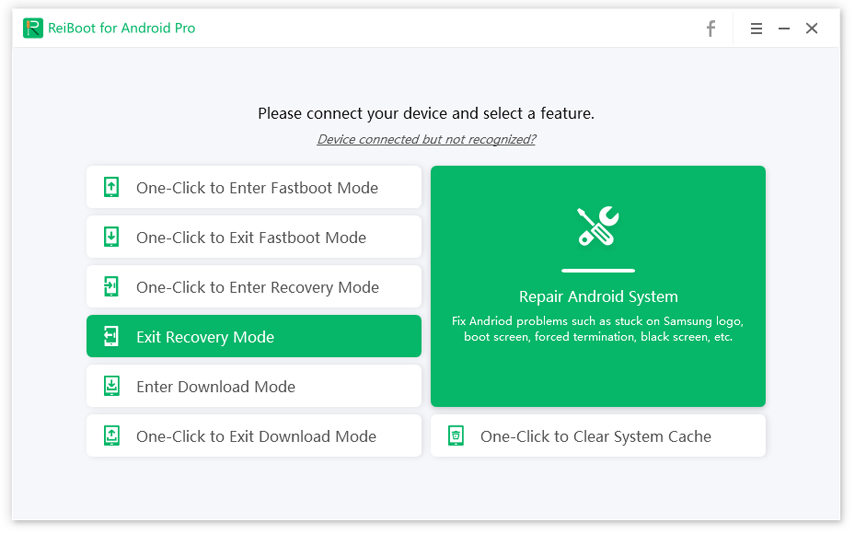
Part 3. How to Boot into Samsung Recovery Mode Manually
If you are not willing to use freeware like ReiBoot for Android to put Samsung phones/tablets into Recovery Mode, there is another workable way for you with certain keys.
1. Shut down your Samsung Galaxy S22 completely by pressing the power button or reinstalling battery.
2. Press and hold the Power key, Volume Up button and Home button at the same time. Release them when you see the Samsung logo.
Note: The Power On button is referred to as Bixby button on Samsung S22.

3. Wait for a while after the Android robot icon disappearing. Then you will see the Android system recovery menu where you can choose to reboot system, wipe cache partition, apply update and other options.
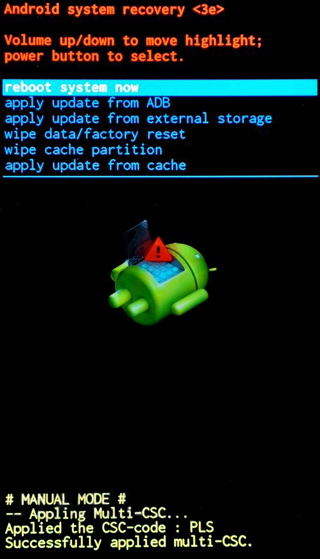
Part 4. How to Fix Samsung Stuck on Recovery Mode (No Command Error)
Recovery mode is an useful tool that enable you actory reset the device, delete the cache partition, or apply software updates easily but sometimes it also causes troubles such as samsung stuck in recovery mode, recovery mode not working, Samsung no command error, etc. If you encountered such issues, don't worry; Tenorshare ReiBoot for Android gives you an easily way to all kinds of Android stuck issues or errors.

Step 1Launch ReiBoot for Android after installing and connect your Samsung device to your computer via USB cable. Click on 'Repair Android System' and then click on 'Repair Now' button.

Step 2Enter device information such as brand, series, model, country and carrier and click on the 'Next' button to download the appropriate firmware package for your device.

Step 3Once the downloading is done, click on 'Repair Now' button. A pop-up message will appear where you have to click on 'Continue' button.

Step 4Following the on-screen instructions and perform the action required accordingly. The repair process will begin and will take some time to complete. Once done, you will receive the message 'The repair process is completed'.

Conclusion
That's how to go into Recovery Mode in Samsung Galaxy S22, other Samsung models and any Android phones and what to do if you get stuck on recovery mode. Don't miss ReiBoot for Android as it can save many troubles when Android stuck in recovery mode, Phone stuck in boot screen and more problems.

Speak Your Mind
Leave a Comment
Create your review for Tenorshare articles





