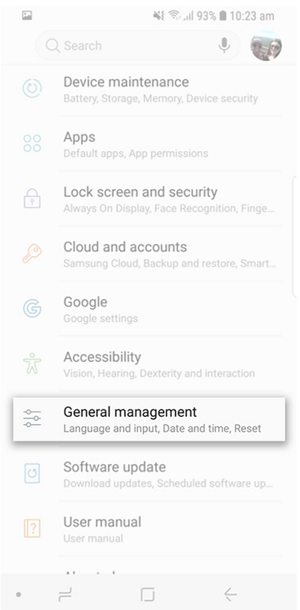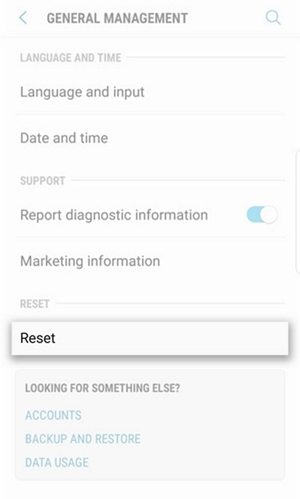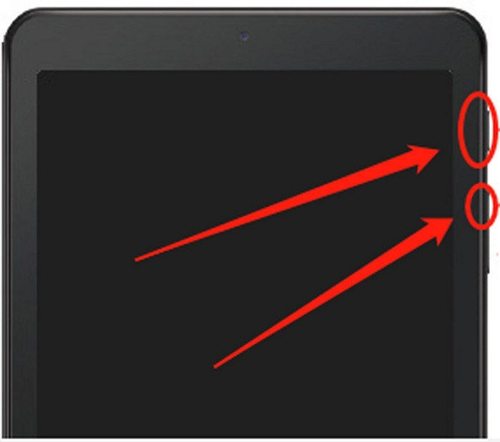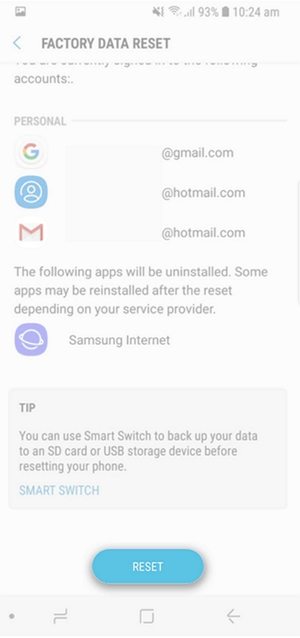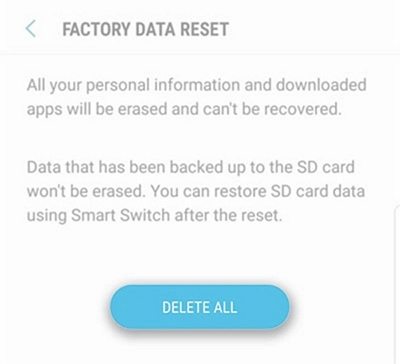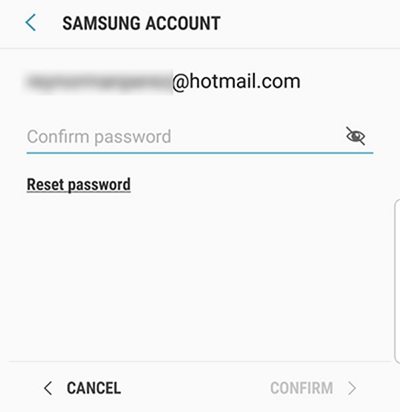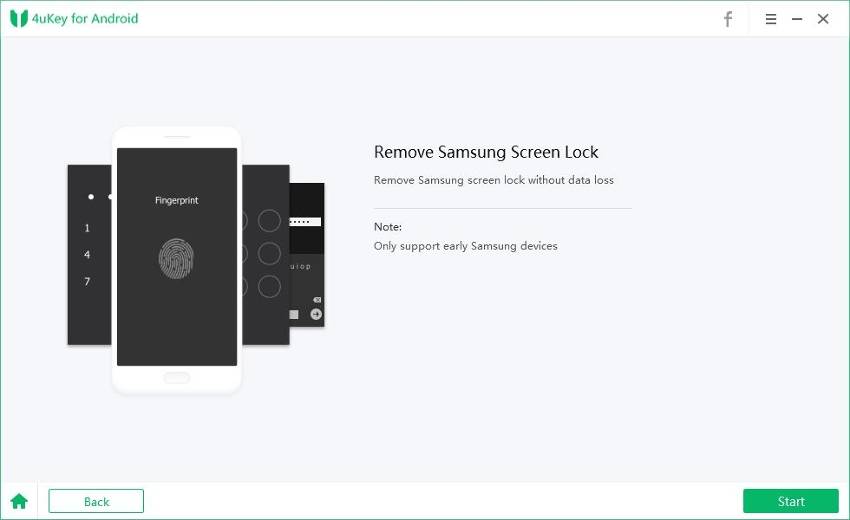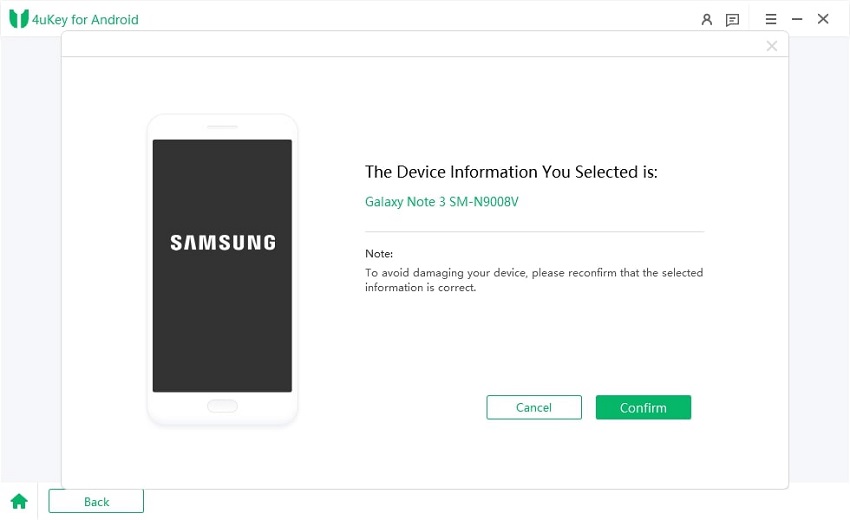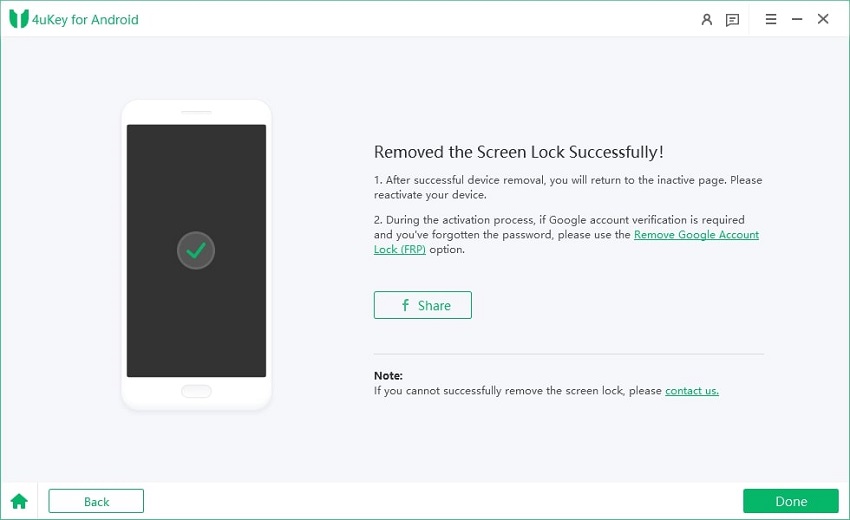A Full Guide on How to Factory Reset Samsung Galaxy Note 4 with/without Password
Factory resetting an Android device allows you to give a fresh and new boost to the performance of your device. You will want to do this every few months to ensure your phone works at an optimum level of performance. If your Note 4 has become sluggish, you may want to factory reset Note 4 to bring it back to its full speeds.
It is actually pretty easy to perform a Note 4 factory reset procedure as there are several ways to do it. That means you are not stuck to using a single method to factory reset Samsung Note 4 and you can use any method from the available methods to do the task.
If you are used to the Settings app on your device, it is the most easiest way to reset your device. But if you are not used to it, you do not need to worry as you have a hardware method as well to reset your device.
- Part 1. Factory Reset Note 4 from the Settings Menu
- Part 2. Factory Reset Samsung Galaxy Note 4 with Hardware Keys
- Part 3. Factory Reset Galaxy Note 4 without Password from Lock Screen
Factory Reset Note 4 from the Settings Menu
In this section of the guide, we cover how to factory reset Note 4 using the Settings menu on your device. The Settings menu lets you perform a number of tasks on your device including the ability to let you reset your phone.
While you are on the home screen of your Note 4, tap on the option that says Apps to open your phone's app drawer.

When the app drawer opens, look for the app named Settings and tap on it to open it. It will open your settings menu.

When the app opens, scroll down until you find the option that says General management. Tap on it when you find it.

You will see various options on the following screen. Find and tap on the one that says Reset as all the reset options are inside it.

Since what you want to do is factory reset Galaxy Note 4, tap on the option that says Factory data reset and it will let you do it.

On the following screen, scroll all the way down and tap on the option that says Reset to reset your device.

Tap on the Delete All button on the following screen to confirm you want to delete all the data on your device.

Enter the details for your Samsung account and tap on Confirm.

Your Samsung Note 4 factory reset should now be done. You will need to reconfigure your device from scratch.
Factory Reset Samsung Galaxy Note 4 with Hardware Keys
If you do not want to use the Settings app to factory reset your device, you can use this method that only requires pressing the hardware buttons on your device.
- Power off your device using the Power button.
- Press and hold down the Volume Up, Home, and Power buttons at the same time. You will reboot into the recovery mode.
When the recovery mode opens, select the option that says Wipe data/factory reset using the physical buttons on your phone.

- Select Yes on the following screen to factory reset your device.
- When your device is formatted, select the reboot system now option to reboot your device in the normal mode.
That is how you do a Galaxy Note 4 factory reset using the physical buttons.
Factory Reset Galaxy Note 4 without Password from Lock Screen
Another possibility that you want to factory reset your Samsung Note 4 is that you have forgotten your passcode and cannot get behind the lock screen. But do a factory reset will loss all the data. And there is no default option that lets you do it but you have a third-party software that should help you do the task.
Enter Tenorshare 4uKey for Android, a software that enables you to remove the screen lock when you cannot access the device. It helps bypass the lock screen of your Note 4 without data loss.
- Unlock Android passcode, fingerprint, and even pattern locks.
- Remove a Google account from your Samsung device without password
- Factory reset Android phone/tablet without password
- Quickly unlock early Samsung devices including Note 4/5 without data loss
- Support the latest Android OS and most Android devices, including Samsung Galaxy S21+, S21
The following is how to unlock Galaxy Note 4 using a third-party software with ease on Windows. If you still want to factory reset your Note 4 device, you can also try another mode of this 4uKey for Android.
Download and launch the software on your computer. Connect your phone to your computer and click on Remove Screen Lock in the software.

Remove Screen Lock Choose Remove Screen Lock without Data Loss and click on Start on the following screen to continue.

Start Choose and confirm the correct device model and name. After that, the program will downlod the data package.

Confirm to Unlock Screen Then you have to put your phone into downlode mode in 3 steps. Click on Start to continue.

Enter download mode Wait while the software unlocks your phone. You should see the following when it finishes.

Remove Screen Lock Successfully
Conclusion
If you want to reset your Samsung Galaxy Note 4 to the factory settings for whatever reason, our guide will help you do it using multiple ways. We hope your device is reset to the factory settings and you have achieved whatever it is you want. Tenorshare 4uKey for Android is highly recommended if you want to unlock Note 4 without data loss or factory reset Note 4 without password.
- Remove Android password, pattern, PIN, and fingerprint lockin one click
- Bypass FRP for Samsung, Xiaomi, Redmi, Vivo, OPPO, Huawei, etc. (Android 6-14)
- Compatible with 6000+ Android phones and tablets
- The unlocking success rate is up to 99%, in 3 minutes
Speak Your Mind
Leave a Comment
Create your review for Tenorshare articles