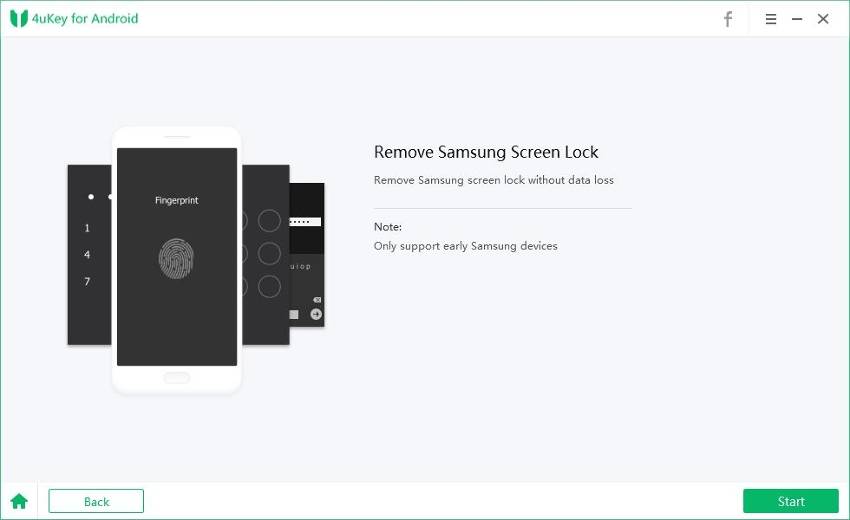Full Guide on Samsung Factory Reset Code [2025 Updated]
"My phone is a Samsung Galaxy s4 phone. I forgot the lock screen code and want to factory reset with code reset, How to do it?"
It is quite frustrating when your phone becomes unusable after forgetting the most unique and fancy lock screen code, password or fingerprint you created the last time. Factory reset becomes the only option to override the login window. There are various methods to factory reset your Samsung phone but the easiest way to do this is by using Samsung factory reset code . Below are various factory reset methods using Samsung reset code.
1. Reset Locked Newer Samsung Phone with Reset Code
This method may not work with all the phones depending on what Android version is installed in them. But it is an easy method which you can try to factory reset your phone in one go. No need to follow a series of steps to get the same result of resetting your phone.
- Open the dial pad on the phone
- Dial *2767*3855# which is a master reset code for samsung phones
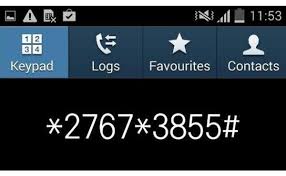
2. Erase Old Samsung Phone with Reset Code
If the last method did not work, maybe you have to try a different reset code for Samsung. This code works for old Samsung phones.
- Open your phone's dial pad
- Dial samsung android mobile reset code #*7748#

3. Factory Reset Locked Samsung without Reset Code
Using a hard reset code for Samsung Galaxy S9/S8/S7/S7 Edge/S6/S6 Edge/S5/S4/S3, Galaxy Note 5/Note 4/Note 3/Note 2 and other phones is easy to reset the device entirely but this poses a risk of losing all your data. Alternatively, you can use an Android lock screen removal program like Tenorshare 4uKey for Anroid to reset a locked Samsung phone easily. Below are the detailed steps to use Tenorshare Android Unlocker:
First, download and install the software to your computer, then launch the software and connect your Samsung to it.
On the home interface, click on “Remove Screen Lock” feature.

- If you are using Samsung Galaxy S6/S6 Edge/S5, Galaxy Note 5/Note 4/Note 3 and other old phones, you can choose "Remove Screen Lock without Data Loss" then.
Then you will be on the interface to remove the lock screen, click on “Start”.

Select your device name and model and then confirm it. If you can not find your device name in the list, then you have to choose another mode to unlock.

- Continue the process by following the on-screen intructions. At last, the removing process will be started and finished soon, you just need to wait for a moment.
- Remove Android password, pattern, PIN, and fingerprint lockin one click
- Bypass FRP for Samsung, Xiaomi, Redmi, Vivo, OPPO, Huawei, etc. (Android 6-14)
- Compatible with 6000+ Android phones and tablets
- The unlocking success rate is up to 99%, in 3 minutes
Speak Your Mind
Leave a Comment
Create your review for Tenorshare articles