How to Unlock Samsung S23 Ultra Forgot Password With/Without Factory Reset
Hi, I recently bought a new Samsung S23 and created a complicated new password. Unfortunately, I forgot about it the next day. How can I unlock Samsung S23 Ultra forgot password? Thanks in advance!
- from Samsung Community
Most users opt to set up a lock screen password to secure their devices and protect sensitive data from unauthorized access. Fret not if you are in such a predicament and have forgotten Samsung S23 password. This article presents the top ways to unlock Samsung S23 forgot password with/without factory reset.
- Part 1. How to Unlock Samsung S23 Ultra Forgot Password
- Part 2. Which Is the Best Way to Unlock Samsung S23 if Forgot Password
- Part 3. The Newest Release Samsung Galaxy S23 Tips and Tricks
- Part 4. FAQs about Unlocking Samsung S23
Part 1. How to Unlock Samsung S23 Ultra Forgot Password
It's crucial to secure our Samsung devices by setting up a password, pattern lock, pin, or fingerprint to safeguard our data and privacy. However, forgetting the password is a common human tendency. If you forget password and locked out of Samsung S23, several methods exist to unlock it. In this article, we'll discuss these methods and provide you with a solution.
- Way 1: Simple & Easy to Unlock Samsung 23 Forgot Password Without Password/Losing Data
- Way 2: How to Unlock Samsung S23 If Forgot Password without Factory Reset
- Way 3: How to Unlock Samsung S23 Ultra Forgot Password with Google Account
- Way 4: How to Unlock Samsung S23 Forgot PIN without Losing Data
Way 1: Simple & Easy to Unlock Samsung 23 Forgot Password Without Password/Losing Data
If you cannot access your Samsung S23 due to a forgotten lock screen password, using a reliable and professional unlock tool like Tenorshare 4uKey for Android is the most effective solution to your problem. 4uKey for Android is designed to remove screen locks from Android devices. What's more, it offer a powerful Samsung FRP bypass solution.
Key features of 4uKey for Android
- Remove all types of Samsung S23 screen locks, including pin, passwords, pattern and fingerprints on most Android devices easily
- Unlock early Samsung devices without losing data, without factorey reset
- Bypass FRP lock without password when your Samsung is stuck on the Google verification after reset
- Unlock Samsung, Xiaomi, Redmi, Vivo, OPPO, Huawei, Motorola, etc. without password
Steps to unlock Samsung S23 Without Password/Losing Data
-
To initiate the process, first, you need to download Tenorshare 4uKey for Android on your Windows PC or Mac. After downloading, open the program and select "Remove Screen Lock" from its main screen. Next, connect your Samsung S23 to your computer using a USB cable.

Choose your Samsung S23 device information and confirm it is correct. Then it will download the data package in a few seconds.

Once the screen lock is removed, you will be guided to activate your device's recovery mode. Adhere to the instructions on the screen to accomplish the entire procedure.

Subsequently, you can unlock and factory reset Samsung S23 without password.

[Video Guide] How to unlock Samsung S23 Ultra Forgot Password without Losing Data
Way 2: How to Unlock Samsung S23 If Forgot Password without Factory Reset
If you forget the PIN on a Samsung S23 phone, one of the ways you can unlock it is by using the Find My Mobile feature. This built-in feature from Samsung simplifies the unlocking process by enabling you to unlock your phone remotely without needing physical access. In other words, you can open your device even if you don't have it.
It's crucial to note that this approach only works if you've previously set up a Samsung account on your device and enabled the Find My Mobile feature. On the downside, it relies on your phone being connected to the internet, which might not always be possible if your device is offline or the battery is dead.
To unlock your Samsung S23 Ultra forgot password remotely, you should do the following things:
- Firstly, get a computer and visit Samsung Find My Mobile.
- To access the website, click the "Sign in" button and enter your Samsung login credentials. It is essential to note that the same credentials used on the locked Samsung S23 device are used for the website login.
- When your Samsung S23 is registered to your Samsung account, it will appear on the right-hand side of the page. Click the "Unlock" icon located there.
- Please re-enter the password for your Samsung device to confirm your ownership and proceed with unlocking it.
- After completing the previous step, press the "Next" button, and voila! Your Samsung S23 will be successfully unlocked.
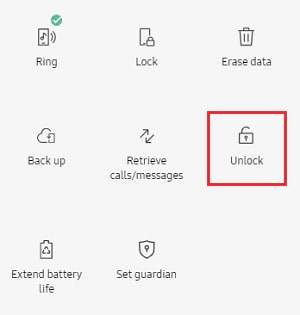
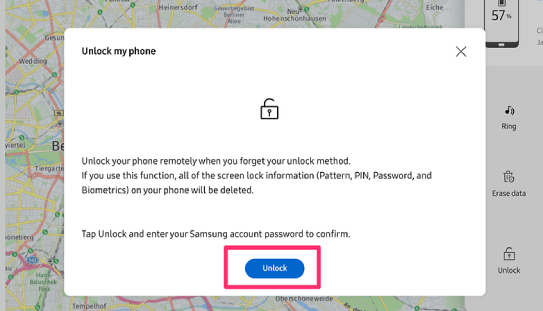

Way 3: How to Unlock Samsung S23 Ultra Forgot Password with Google Account
Find My Device is a security service by Google that is helpful for you locate, ring, or wipe your Android device. By remotely erase the data and settings, you can remove the password and regain access to your Samsung S23.
Note: Make sure that Find My Mobile has been enabled in your Samsung S23 and you will be required to sign in from the same Google Account. Please be aware that removing Samsung S23 password with this approach will lose all data stored on your phone.
Here's how you can do so:
- Open Google Find My Device and sign in with your Google account.
Once you have logged in successfully, you should choose the "Erase device" option.

- Before clicking 'Erase', you will be informed that all your data will be permanently erased from the other device.
- After erasing, you will be required to enter the Google Account Password.
Way 4: How to Unlock Samsung S23 Forgot PIN without Losing Data
To unlock your Samsung S23 without Google account/losing data, you can use the Smart Lock feature. But remember, Smart Lock must be set up beforehand, so make sure to do it while you still have access to your device. And it's a good idea to update your phone to the latest Android version before setting up Smart Lock for optimal performance.
Here's how Smart Lock feature works:
- Go to Settings on your Samsung S23 phone, and find the Security & Lock Screen section.
- Look for Smart Lock and tap on it, then enter your PIN, pattern, or password to confirm.
- Choose the Smart Lock option you want to use: on-body detection, trusted places, trusted devices, trusted face, or voice match.
- Follow the on-screen instructions to set up your chosen Smart Lock option.
- Once set up, your Samsung S23 will unlock automatically under the conditions you've chosen.
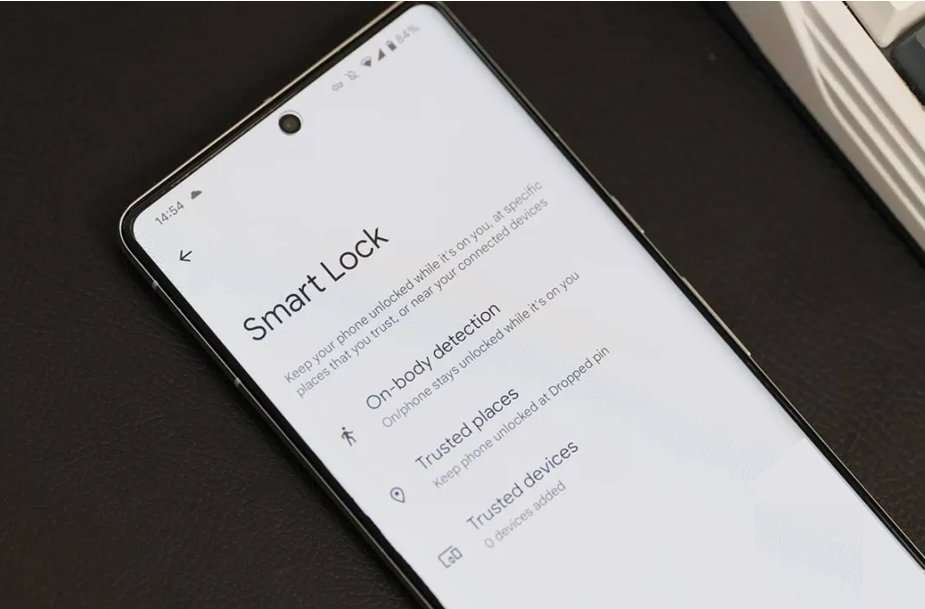
Part 2. Which Is the Best Way to Unlock Samsung S23 if Forgot Password
| Method | Restrictions | Difficult |
|---|---|---|
| 4uKey for Android | No restrictions | Super easy |
| Find My Mobile |
|
Easy |
| Find My Device |
| Easy |
| Smart Lock |
|
Easy |
Part 3. The Newest Release Samsung Galaxy S23 Tips and Tricks
Samsung's latest S-series flagship, the Samsung Galaxy S23, boasts upgraded hardware and the latest OneUI software enhancements. Although OneUI is already intuitive, it contains many hidden features that may need to be noticed by new users. Therefore, if you have ordered an S23 smartphone, it is recommended that you review these Samsung Galaxy S23 tips and tricks.
How to customize Samsung S23 lock screen?
One of the most fantastic new features of the Galaxy S23 is the Smart Widgets. These widgets can be customized to your liking and are stackable too. You'll be pleased to know that the Samsung Galaxy S23 allows you to add them not only to the home screen but also to the lock screen - a nifty feature often overlooked. Here is how you can personalize the lock screen to your liking.
- Open the Settings on your Samsung S23.
- Select Lock Screen and then tap on Widgets.
You can choose the info you'd like to see on your lock screen.

- You can access these widgets by tapping the clock on your lock screen.
How to reset a locked Samsung S23 to factory settings manually?
If your Samsung phone is locked, you can use its hardware keys to access the recovery menu and perform a hard reset. The following steps will guide you on how to factory reset your Samsung phone when it is locked.
- Open the recovery menu using the buttons.
- To reboot a Samsung device lacking the Power/Bixby/Home button (such as Note20, S20, S21, S22, S23, S24), press and hold the Volume Up and Side buttons together until the Samsung logo appears on display.
After the Android system recovery menu shows up, choose the Wipe data/factory reset by using the Volume Down key and pressing the Power/Bixby key.

- To perform a factory reset, choose either "Yes" or "Factory data reset" and wait a few seconds for the process to finish. After completion, click "Reboot system" to restart your phone. You can then configure it as if it were a new device.
Also Read: Factory Reset Samsung without Password
for S23How do I set my Samsung S23 password?
Follow these steps to add a lock screen password or reset the Samsung code after unlocking your Samsung Galaxy S23.
- Open the Settings app by tapping on it.
- Scroll down and tap Lock Screen to open it.
- Now, tap the Screen Lock Type button.
- Choose any lock screen method that works for you.
- Now, pick a different way to lock the screen, like a pattern, PIN, or password.
- If the Pattern method is chosen as a lock screen, draw the pattern, press continue, redraw the pattern, and press confirm.
- Tap the "Done" button to finish.
Part 4. FAQs about Unlocking Samsung S23
Q1: How do I reset my Samsung S23 phone when its locked?
If your Samsung S23 phone is locked, you have 4 methods above to reset it. Each method has its prerequisites. We recommend using Tenorshare 4uKey for Android, as it can reset Samsung without any restrictions. If you forgot to disable your Google account before resetting, leading to being stuck on the Google verification page, this tool can also remove the FRP lock.
Q2: What to do if you forgot your Samsung S23 login password?
If you forgot your Samsung S23 login password, try to find or reset it on account.samsung.com.
Q3: What is the default PIN for Samsung S23?
The default PIN for Samsung S23 is 1111. You can go to Settings > Lock SIM card > Lock SIM card. Turn this feature on or off. Enter the default PIN 1111, then press OK.
Conclusion
Forgetting Samsung S23 password can be a frustrating experience, but with the right tools and methods, it can be resolved quickly and easily. After researching and testing various solutions, it is evident that Tenorshare 4uKey for Android is the most effective and user-friendly option for unlocking Samsung S23 Ultra forgot password password. Other methods have certain limitations, you can choose the appropriate method according to your needs.
- Remove Android password, pattern, PIN, and fingerprint lockin one click
- Bypass FRP for Samsung, Xiaomi, Redmi, Vivo, OPPO, Huawei, etc. (Android 6-14)
- Compatible with 6000+ Android phones and tablets
- The unlocking success rate is up to 99%, in 3 minutes
Speak Your Mind
Leave a Comment
Create your review for Tenorshare articles

















