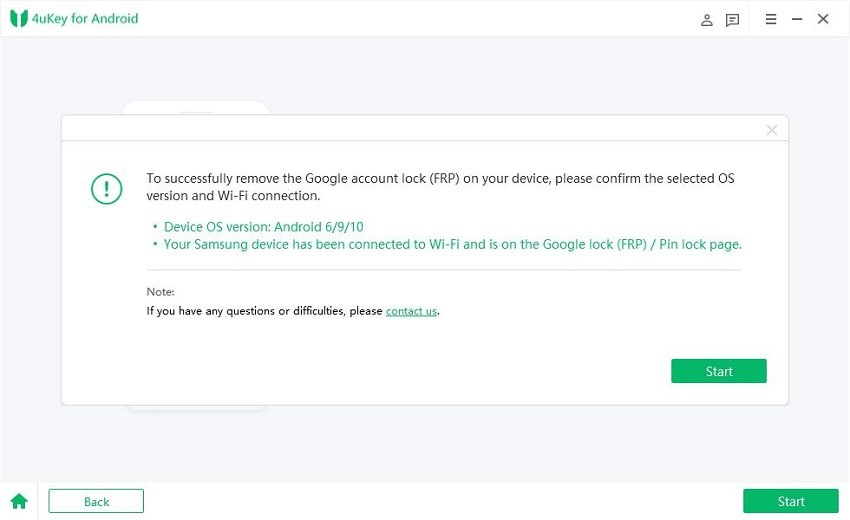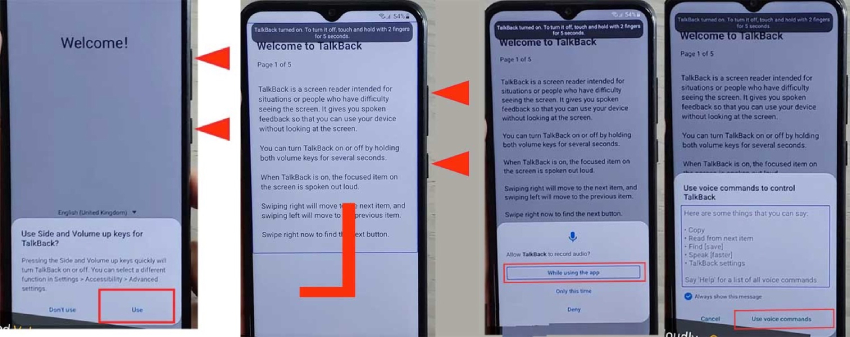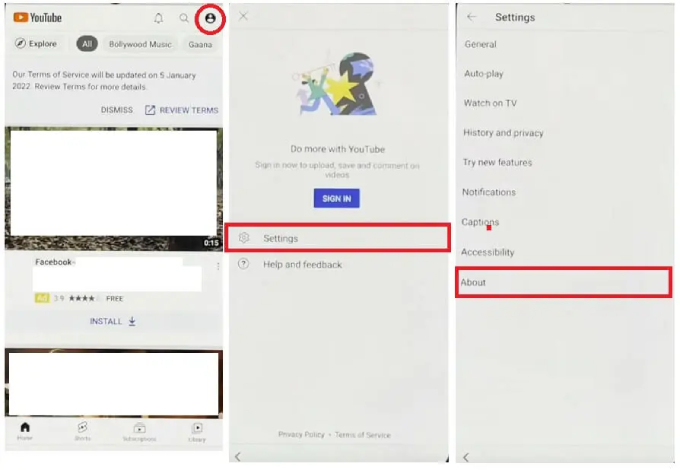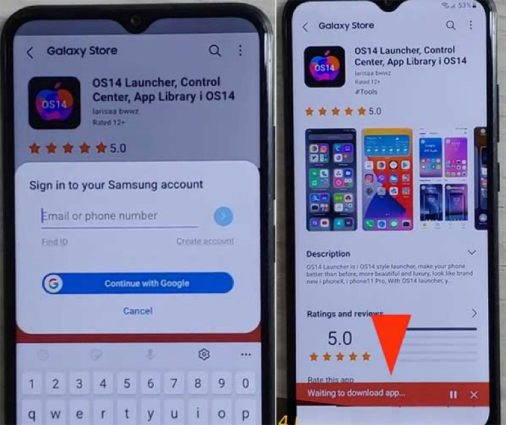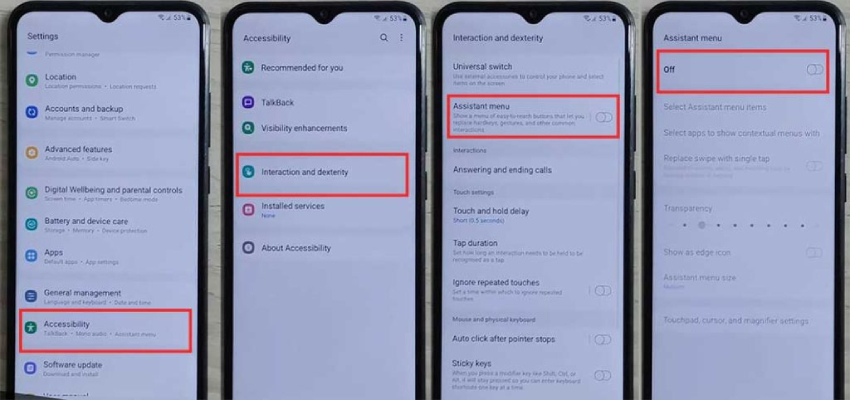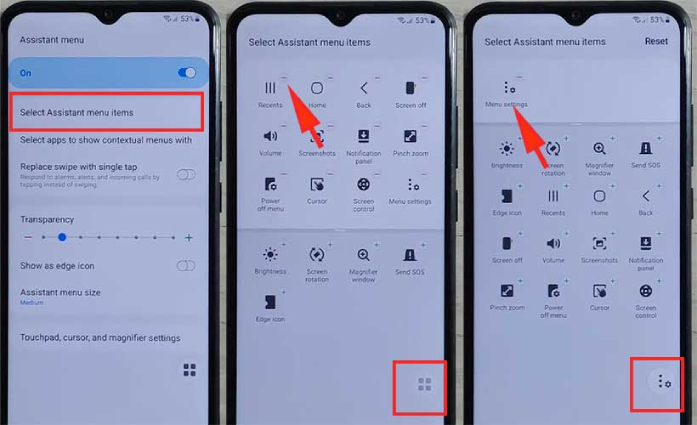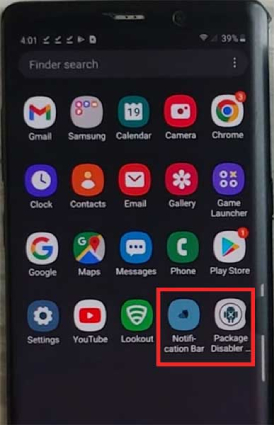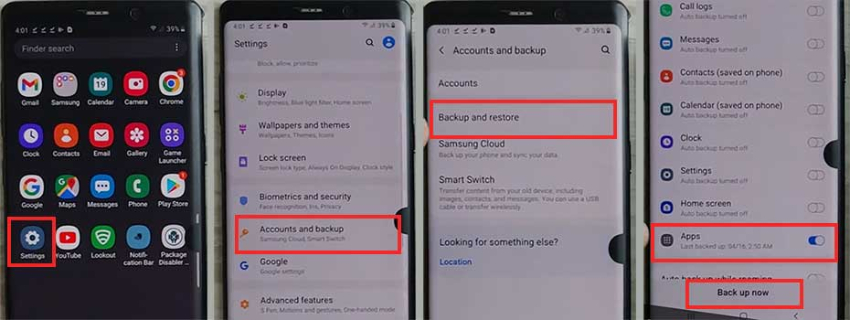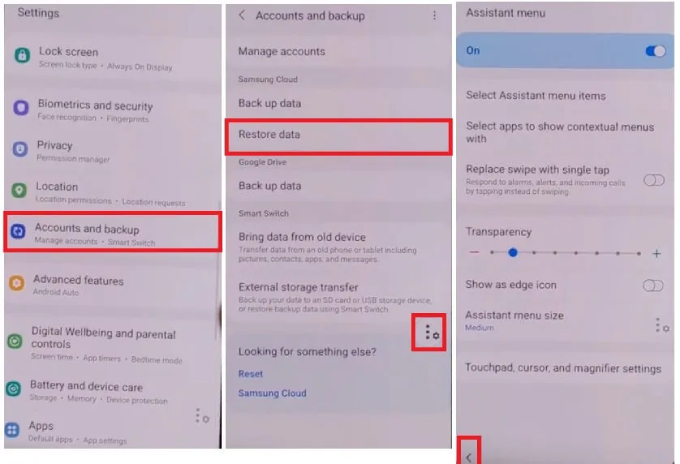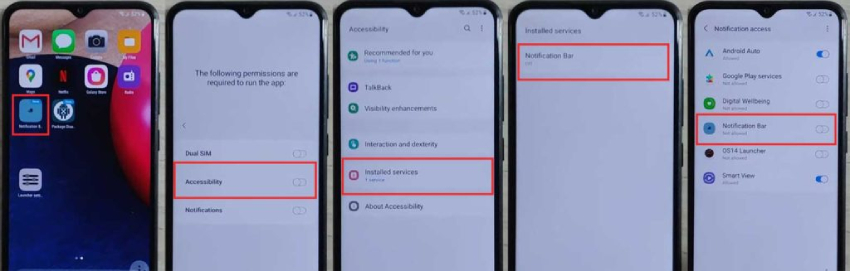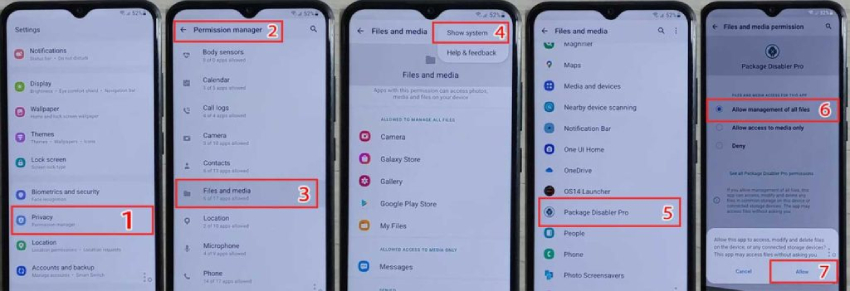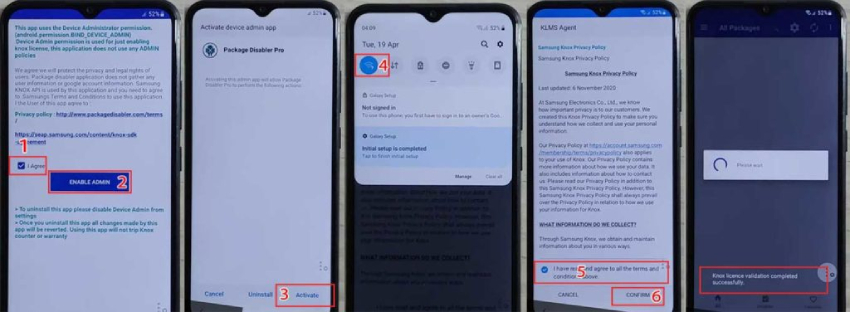[Quick & Easy] Samsung A50/A50s Frp Bypass [Android 9/10/11]
Factory Reset Protection(FRP) lock has been introduced by Google for the security of Android users. As soon as you set up your Google account on your device, FRP lock gets automatically activated and requires a login using your synced Google account credentials after a factory data reset, preventing unauthorized users from accessing your device.
The most easiest and 100% working Samsung FRP Tool for everyone's use. It can bypass FRP locks on Samsung devices, including popular models like A50/A50s.
FRP lock is, of course, a good security feature. However, when you forget your Google account credentials or when you purchase a used Samsung device, FRP lock can be problematic. In such a scenario, you need a way to remove Google FRP lock and continue using your phone. If you are encountering problems during the verification of Google account on your Samsung A50 or A50s, read on to go for solution for Samsung A50 FRP bypass with PC or solution for Samsung A50 FRP bypass without PC.
Part 1: Samsung A50/A50s FRP Bypass with PChot
The Samsung A50/A50s FRP bypass process can be a piece of cake as long as you get an appropriate Samsung FRP Bypass Tool. Among those tools available in the market, Tenorshare 4uKey for Android stands out as the the best Samsung a50 FRP unlock tool. This is because it is specifically designed and tailored to support the removal of FRP lock in Samsung devices running different operating system.
Depending on when you purchase your Samsung A50/A50s, your device can have Android 9 to 11. Initially, Samsung A50/A50s shipped with Android 9. Whether Android 9, 10 or Android 11 is installed on your Samsung A50/50s, 4uKey for Android can help you easily and quickly bypass FRP lock. Let’s check the key features Tenorshare 4uKey for Android offers first.
- Bypass FRP lock on Samsung devices without password. [Android 12 is supported]
- Remove Screen Lock PIN, Password, Pattern, fingerprint and face lock on Android devices.
- Unlock older Samsung devices without data loss.
- Available for Windows and macOS users.
- Allow secure unlocking in minutes with easy operations.
Below are different A50 FRP bypass solutions you can opt for, depending on the OS version of your device.
1. Samsung A50/A50s FRP Bypass Android 11
Currently, Android 11 update is available which you might have already updated your device with. In order to check your device’s Android version, go to Settings> About Phone and tap on Software Information. Here are the steps to perform Samsung A50 Android 11 FRP bypass.
- Restart your Samsung phone and stay on its Welcome screen.
Download and install 4uKey for Android on your computer. Connect your Samsung device to your computer. Launch 4uKey for Android and select “Remove Google Lock(FRP)” option.

On the next screen, select “Android 11/12” option and click on Start button.

On your Samsung phone, tap on Emergency Call option on the welcome screen. This will bring up the dial pad. Dial “*#0*#” and your phone will enter into diagnostic mode. You will see these instructions on your computer, and click on Next to proceed.

The application will begin removing the FRP lock on your phone. Follow the on-screen instruction during the process to complete it successfully.

When the Samsung A50 FRP bypass process is complete, there will be a successful message on your computer screen. Click on Done and your Samsung device will restart, and the FRP lock will be gone for good.

Video Guide on How to Bypass Samsung FRP Lock with PC
Samsung A50/A50s FRP Bypass Android 9/10
If you find out that your Samsung device has Android 9 or Android 10, here are the steps for Samsung A50 FRP bypass Android 10 or 9.
On your computer that has 4uKey for Android installed, launch 4uKey for Android and connect your Samsung A50 or A50s to your computer. Once connected, select “Remove Google Lock(FRP)” option.

Select “Android 6/9/10” option and click on the Start button. After confirm that the device information is correct, click "Start" again.

You will get a notification on your Samsung device. Tap on the View option on your phone, and the Galaxy Store will open. On Galaxy Store, open the Samsung Browser app and take its update if required. You will see the instructions on your computer screen and once you perform them perfectly, click on the Next button on your computer screen.

Type ‘https://www.tenorshare.com/frp-settings” in the browser address bar. Thereafter, tap on the Open Settings option, and you will land on the Settings page. Finally, choose the PIN option from the next screen. You will see these instructions on your computer screen and after performing them, click on “>” button on your computer.

Type ‘https://www.tenorshare.com/frp-settings” in the browser address bar. Thereafter, tap on the Open Settings option, and you will land on the Settings page. Finally, choose the PIN option from the next screen. You will see these instructions on your computer screen and after performing them, click on “>” button on your computer.

Reconnect Wi-Fi and complete the Settings page. Enter the PIN code you have set in the previous step. On the next screen where you will be asked for Google credentials, you can tap on the Skip option and finish the setting up process. On your computer, click on the Next button to bypass FRP successfully.

That is how you can use this Samsung A50 FRP lock remove tool by following the on-screen instructions and performing them on your phone accurately.
Part 2: Samsung A50/A50s FRP Bypass without PC
To use Samsung A50 FRP lock remove tool, you will need a computer for the application to run and perform the bypass. However, if you do not have a computer, there is a trick that you can perform on your phone for Samsung A50 FRP bypass without PC. Here are the steps of the lengthy procedure, and hence, you must have some patience to execute them correctly.
- When you reset your Samsung phone and get stuck in the FRP lock page where you are asked to verify your Google account, tap on back button to reach the welcome screen.
- Press and hold both the Volume up and Side keys together for three seconds. You will see Use Volume Keys for TalkBack message appear on your phone screen. Tap on Use option.
Again press and hold both the Side and Volume Up keys together for three seconds. You will land on the Welcome To TalkBack screen. Swipe right and up and you will see a message saying“Allow TalkBack to record audio?” Select While using the app option. Thereafter, tap on Use Voice Commands.

Say “Open Google Assistant” and tap on the Keyboard icon at the bottom of the screen. This will open up Google Assistant. Now, again press and hold both the Side and Volume up keys to turn off TalkBack.

Tap on the keyboard icon again and type “Youtube”. YouTube app will open. Tap on the profile icon and select Settings>About> YouTube Terms of Service.

Follow the on-screen instructions and allow permissions to open Galaxy Store. If asked to update Galaxy Store, go ahead. Thereafter, on Galaxy Store, search for “OS 14 Launcher”. Once you find the app, tap on Download icon. You will have to sign into your Samsung account. If you do not have one, you can create and proceed.

- Once OS14 Launcher is installed successfully, launch the app. Follow the on-screen instruction to set up the app properly.
Go to the Settings app from the home screen. Go to Accessibility> Interaction and dexterity and turn on Assistant menu option.

Tap on Assistant menu option and tap on Select Assistant menu items. Remove all icons except Menu Settings. Thereafter, go back to the Settings home screen.

- In another Samsung phone, you need to log into the same Samsung account you used on your FRP-locked Samsung A50/A50s and backup this phone to the Samsung cloud.
Now download the “Notification Bar apk” and “Package Disabler Pro and install these two apps on this phone.

Thereafter, go to Settings> Accounts and backup > Back and restore to back up Apps.

Come back to your FRP locked phone and go to Settings> Accounts and backup, tap on the Restore Data option and quickly tap Assistant Menu at the bottom right corner, which can prevent the Samsung Cloud from updating.

After the restoration process is done, go back to Menu and it’s time to set up the Notification Bar app. Open Notification Bar, select Accessibility> Installed Services> Notification Bar and Allow Notification Bar.

Next, set up Package Disabler Pro: go to Settings> Privacy> Permission Manager> Files and Media. Tap on the three-dot icon at the top-right corner and tap on the Show System option. Scroll down and tap on Package Disabler Pro. Then select Allow management of all files option.

Turn of Wi-Fi service and open Package Disabler Pro. Tap on Agree and then Enable Admin and follow the on-screen instructions. Thereafter turn on Wi-Fi service. After Knox license validation is completed successfully, the Package Disabler app will reopen.

Search for “Setup” and select Android Setup to disable it. Now, select Samsung setup wizard and then clear data. When the time shows on the notification bar, congrats, your Samsung A50 is free from the FRP lock.

- Go back to the Home Screen and you can set up everything from scratch.
Please note that this procedure is for Samsung A50 FRP bypass Android 11 without PC. It is not applicable to Android versions below 11.
Summary
If you have a computer, the process to bypass Google account Samsung A50 and A50s becomes super simple with the help of the Samsung a50 frp lock remove tool — Tenorshare 4uKey for Android. If you do not have a computer, the Samsung A50 FRP bypass process is lengthy and complicated. To save your time and trouble, it’s highly recommended that you turn to 4uKey for Android to bypass Google account after factory reset instantly and regain full access to your device.
- Remove Android password, pattern, PIN, and fingerprint lockin one click
- Bypass FRP for Samsung, Xiaomi, Redmi, Vivo, OPPO, Huawei, etc. (Android 6-14)
- Compatible with 6000+ Android phones and tablets
- The unlocking success rate is up to 99%, in 3 minutes
Speak Your Mind
Leave a Comment
Create your review for Tenorshare articles