How to Remove Safe Mode in Samsung Phone and Tablet
If you are facing any kind of issues on your Samsung device, you may use the safe mode Samsung to troubleshoot the issues and bring your phone back to the normal state. All Android based phones by Samsung ship with the safe mode to help you work with the issues you have on your device and eventually rectify them.
Sometimes, what happens though is the safe mode itself becomes the culprit and creates issues on your device. There are several Samsung users who complain that they cannot get their phone out of the safe mode. Their phones get stuck on the safe mode screen and do not move past it.
If you are one of those users and are looking for a method on how to remove safe mode in Samsung, you are at the right place. The following guide should provide you with multiple methods to remove the safe mode from your Android device by Samsung.
- Part 1. One Click to Turn Off Safe Mode on Samsung Free
- Part 2. Other Common Ways to Disable Safe Mode in Samsung
- Part 3. Still Cannot Remove Safe Mode in Samsung? Try to Repair Android System
Part 1. One Click to Turn Off Safe Mode on Samsung Free
While you can certainly try and use the built-in options on your device to get rid of the safe mode, it is recommended to use a dedicated software to do the task as a dedicated software makes the whole job easier and convenient to do.
One software you can use to turn off safe mode Samsung is ReiBoot for Android. It is a software built specifically for Android devices to help you fix issues and exit safe modes on your devices. It supports all the Android based phones by Samsung and will let you exit the safe mode on your Samsung device.
Step 1Grab the software from its official website, connect your phone to your computer and click on the option that says One-Click to Enter Recovery Modee.

Step 2Once you are in the recovery mode, hit the reboot system now option on your device. You will soon be out of the safe mode on your device.
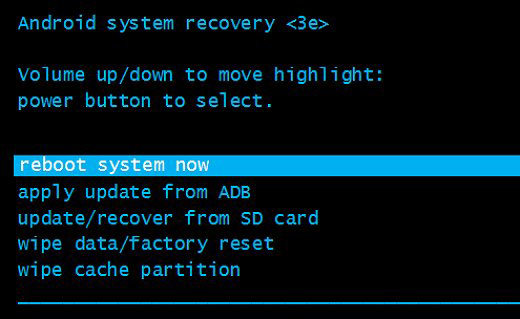
Part 2. Other Common Ways to Disable Safe Mode in Samsung
If you would prefer using other methods to get rid of the safe mode on your Samsung device, the following are some of the alternate methods you can use.
1. Restart Your Device
This one is the most basic thing you can do to try and exit the safe mode on your device. While your phone is stuck at the safe mode screen, press and hold the Power button for a few seconds and your phone will reboot.
When the phone reboots, it should be back to the normal state.
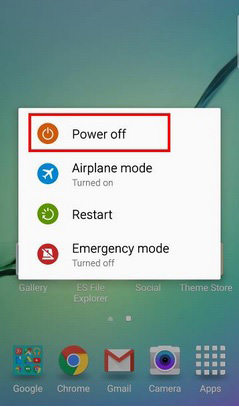
2. Using the Notifications Panel
The notifications panel on your device is one more place from where you can turn off the safe mode for your device. Simply do the following when you are fully booted into the safe mode and you should be able to get rid of the mode on your device.
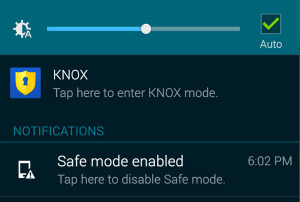
Pull down the notification panel from the top of your screen and tap on the option that says Safe mode enabled. Tapping on the option will disable the feature and you will be out of safe mode on your device. That is how to disable safe mode in Samsung using the notification panel.
3. Power Up with Volume Down
If simply rebooting your device did not do the job for you, you may want to turn on your device by pressing and holding down both Power and Volume Down buttons together. Doing so will force your device to shut down and then turn on.
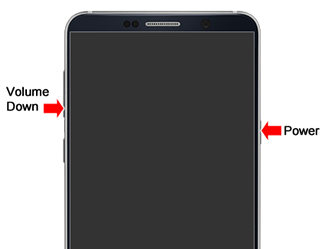
4. Take Out the Battery
If none of the soft methods shown above work for you to exit the safe mode on your device, you may simply pull the battery out of your device. This will force your device to turn off as it will not have a power source.

5. Uninstall Corrupted Apps
It could be that some of the apps on your phone have gone corrupt and are messing around with the safe mode. If that is the case, the first thing you will want to do is uninstall all these corrupted apps from your device.
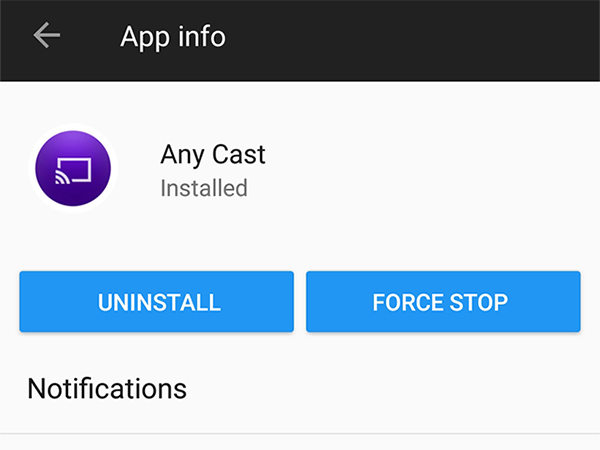
Launch the Settings app on your device and tap on Apps & notifications. Tap on the app you would like to uninstall and select Uninstall on the following screen. The chosen app will be removed from your device. That is how to turn off safe mode on Samsung by deleting the corrupted apps from your phone.
6. Factory Reset your Device
Factory reset should be your last resort if none of the other methods work for you. Resetting your device to the factory means erasing all the data and settings from the device. This should help you get rid of safe mode as well.
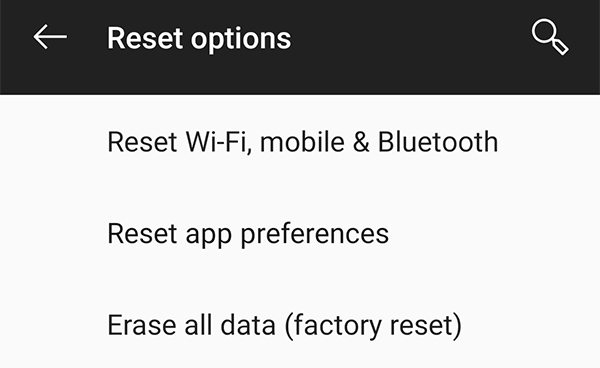
To do it, head to Settings > System > Reset options on your device and tap on Erase all data (factory reset). Follow the on-screen instructions and your phone will be reset to the factory settings.
Part 3. Still Cannot Remove Safe Mode in Samsung? Try to Repair Android System
Sometimes it is the operating system of your device that causes issues. Performing the methods described above will not work if the issue is caused by the operating system of your device.

Fortunately, you have a software called ReiBoot for Android that allows you to fix the very core OS of your device. The software's Repair Android System feature fixes the entire operating system of your device and that results in an error-free device.
Conclusion
If you are stuck in the safe mode Samsung and cannot find a way out, there are eight methods as shown above you can try and exit the safe mode on your Samsung device. We hope the guide helps you get rid of the safe mode on your device.
Speak Your Mind
Leave a Comment
Create your review for Tenorshare articles






